Using the cordless mouse – Smart Technologies AIRLINER WIRELESS SLATE WS100 User Manual
Page 41
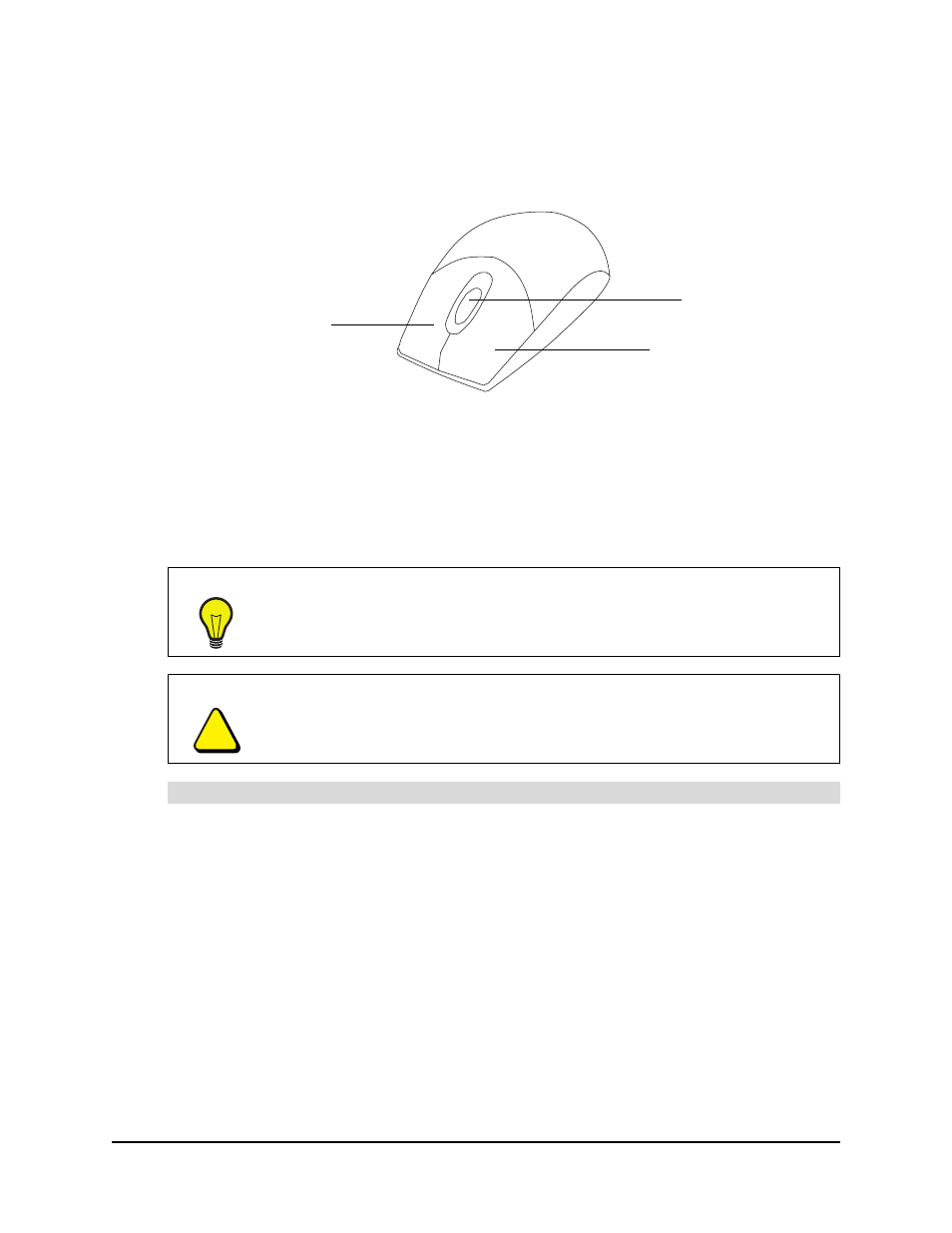
99-00666-20 B0
Using the Slate and its Tools
33
Using the Cordless Mouse
The cordless mouse is battery-free. You can use it like a traditional mouse within the workspace,
instead of the tethered pen.
The cordless mouse has three buttons. The left mouse button is set to left-click, the right mouse
button is set to right-click, and the wheel button is set to middle-click. In many programs, you can
rotate the wheel button to scroll up and down.
Because the cordless mouse works like a traditional mouse, you can customize its buttons in your
operating system software. You can also use the cordless mouse to write in digital ink on your
display, in place of the tethered pen.
NOTE: To work with digital ink, you must first install SMART Board software on your computer
(see page 18).
1. Press the tethered pen on a creative tool (e.g., a pen, highlighter or stamp) on the tool strip,
and then release it.
2. Place the tethered pen in its storage compartment, and then place the cordless mouse on the
workspace.
3. Position the pointer at the desired location of your display.
4. Press and hold the left mouse button, and then write or draw like you would with an ink pen.
TIP
In Microsoft® Office programs that support mouse devices with wheel buttons,
press and hold the CTRL key, and then rotate the wheel button to zoom in and out
of the current program window.
CAUTION
Do not leave the cordless mouse on the slate’s workspace when you are not using
it, because it can interfere with pointer positioning.
To write with digital ink using the cordless mouse
Right Mouse Button
Left Mouse Button
Wheel Button
