Installing the battery – Smart Technologies AIRLINER WIRELESS SLATE WS100 User Manual
Page 14
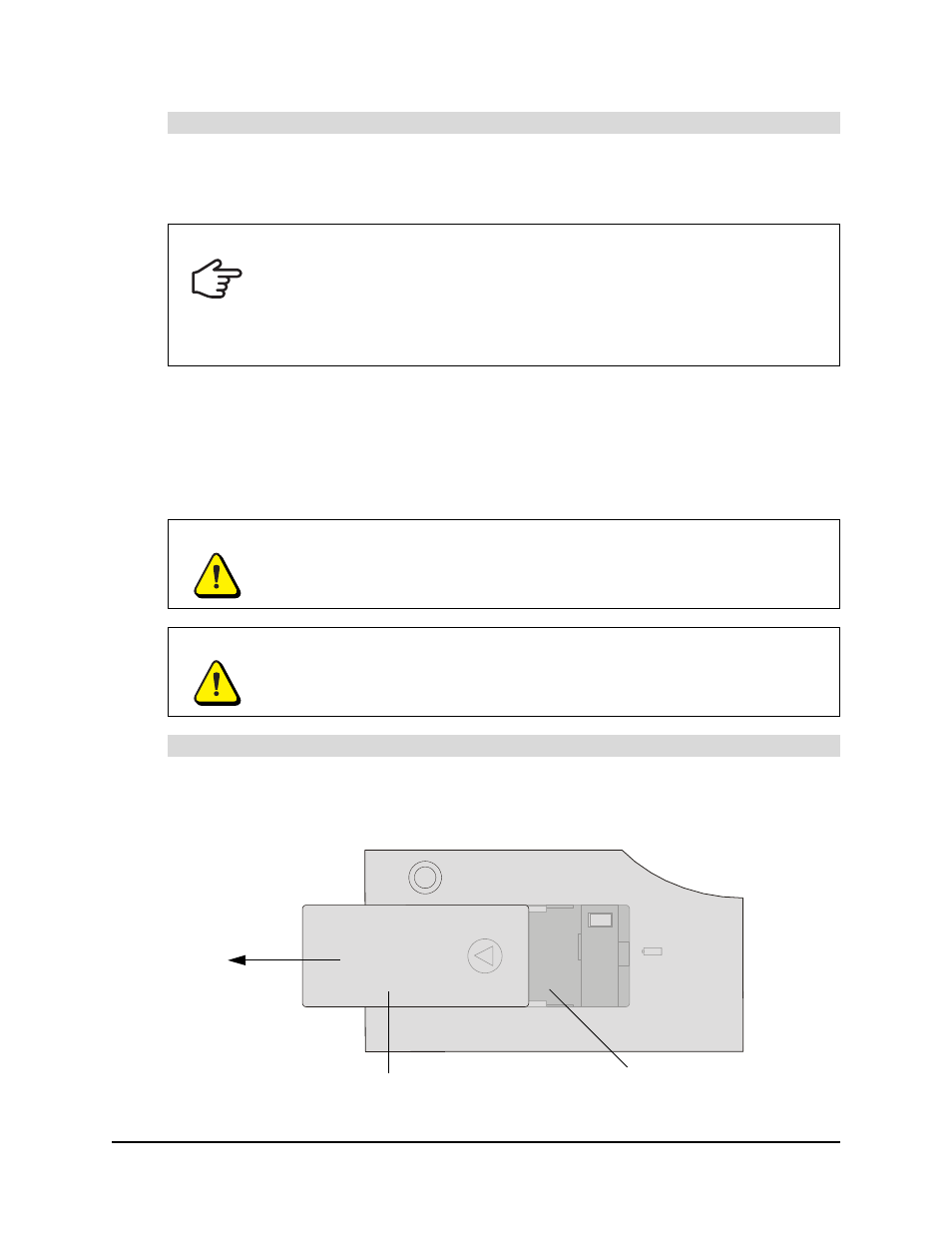
6
Installing the Slate
99-00666-20 B0
If you want to install the included Bluetooth USB adapter, or if you want to purchase and install a
commercially available USB-to-Bluetooth wireless adapter, install the adapter’s driver software
according to the instructions that came with the adapter.
If you want to use a computer with built-in Bluetooth wireless support, enable the support. For
more information, see the instructions that came with your computer.
Installing the Battery
Before you can use the slate, you must install the rechargeable battery (included).
1. Place the AirLiner slate upside down on a flat surface.
2. Slide open the battery compartment door.
To enable the wireless connection
IMPORTANT
• Remove previous versions of Bluetooth software before you install the software
included with your Bluetooth USB adapter.
• Do not insert the Bluetooth USB adapter into a USB port until your Bluetooth
software asks you to do so during the installation.
• Close any Found New Hardware wizards that appear during the installation
(Windows® operating systems only).
WARNING
Do not install a battery other than the one included with your AirLiner slate. Any
other type of battery can damage the slate, start a fire or cause personal injury.
WARNING
If you drop the battery on a hard surface, replace the battery, even if there is no
apparent damage. It may be damaged internally. Replacing the battery prevents
potential damage to the slate that can occur if a damaged battery leaks after you
install it.
To install the battery
Battery
Battery Compartment Door
Battery Compartment
