Browser settings – Sony PRS-T1 User Manual
Page 97
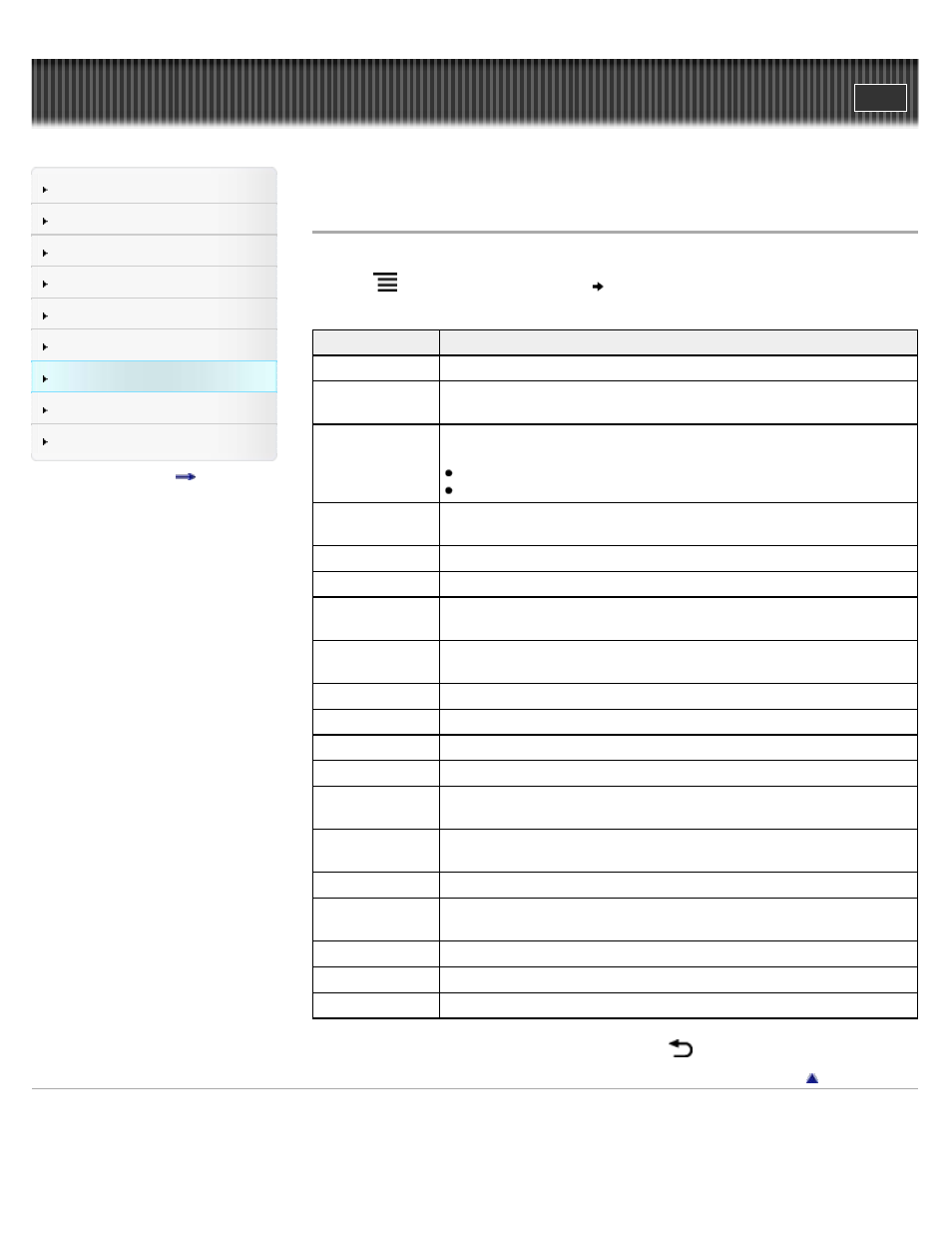
Search
Top page > Other Applications > Web Browsing > Browser Settings
Browser Settings
You can change the following browser settings to your preference. When viewing a Web page,
press the
(Menu) button and tap [More]
[Settings] to change the settings.
Setting
Description
[Default Zoom]
The default zoom ratio. Set to “Medium” by default.
[Open Pages in
Overview]
Opens the page scaled to the window size. Enabled by default.
[Text Encoding]
Set to “Unicode (UTF-8)” by default. The browser supports the following
encodings:
Latin-1 (ISO-8859-1)
Unicode (UTF-8)
[Block Pop-up
Windows]
Blocks pop-up windows. Enabled by default.
[Load Images]
Loads images on a Web page. Enabled by default.
[Auto-fit Pages]
Formats Web pages to the window size. Enabled by default.
[Enable
JavaScript]
Enables JavaScript. Enabled by default.
[Set Home Page]
Sets the default Web page to display. You can set the currently opened
Web page as your home page.
[Page Information] Displays the details of a Web page.
[Clear Cache]
Empties the cache.
[Clear History]
Deletes the browsing history.
[Accept cookies]
Accepts cookies from Web sites. Enabled by default.
[Clear All Cookie
Data]
Removes all cookies.
[Remember Form
Data]
Allows the browser to remember the form history. Enabled by default.
[Clear Form Data]
Empties the search and form history.
[Remember
Passwords]
Allows the browser to remember some entered passwords. Enabled by
default.
[Clear Passwords] Deletes the passwords saved by the browser.
[Reset to Default]
Restores the default settings, and deletes all browser data.
[Legal Information] Displays the terms and conditions of use of the browser.
To return to the Web page you were browsing, press the
(Back) button.
Copyright 2011 Sony Corporation
97
