Wireless connectivity – Sony PRS-T1 User Manual
Page 137
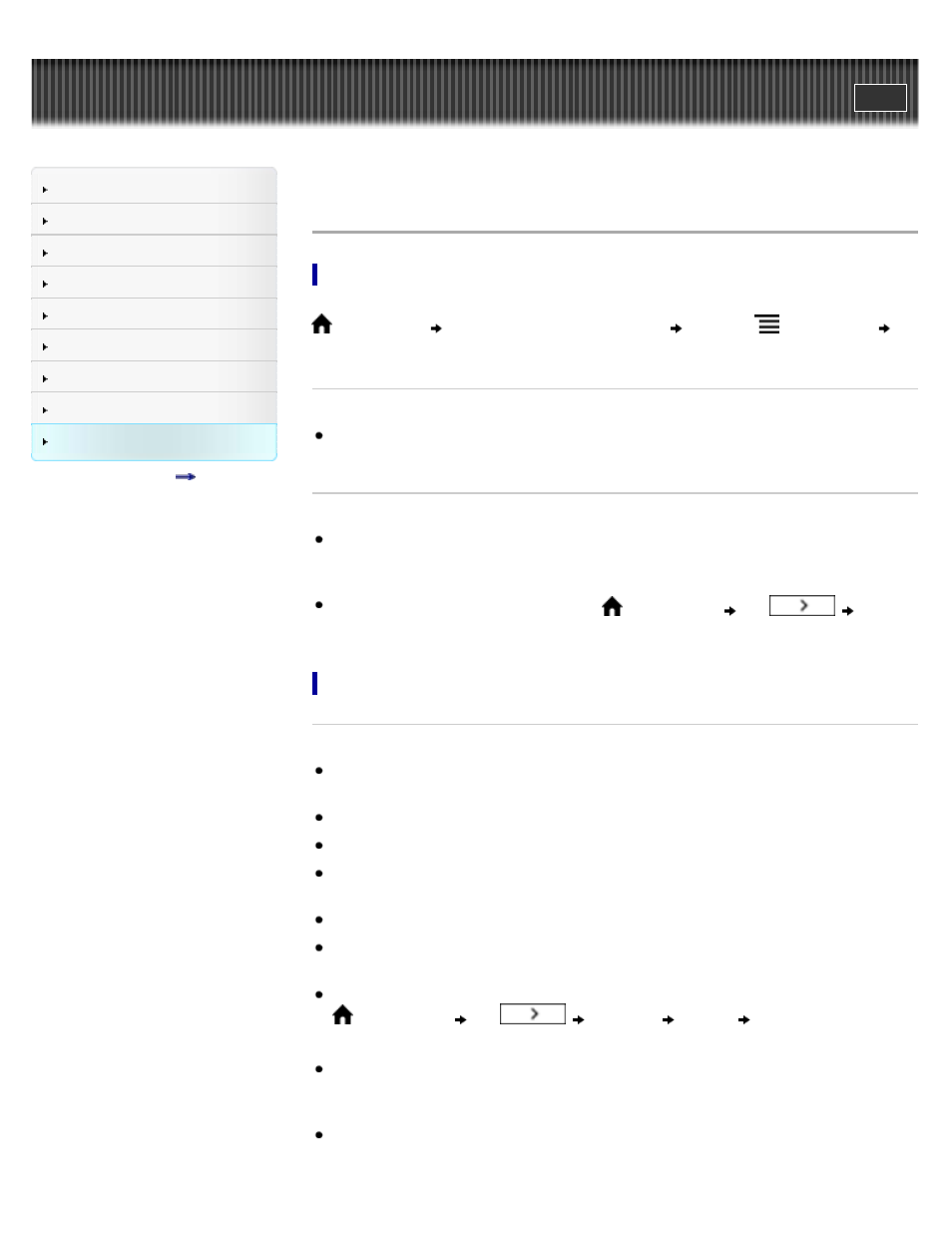
Search
Top page > Other Information > Troubleshooting > Wireless Connectivity
Wireless Connectivity
Reader Store
Reader Store provides comprehensive support information. For Reader Store support, press the
(Home) menu
tap the [Reader Store] application
press the
(Menu) button
tap [Help and Support].
Cannot connect to the store.
The Wi-Fi network connection may have been interrupted. Make sure that Wi-Fi is turned on
and set up correctly, check the signal strength of the access point and try again. See
Cannot find the purchased books or periodicals.
Books are downloaded to the [Books] application, and newspapers/magazines are
downloaded to the [Periodicals] application. Tap on the status bar to open the notification
window, and check under [Notification] to check your downloaded items. See
.
If the download of an item failed, press the
(Home) button
tap
[Purchased Content] to go to [My Account] at Reader Store and re-download it.
Wi-Fi connection
The Reader does not connect to the Wi-Fi network.
The network feature could not be turned on because the remaining battery power is too low.
Charge the Reader for a few minutes, and then try again.
Make sure that Wi-Fi is turned on and check the signal strength of the access point.
Scan the available access points in the vicinity and select a new one.
Make sure that the security method (WEP/WPA), the static IP address and the proxy settings
are correct.
The access point is using an unsupported security method or encryption key.
Public Wi-Fi networks may require a user ID and password. In this case, you must enter a
correct user ID and password to establish a network connection.
The access point has the MAC address filter enabled. To check the MAC address, press the
(Home) button
tap
[Settings]
[About]
[Device Information].
Make sure that this MAC address is accepted by the access point.
The Wi-Fi network settings of the access point are not correct. Adjust the settings as
described in the manuals that came with the access point and in any information provided by
the network administrator.
The Reader is too far from the access point. Move the Reader closer to the access point and
scan again.
137
