Changing your message envelope, Recording and sending voice mail messages, Canceling unheard voice mail messages – Inter-Tel 8622 User Manual
Page 64
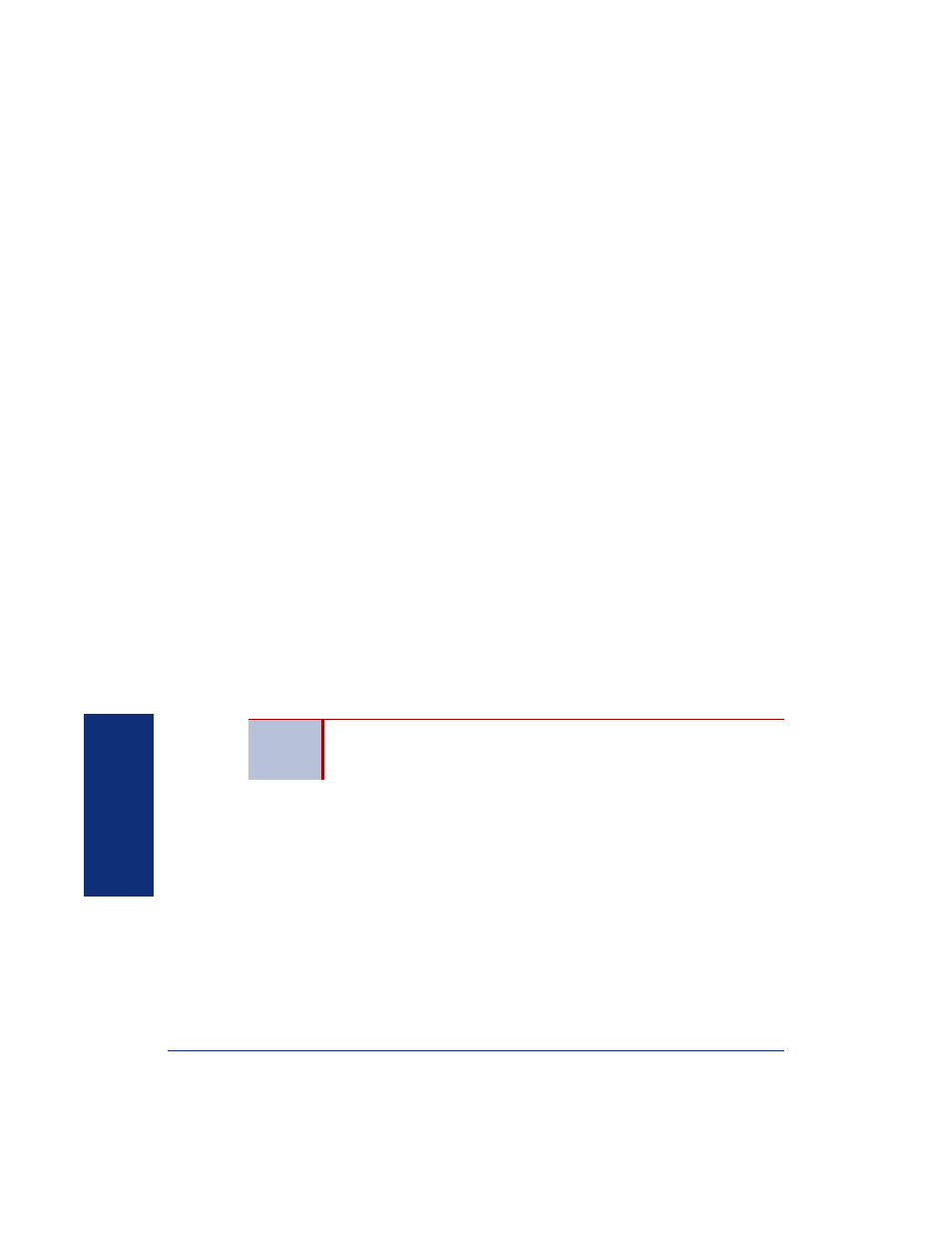
50
Inter-Tel
®
Model 8622 Endpoint User Guide
VOICE MAIL
FEATURES
Changing Your Message Envelope
When you receive a voice mail (or an e-mail or fax message if applicable), an “enve-
lope” is played. The envelope contains the information about the message, including:
•
Time and Date: The time and date the message was received
•
Source: The source of the voice mail, e-mail, or fax message
•
Length: The length of the message (voice mail messages only)
•
Subject: The text in the subject field (e-mail messages only)
•
Pages: The number of pages included (faxes only)
By default, all envelope options are enabled for each type of message. However, you
can change your envelope options to select options, or you can disable the message
envelope entirely.
To change your message envelope: Access your mailbox (see
), and then fol-
low the voice menu prompts and use the appropriate Voice Mail flowchart on
(without E-Mail Reader) or
(with E-Mail Reader) for the step sequence.
Recording and Sending Voice Mail Messages
You can record and send voice mail messages by using the record option on the mail-
box main menu.
You can also use the Messaging feature to send voice mail messages
(see
.
To record and send a voice mail message: Access your mailbox (see
), and
then follow the voice menu prompts and use the appropriate Voice Mail flowchart on
(with E-Mail Reader) for the step
sequence.
Canceling Unheard Voice Mail Messages
You can cancel unretrieved voice mail messages that you have sent to other sub-
scriber’s mailboxes. You cannot cancel unheard messages sent to call groups or hunt
groups.
To cancel unheard voice mail messages: Access your mailbox (see
), and
then follow the voice menu prompts and use the appropriate Voice Mail flowchart on
(with E-Mail Reader) for the step
sequence.
NOTE
If E-Mail Reader is enabled for your mailbox, you can send a recorded
message as a reply to an e-mail. The recorded message is attached
to the sent e-mail as an audio file.
