Entrust entelligence issues, Potential connection delay, Entrust client may appear offline – ISEKI CISCO SYSTEMS OL-5450-10 User Manual
Page 25
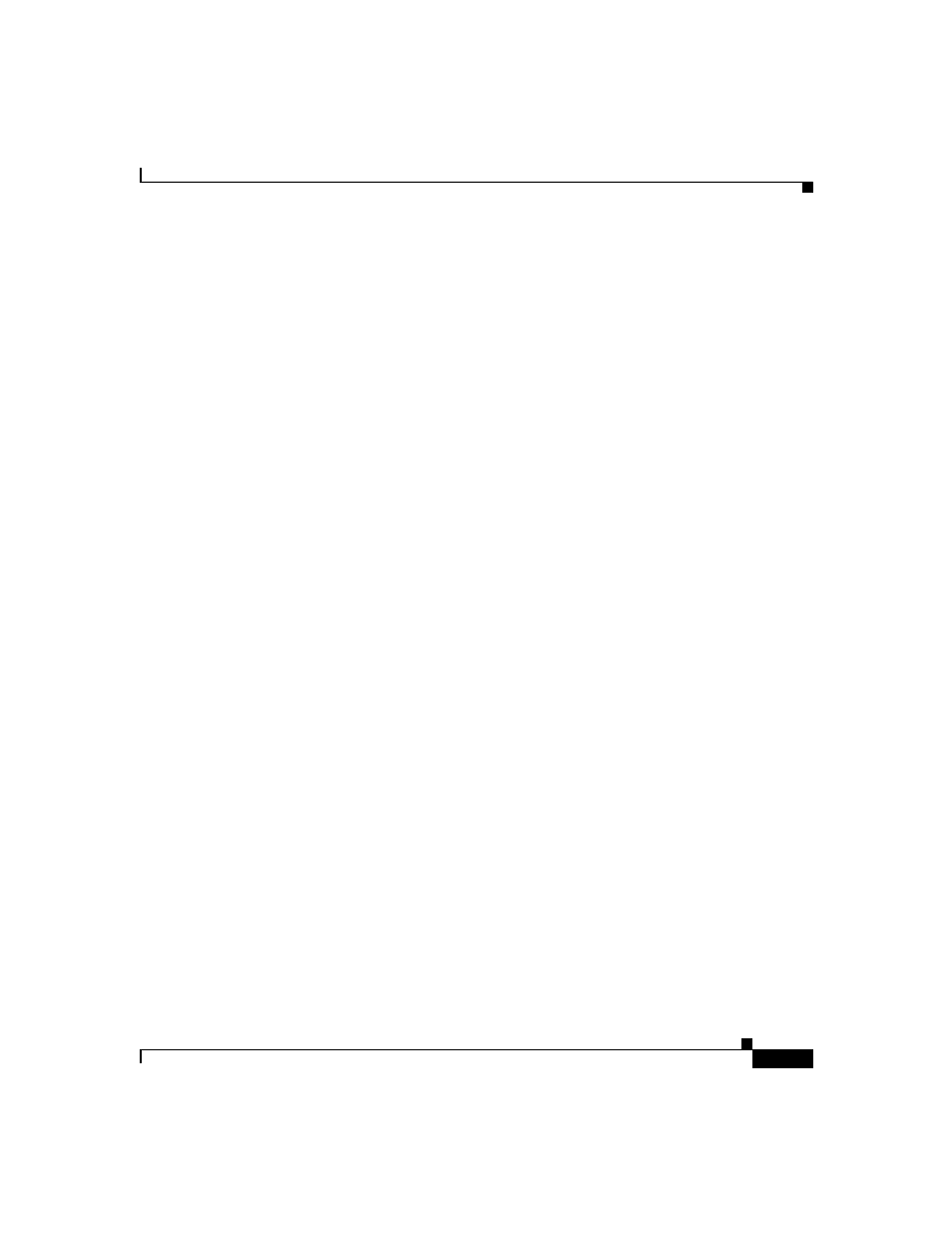
25
Release Notes for VPN Client, Release 4.0 through Release 4.0.5.D
OL-5450-10
Usage Notes
Entrust Entelligence Issues
The following known issues might occur when using Entrust Entelligence
software with the VPN Client.
Potential Connection Delay
Using the VPN Client with Entrust Entelligence might result in a delay of
approximately 30 seconds if you are trying to connect while Entrust is “online”
with the CA. This delay varies, depending on your Entrust CA configuration. If
the Entrust CA is on the private network, then the chance of Entrust being online
are low, since the VPN connection is needed to communicate with the CA.
If you experience this delay, do one of the following:
•
Wait for the delay to end and proceed with the VPN connection normally.
•
Before initiating the VPN Client connection, log out of Entrust. The VPN
Client will initiate the Entrust Login Interface with the “work offline”
checkbox checked, which alleviates the problem. The easiest way to log out
of Entrust is to right-click on the Entrust tray icon (gold key) and select “Log
out of Entrust” (CSCdu25495).
Entrust System Tray Icon Might Erroneously Indicate Logout
When using VPN Client with Start Before Logon (Windows NT and 2000) and
Entrust Entelligence, the Entrust system tray icon indicates that it is “logged out”
once in Windows. It is really logged in, just not in the normal Windows desktop.
The reason for this is that the context that Entrust was logged into was on the
“Logon desktop”. This is an Entrust issue, not a VPN Client problem.
Entrust operates normally once logged into within Windows (CSCdu29239).
Entrust Client May Appear Offline
After establishing a VPN connection with Entrust Entelligence certificates, the
Entrust client may appear offline. It may appear this way even after the Entrust
client has successfully communicated with the Entrust i500 directory.
To work around this issue, do one of the following:
•
Upgrade to Entrust Entelligence version 5.1 SP3 or later.
