Replacing the battery, Running the ibm enhanced diagnostics program – IBM 6274 User Manual
Page 80
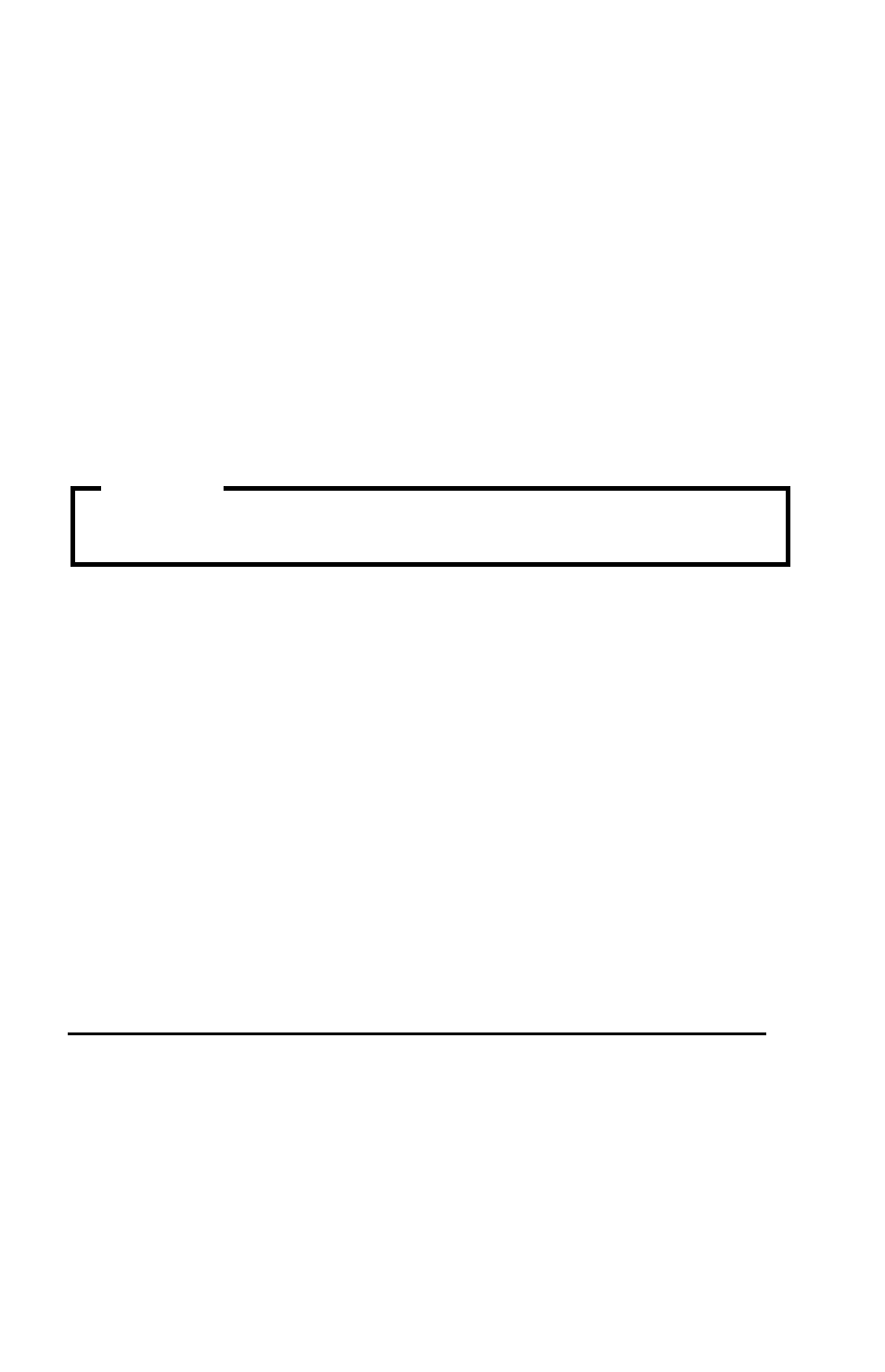
66
User Guide
Running the IBM Enhanced Diagnostics program
You can run the IBM Enhanced Diagnostics program from the IBM Enhanced
Diagnostics diskette or you can use the Product Recovery program.
To run diagnostics from the IBM Enhanced Diagnostics diskette:
1. Turn off your computer and any attached devices.
2. Insert the IBM Enhanced Diagnostics diskette into the diskette drive.
3. Turn on all attached devices; then turn on your computer.
4. Follow the instructions on the screen.
To run diagnostics from the Product Recovery CD or program:
1. If you have a product recovery CD, open the optical drive, insert the CD, and
close the drive. If you do not have a product recovery CD, go to step 2.
2. Shut down your operating system and turn off the computer.
3. Turn on your computer.
Note:
If you are using the Product Recovery program, quickly press F11 when
the prompt displays during startup (the prompt displays for only a
few seconds).
Wait for the product recovery menu to display.
4. Depending on your operating system, you might be prompted to select a
system setting. If no prompt displays, go to the next step.
5. When the main menu appears, select System Utilities.
6. From the System Utilities menu, select Run Diagnostics. The IBM Enhanced
Diagnostics Program starts. When you are finished running diagnostics, you
will be returned to the Product Recovery program main menu.
7. Remove any CD from the optical drive and restart the computer.
Replacing the battery
Your computer has a special type of memory that maintains the date, time, and
settings for built-in features. A battery keeps this information active when you
turn off the computer.
The battery requires no charging or maintenance throughout its life; however, no
battery lasts forever. If the battery fails, the date, time, and configuration
information (including passwords) are no longer set. An error message is
If you are running diagnostics from the product recovery CD and you have
more than one CD, always start with Product Recovery CD 1.
Important
