Other settings in the ibm setup utility program, The startup sequence – IBM 6274 User Manual
Page 45
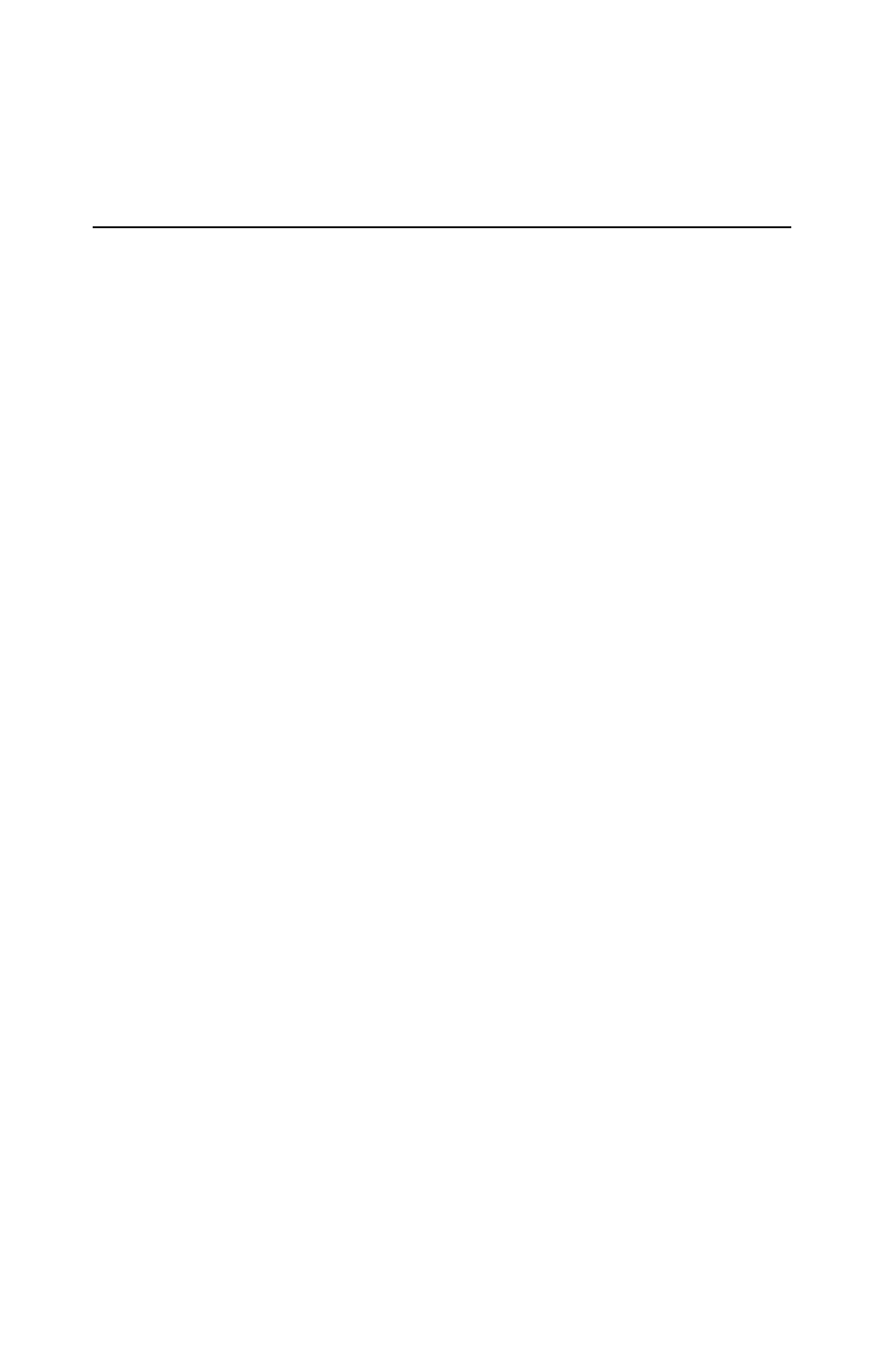
Chapter 4. Using the IBM Setup Utility program
31
5. Press Esc twice to return to the IBM Setup Utility program menu.
6. Select Save Settings from the Exit menu and press Enter. Then press Esc and
follow the instructions on the screen to exit from the IBM Setup Utility
program.
Other settings in the IBM Setup Utility program
The information in this section contains instructions for changing the startup
sequence.
The startup sequence
Your computer can be started from several devices including the hard disk drive,
diskette drive, and CD ROM or DVD-ROM drive, or from the network. The
startup program looks for these devices in a specified sequence and starts the
computer from the first device in the sequence that contains startable media or
code. You can specify a different startup sequence for when your computer is
turned on from the power button than for when it is turned on automatically, such
as over a LAN or by a timer. The program is used to select the IBM Setup Utility
primary startup sequence and the automatic power-on startup sequence.
Changing the startup sequence
To view or change the primary or automatic power-on startup sequence, do the
following:
1. Start the IBM Setup Utility program (see “Starting and using the IBM Setup
Utility program” on page 27).
2. Select Startup.
3. Select Startup Sequence from the Startup menu and press Enter.
4. Use the arrow keys to make your selections, and press Esc until you return to
the IBM Setup Utility program menu.
5. Select Save Settings from the Exit menu and press Enter; then press Esc and
follow the instructions on the screen to exit from the IBM Setup Utility
program.
If you have changed these settings and want to return to the default settings,
select Load Default Settings on the Exit menu.
