Using video features, Using audio features, Video device drivers – IBM 6274 User Manual
Page 34: Controlling volume
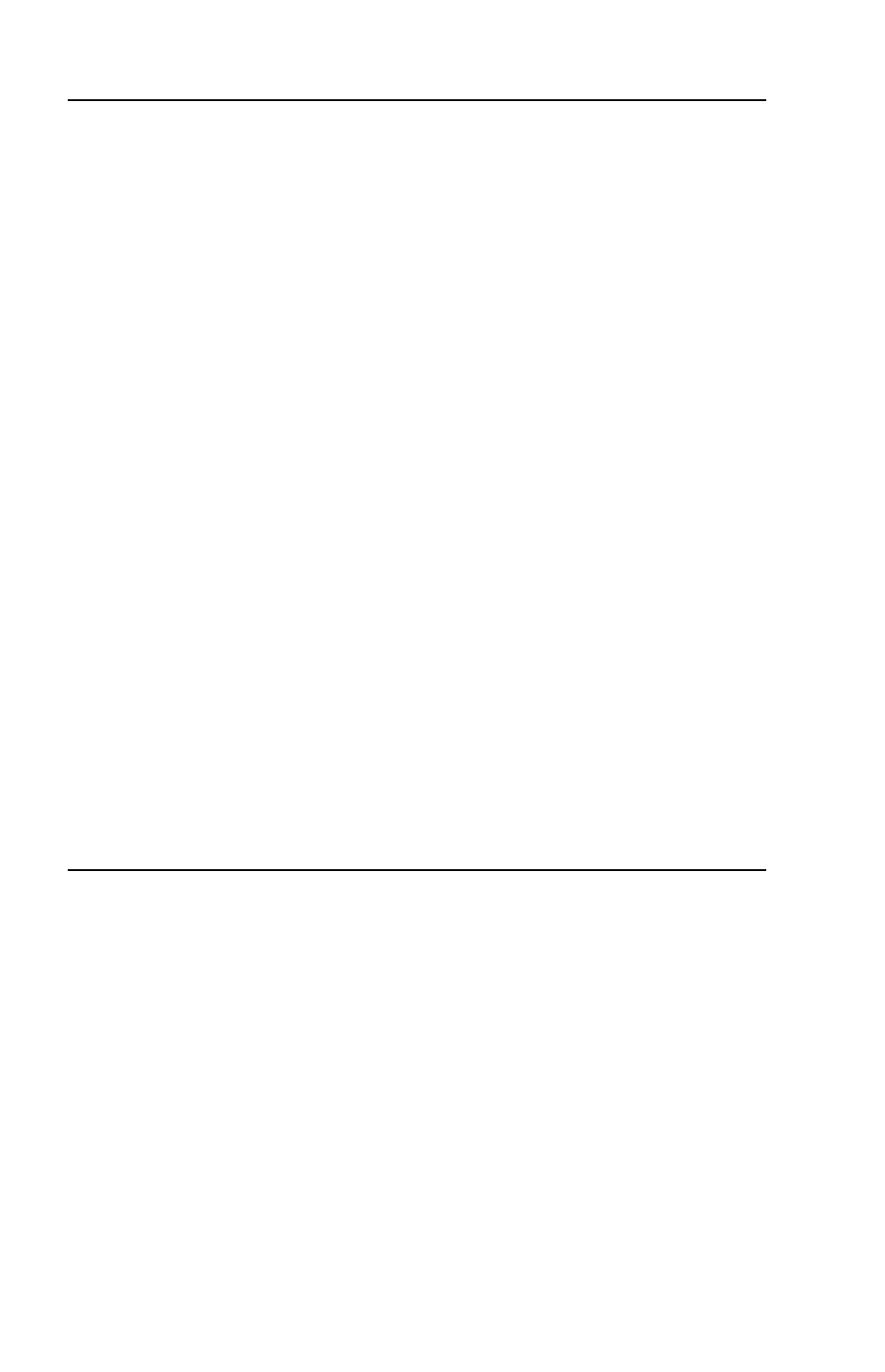
20
User Guide
Using video features
Your computer has a super video graphics array (XGA) graphics controller. XGA
is a standard for displaying text and graphics images on a monitor screen and
supports a variety of video modes. Video modes are different combinations of
resolution, refresh rate, and color.
Depending on the applications you use and your personal preferences, you might
need to change the video mode.
To change the video mode:
1. From the Windows desktop, click Start.
2. Select Settings, and then click Control Panel.
3. Double-click Display.
4. Click Settings, make the necessary changes, and then click OK.
Video device drivers
To take full advantage of the graphics adapter in your computer, some operating
systems and application programs require software, known as video device
drivers. These device drivers provide support for greater speed, higher
resolution, more available colors, and flicker-free images. Device drivers for the
graphics adapter and a README file with instructions for installing the device
drivers are provided on the Product Recovery Program located on the hard disk
drive.
If your computer has IBM-preinstalled software, video device drivers have
already been installed on the hard disk. However, you can use the device driver
installation instructions if you need to reinstall the device drivers or if you need
information on obtaining and installing updated device drivers.
Using audio features
Your computer has a digital audio controller built into the system board. The
system-board audio controller supports applications written for SoundMAX with
SPX and are compatible with the Microsoft Windows Sound System. The audio
connectors in your computer are 3.5 mm (1/8-in.) mini-jacks.
Controlling volume
You can control the volume through several different means:
•
The software volume control is accessible through the speaker icon in the
taskbar, which is located at the bottom-right corner of the Windows desktop.
— If you click the speaker icon one time, the volume control is displayed.
Use your mouse to drag the volume-control slider up or down to control
the volume, or select the Mute check box to turn the audio off.
