Chapter 6. troubleshooting – IBM 6274 User Manual
Page 57
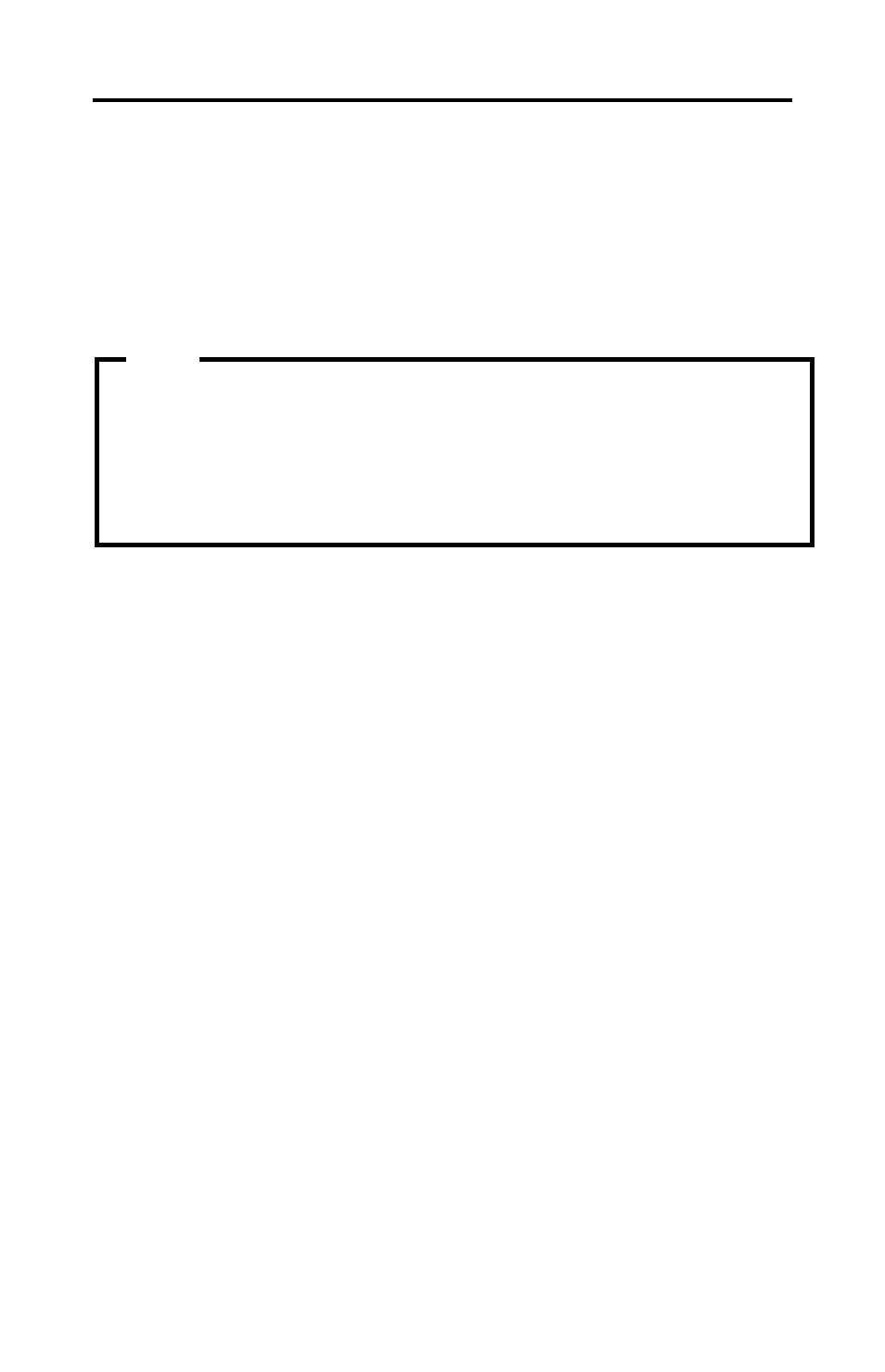
© Copyright IBM Corp. 2001
43
Chapter 6. Troubleshooting
This chapter describes diagnostic tools that you can use to identify and correct
problems that might come up as you use your computer. This chapter also
contains information about option diskettes and how to recover from a BIOS
update failure.
Computer problems can be caused by hardware, software, or user error (for
example, erasing the wrong file). You can use the diagnostic aids discussed in this
chapter to help you solve such problems yourself or gather helpful information
you can pass on to a service technician.
You can check the hardware by following the procedures in this chapter. You can
also use the diagnostic programs provided with your computer (see “IBM
Enhanced Diagnostics” on page 64 for a description of these programs).
If you do not identify a hardware problem and have not made a user error, you
might have a software problem. If you suspect that you have a software problem
and your computer comes with IBM-preinstalled software, see “IBM Enhanced
Diagnostics” on page 64 for information about how to run the IBM Enhanced
Diagnostics program provided by IBM. Also see the operating system
documentation supplied with your computer. If you have installed software
applications yourself, see the documentation supplied with the software.
The following tools are available to diagnose hardware-related problems:
•
Power-on self-test (POST)
•
Troubleshooting procedure
•
Error codes and messages
•
Troubleshooting charts
•
IBM Enhanced Diagnostics program
If your computer does not start when you press the power button, do the
following:
•
Make sure your computer is connected to a working electrical outlet.
•
Make sure all cables are securely connected to the correct connectors.
If this does not correct the problem, have the computer serviced.
Note
