Rapid access wireless keyboard problems – IBM 6274 User Manual
Page 70
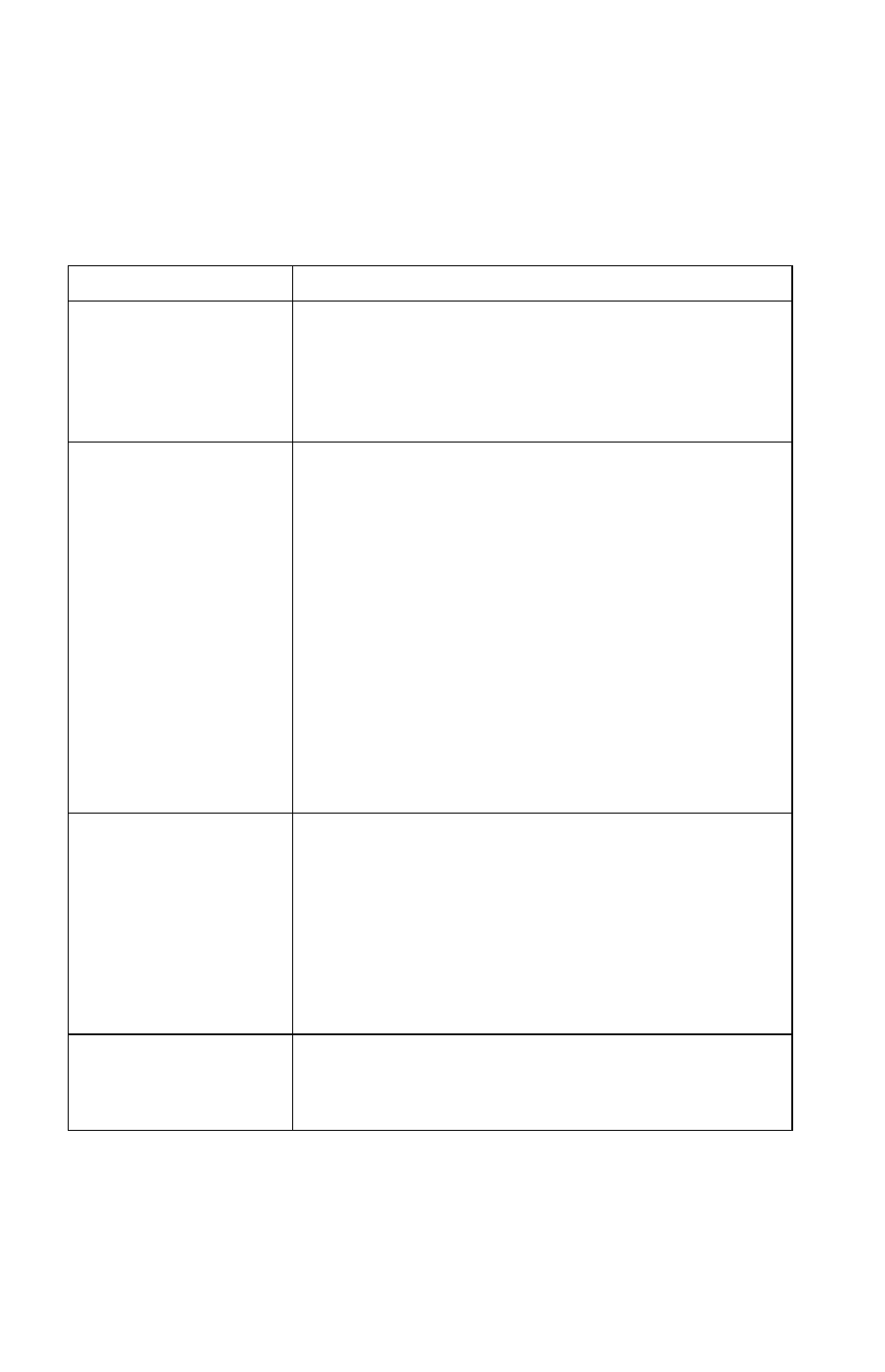
56
User Guide
Rapid Access Wireless Keyboard problems
When the wireless receiver is installed, a software utility provides status icons
and help information in the lower right corner of your desktop just above the
default Windows Taskbar. Click ? (help) to find more information about the
wireless keyboard.
Symptom
Action
All or some keys on the
keyboard do not work.
1.
Change the batteries in the keyboard.
2.
Change the channel on the keyboard.
If you cannot correct the problem, have the computer
serviced.
Cannot use the advanced
functions (hot buttons).
1.
Reload the keyboard driver from the CD or from
c:\IBMTOOLS\DRIVER
2.
If one or more of the Rapid Access buttons are the only
keys that are not working, you might have these buttons
disabled or not assigned to a function. Use the help
system in the Rapid Access Customization Keyboard
program to help diagnose problems with Rapid Access
Buttons. To access the program and start the help system:
a.
From the Windows desktop, click Start.
b.
Select Settings, and then click Control Panel.
c.
Double-click Keyboard (Rapid Access). The Rapid
Access Keyboard Customization program starts.
d.
Click Help.
Poor keyboard
performance (loss of
characters).
1.
Change the batteries in the keyboard.
2.
Change the channel on the keyboard.
3.
Move the keyboard away from any large metal objects or
replace the desk with a non-metallic desk.
4.
Move the Dual Wireless Receiver away from any large
metal objects.
5.
Verify that the keyboard is within 2 meters (6 feet) of the
Dual Wireless Receiver.
Keyboard data
transmission LED on the
Dual Wireless Receiver is
constantly illuminated.
Change the channel on the keyboard.
