2 updating the license, 1 preparation, 2 update procedure – Infinity DMC 1000 User Manual
Page 147
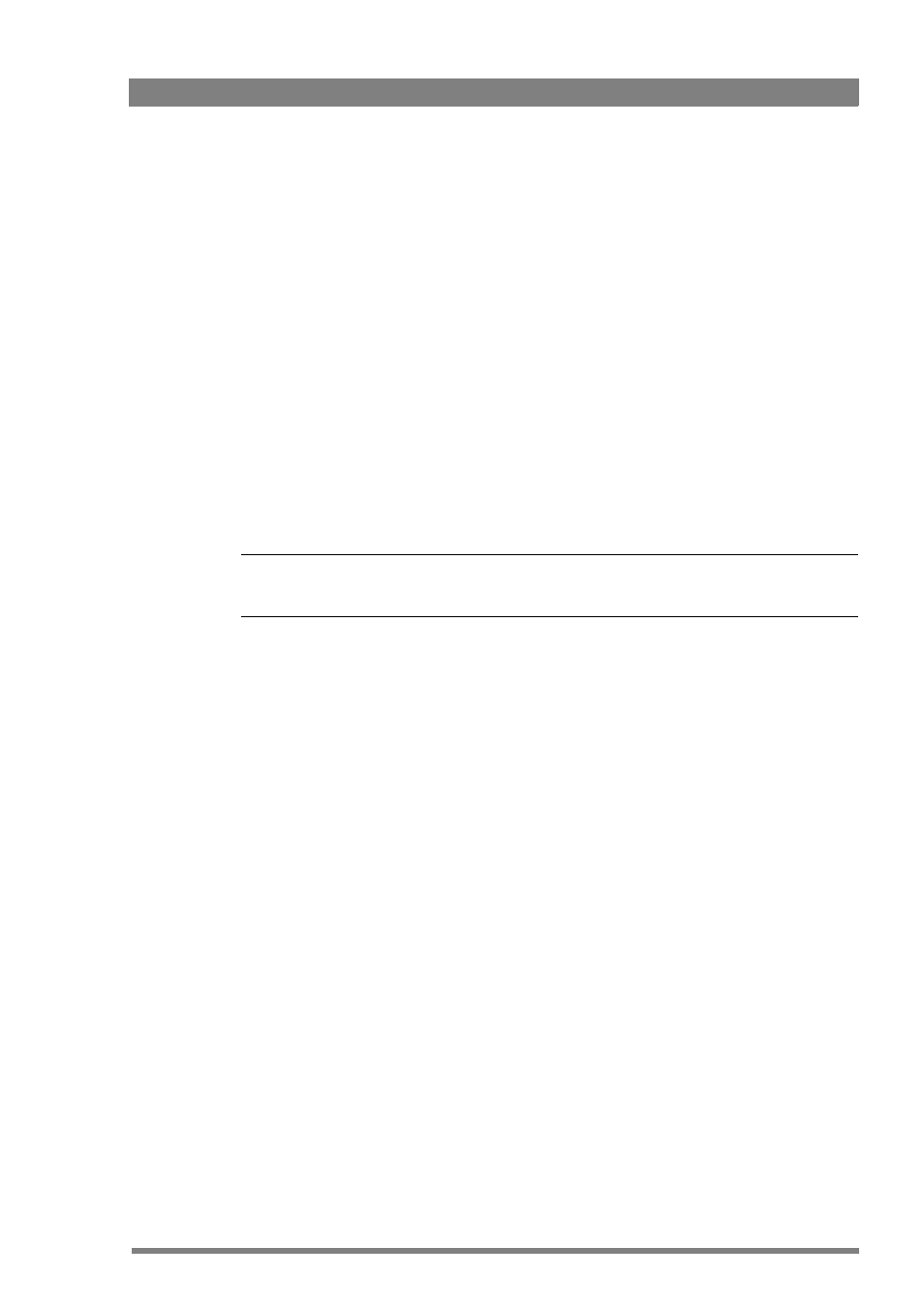
DMC 1000 Digital Media Camcorder User’s Guide (v1.15)
147
Chapter 14 - Maintenance
14.2 Updating the license
14.2.1 Preparation
Some optional camcorder features need to be activated by updating the camcorder’s internal
license. The license update has the form of an XML file can be obtained from your Grass Valley
representative.
Prepare the following before updating the license:
•
Copy the file to the root directory of a USB-stick.
•
Connect the camcorder to an external power supply or attach a fully charged battery to
the camcorder.
•
Remove all media from the camcorder and unplug all external devices. Lens, viewfinder
and microphone may stay connected to the camcorder.
14.2.2 Update procedure
☞
Note
Do not interrupt power or switch off the camcorder during the update process.
Follow these steps to update the license of the camcorder:
1.
Switch on the camcorder and wait for the system to start up.
2.
Hold down the Exp. Time switch and press the Select button simultaneously. These
buttons can be found at the front of the camcorder. The camcorder restarts.
3.
After a few seconds the following message appears on the side panel display:
DOWNLOAD MECHANISM ACTIVATED
INSERT A USB STICK WITH A PACKAGE OR LICENSE FILE
OR DOWNLOAD A PACKAGE OR LICENSE FILE USING FTP
THEN PRESS [EXP. TIME -] AND [SELECT]
OR PRESS [AUTO WHITE] TO RESTART CAMERA
4.
Plug the USB-stick into the connector at the rear of the handgrip or into the USB
connector at the right side of the camcorder. Wait a few seconds for the camcorder to
detect the USB-stick.
5.
Hold down the Exp. Time switch and press the Select button to start the update
procedure. Press the Auto White switch at the front of the camcorder to cancel and
restart the camcorder.
6.
The camcorder searches for available update files. The following message appears:
LOOKING FOR PACKAGE OR LICENSE
.......
7.
When both a software package file and a license file are found in the root directory of the
USB-stick, the following message appears:
