Synchronizing selected data – iSimple Handheld PC 680/680e User Manual
Page 51
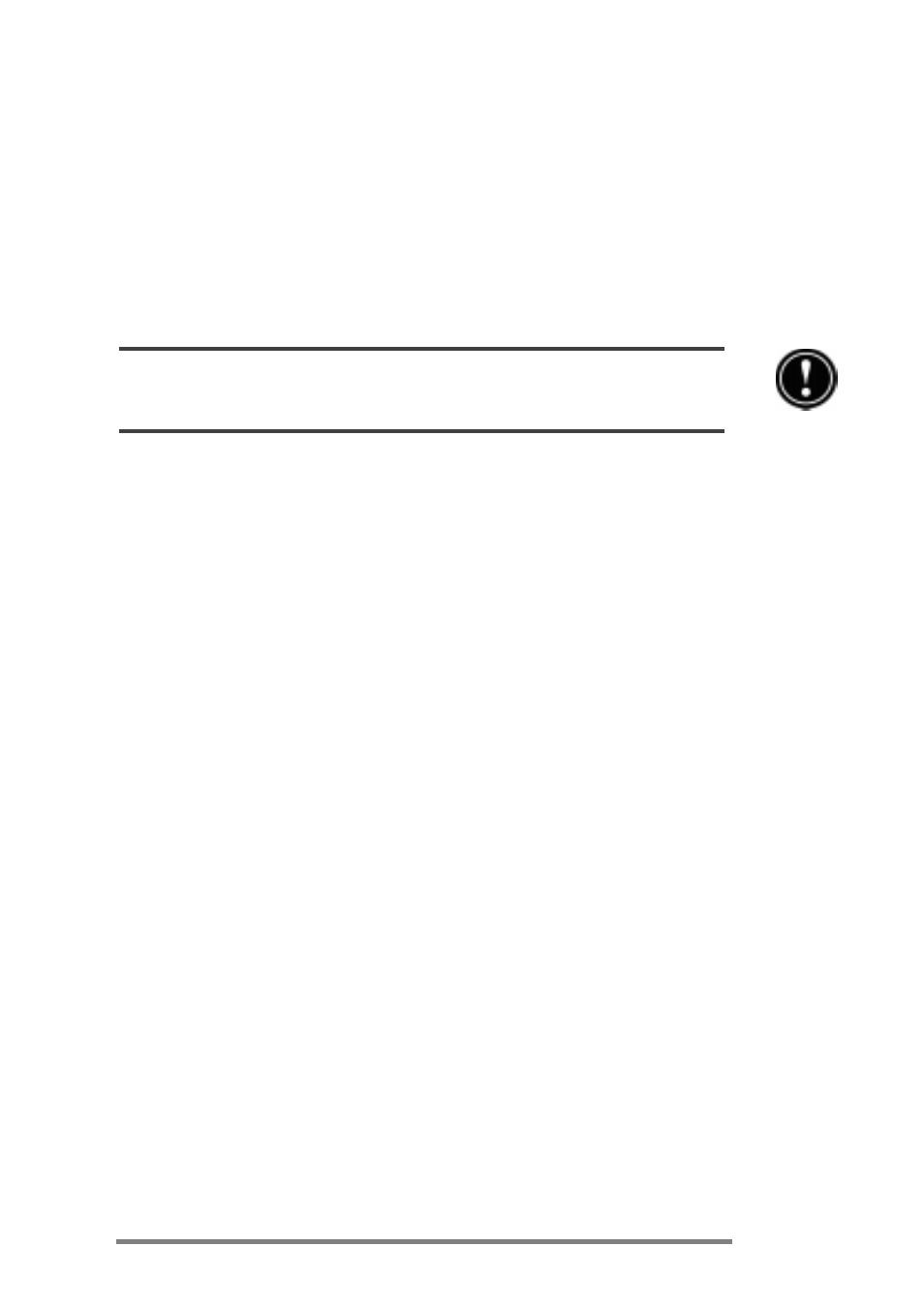
Chapter 3 | Connecting to your desktop PC | 45
You can set ActiveSync either to synchronize automatically
each time you connect your HP Jornada to your desktop PC
or to synchronize continuously whenever the synchronized
information changes, for as long as the computers are
connected. You can also synchronize at any moment by
choosing Synchronize Now from the Tools menu in the
Mobile Devices window.
Do not remove your HP Jornada from the docking cradle, disconnect the sync cable, or
turn off your HP Jornada while synchronization is in progress.
Synchronizing selected data
You can synchronize some or all of the following items:
Pocket Outlook dataSynchronize the Calendar,
Contacts, or Tasks information on your HP Jornada with
information stored in Outlook or Schedule+ on your
desktop PC.
E-mail messagesShare messages between selected
folders in your HP Jornada Inbox and Microsoft Exchange
or Outlook on your desktop PC. For more information, see
the Synchronizing e-mail messages section in this
chapter.
FilesSynchronize the contents of the Synchronized
Files folder (inside My Documents) on your HP Jornada
with files stored in your My Documents folder (Win-
dows 95) or in your Personal folder (Windows NT) on your
desktop PC.
To specify data to synchronize
1. On your desktop PC, open the Mobile Devices win-
dow, and then select your HP Jornada icon.
2. On the Tools menu, click ActiveSync Options.
3. On the General tab of the ActiveSync Options
dialog box, select the check boxes beside the services
you want to synchronize.
