Browsing your hp jornada desktop – iSimple Handheld PC 680/680e User Manual
Page 49
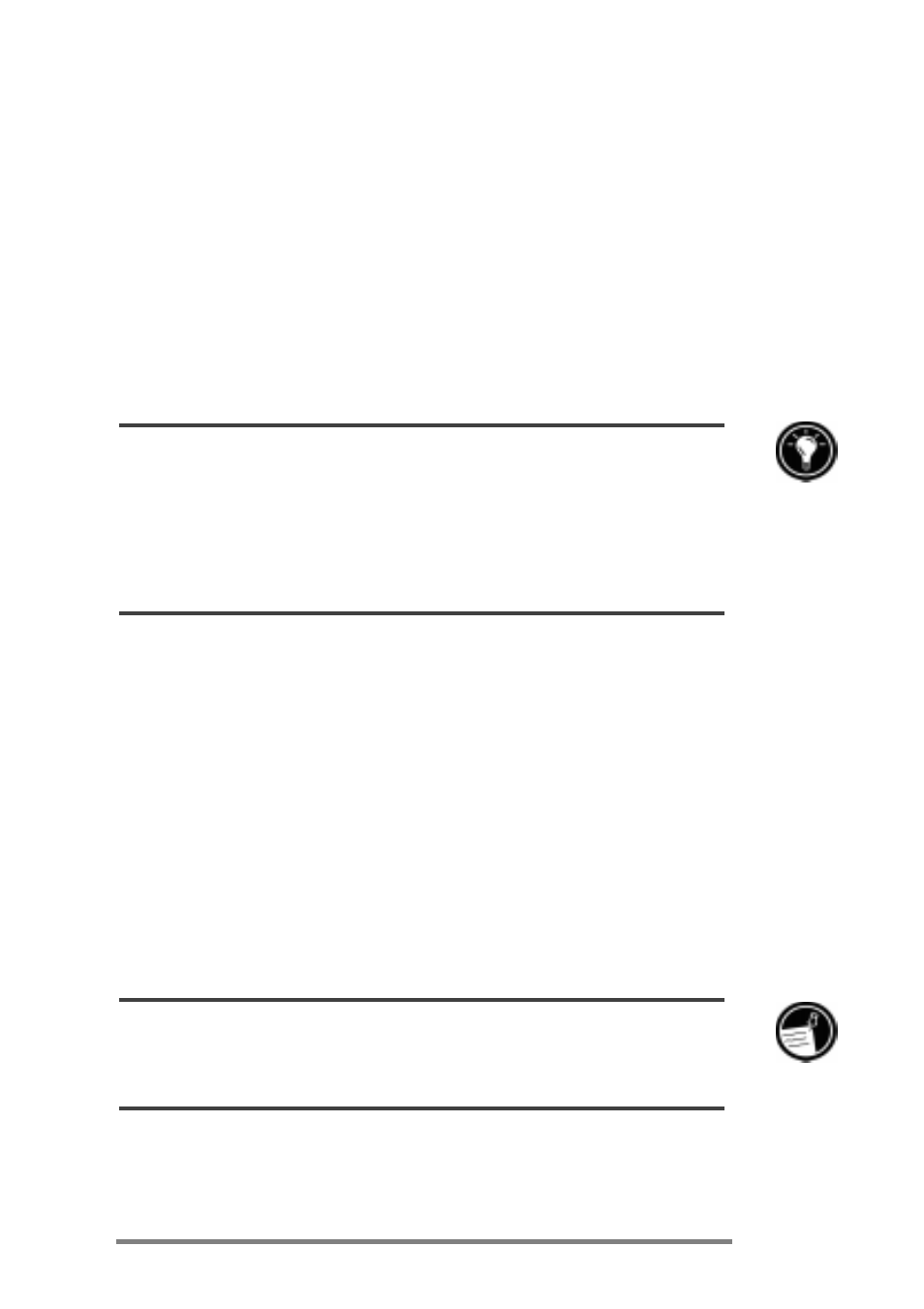
Chapter 3 | Connecting to your desktop PC | 43
If you choose Browse, your HP Jornada will be connected as
a guest. As a guest, you can view files and folders on the
HP Jornada, transfer files and folders, and manually back
up or restore; however, you cannot synchronize data or
automatically back up and restore data.
If you choose Restore, you are given the option to restore
data from an existing backup file on the desktop PC. Restor-
ing data in this way will replace all existing data on the
HP Jornada with the data in the backup file on your PC.
If you have lost your HP Jornada or replaced it with another HP Jornada, you can use the
Restore function to set up a new device with the exact same data and settings as the old
one, provided you had previously performed a full backup to the desktop PC. When you
connect the new device to your desktop PC for the first time, choose Restore rather than
Synchronize or Browse. For more information, see the Backing up and restoring
data section in chapter 5.
Browsing your HP Jornada desktop
While your HP Jornada is connected to a desktop PC, you
can use Windows CE Services to browse the contents of your
HP Jornada from your desktop. Your HP Jornada appears
as an icon in the Mobile Devices window on your desktop
PC. When you double-click the HP Jornada icon, the con-
tents of your HP Jornada are displayed as any other folder
on your desktop PC. You can cut, paste, and copy files
between folders on your HP Jornada or transfer files be-
tween your HP Jornada and your desktop PC simply by
dragging the file icons between the appropriate folders.
For more information about transferring files, including details on converting file types
between Pocket Office and Office 97 programs, see the Transferring files section later
in this chapter.
You cannot open files or start programs stored on your
HP Jornada by double-clicking their icons in the Mobile
Devices window on your desktop PC. When you double-click
