Using the stylus and touch screen – iSimple Handheld PC 680/680e User Manual
Page 25
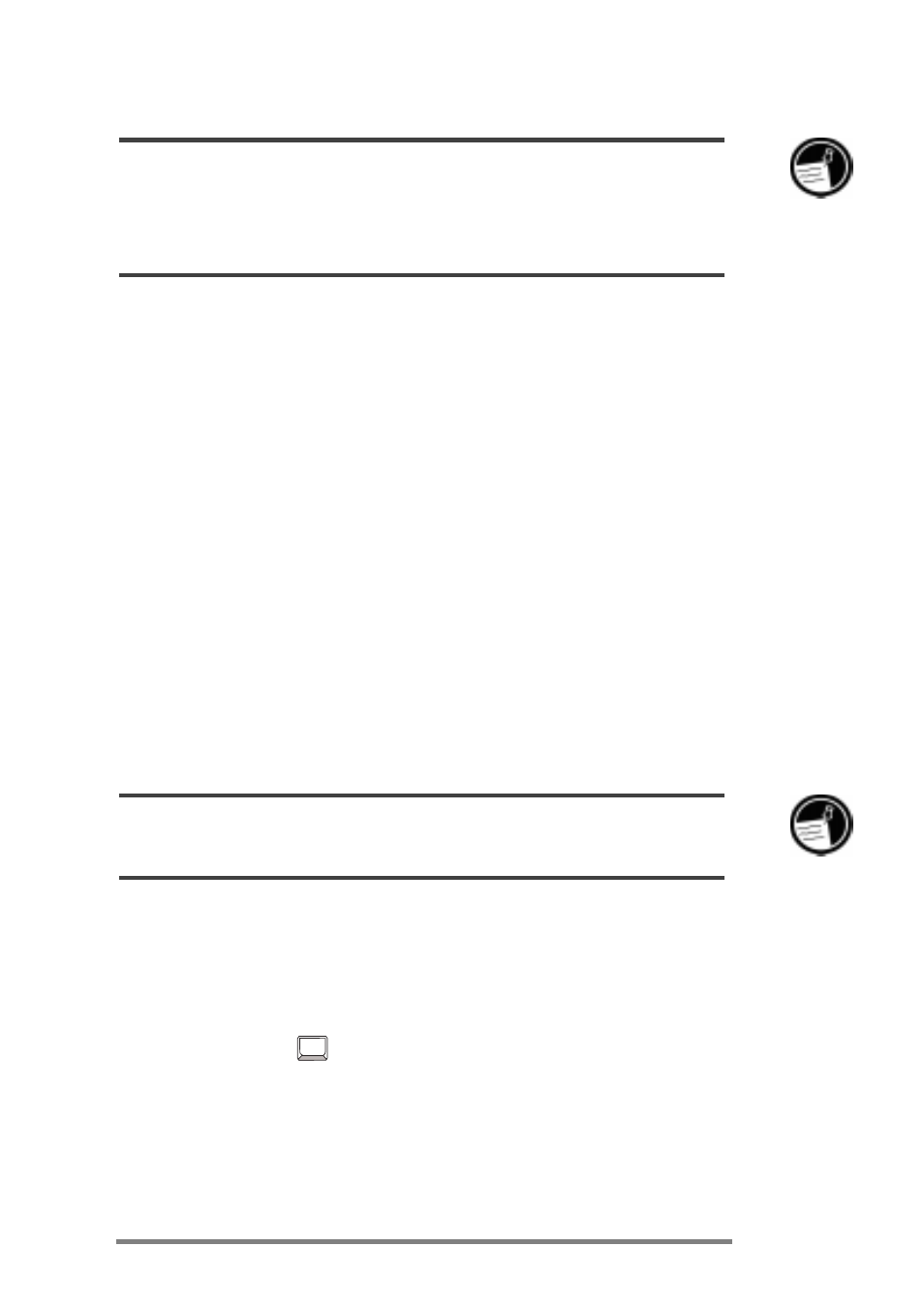
Chapter 2 | Getting started | 19
To prevent loss of data, replace the backup battery as soon as a warning message
appears on your screen indicating that backup battery power is low. (For detailed
instructions on replacing the backup battery, see the Managing battery power
section in chapter 7.)
To activate the backup battery
1. Remove the yellow sticker from the bottom of your
HP Jornada.
2. Pull out the tape that protrudes from the battery
compartment.
Using the stylus and touch screen
Use the stylus in much the same way you would use a
mouse to navigate and select objects on screen. You can also
use your fingertip to tap the touch screen, but the stylus
provides the greatest accuracy.
For convenience, the stylus is stored in the stylus slot on the
front of the HP Jornada. To remove the stylus, push on the
stylus to release the catch as you slide it out of the slot.
The top of the stylus pops up to make it easy to remove the stylus. Pressing the top has
no effect on the stylus function.
To navigate by using the stylus, follow these tips
Instead of clicking the mouse, simply tap the stylus on
the touch screen to select an icon or activate a button.
Double-tap instead of double-clicking the mouse.
Hold down the
alt
key as you tap instead of right-
clicking the mouse.
To replace the stylus, insert the pointed end of the stylus
into the slot and push until it clicks into place.
