C.1.2 analog input calibration procedure – Intelligent Motion Systems UDAS-1001E User Manual
Page 58
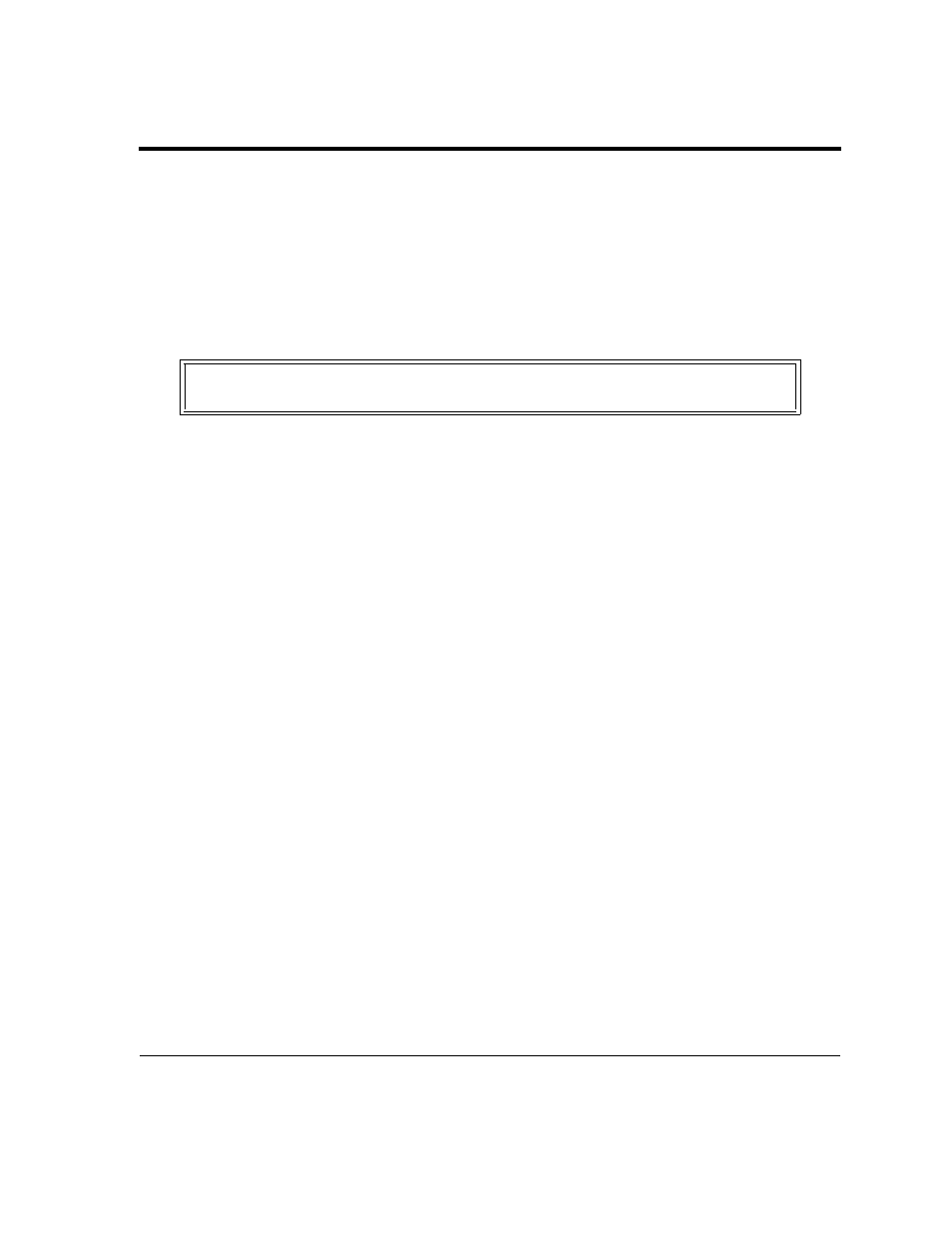
C-3
C.1.2
C.1.2 Analog Input Calibration Procedure
Analog Input Calibration Procedure
Calibrating the analog input section requires adjusting the input offset voltage, the ± 10V range,
± 5V range, and the 0 to 10V range. The procedures are listed separately, but should be performed
during a single calibration session.
Adjust Input Offset Voltage
1.
Attach the termination panel to 50-pin connector of UDAS, unless the unit has built-in termi-
nation.
2.
Ground analog input channel 0 to analog ground, not digital ground, on the termination panel.
3.
Connect a precision voltmeter between TP27 and analog ground, TP21.
4.
Run a program, such as SYSCHECK, to configure the UDAS for single-ended operation,
bipolar input (±10 V
)
and a gain of 1.
5.
Read the voltage from the voltmeter.
6.
Reconfigure the UDAS for a gain of 100. Adjust R58 so that the offset voltage read from the
voltmeter is equal to the voltage read in step 4.
7.
Repeat steps 4 and 5 to minimize the offset difference observed between the two gain settings.
The offset difference observed between the two gain settings should be within ±0.5 mV. If pos-
sible, try to achieve less than ±0.2 mV offset difference.
8.
Reconfigure the UDAS to a gain of 10 and verify the offset value is less than 0.5 mV different
from the last value read at a gain of 1.
Adjust Offset and Gain for ±10Volt Input Range
Adjust Offset and Gain for ±10Volt Input Range
1.
Verify the termination panel is attached to the 50-pin connector of the UDAS device. Begin
with step 2 if the unit has built-in termination.
2.
Attach a voltage calibrator to channel 0 with all of the other channels grounded.
3.
Run a program, such as SYSCHECK, to configure the UDAS for a range of ±10 V and gain of 1.
4.
Set the calibrated input to 0 V, or short channel 0 to analog ground.
5.
Set SYSCHECK or other program to average 50 readings. Manually or automatically take
readings repeatedly.
6.
Adjust Pot R51 until the software displays 0 V.
Note:
The input offset voltage must be adjusted and in specified limits before the other
adjustments are performed.
