4 menu overview – Furuno FELCOM 16 User Manual
Page 31
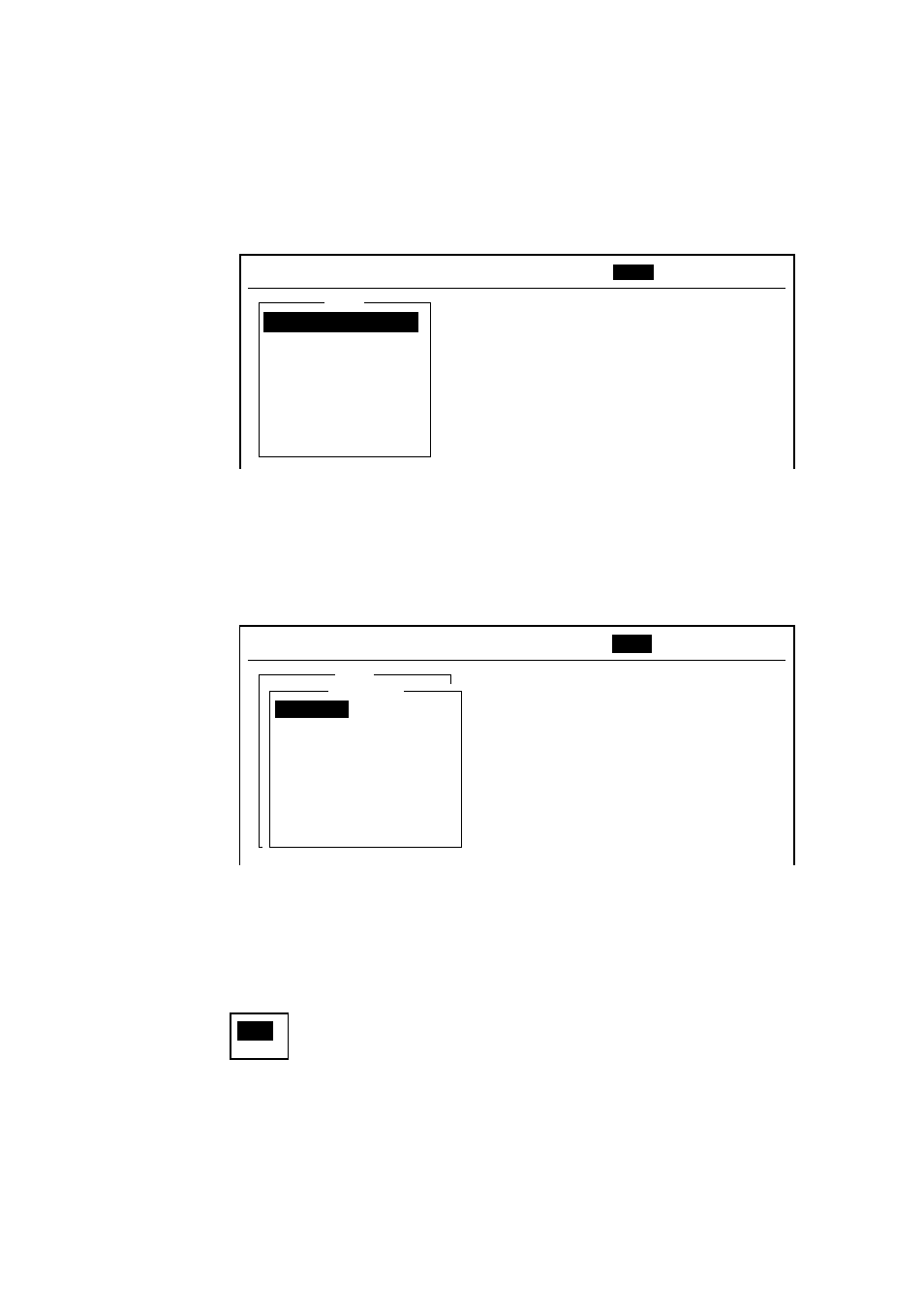
1. OPERATIONAL OVERVIEW
1-11
1.4 Menu
Overview
Operation of the FELCOM 16 is carried out through a menu system which you
access with the function keys at the top of the screen. The example below
shows how to choose menu options from the Editor Setup menu.
1. Press the [F8] key to display the Setup menu.
Setup
File Edit Transmit EGC Reports Logs Options
Setup
Position StopAlarm
1. System Setup
2. Editor Setup
3. Terminal Setup
4. EGC Setup
5. Auto Mode Setup
6. E-Mail Setup
7. Directories
8. Configuration
Setup menu
2. Choose desired menu by pressing appropriate numeric key. For example,
press the [2] key to show the Editor Setup menu.
Note: You may also choose a menu by pressing the [
↑] or [↓] key to choose it
and then pressing the [Enter] key.
Setup
2. System Setup
3. Editor Setup
4. Terminal Setup
5. EGC Setup
6. Auto Mode Setup
7. E-Mail Setup
8. Directories
9. Configuration
Editor Setup
Ascii
Insert
ON
ON
4 Char
69
Block
Full Screen
File Edit Transmit EGC Reports Logs Options
Setup
Position StopAlarm
Text Mode
Edit Mode
Word Wrap
Line No.
Tab Width
Column Width
Cursor Type
Scroll
Editor setup menu
3. Choose desired menu item by pressing the [
↑] or [↓] keys followed by the
[Enter] key. A window displaying the options for the item selected or a
alphanumeric data entry window appears depending on your selection. For
example, choose Word Wrap.
ON
OFF
Word wrap options window
