Furuno FELCOM 16 User Manual
Page 133
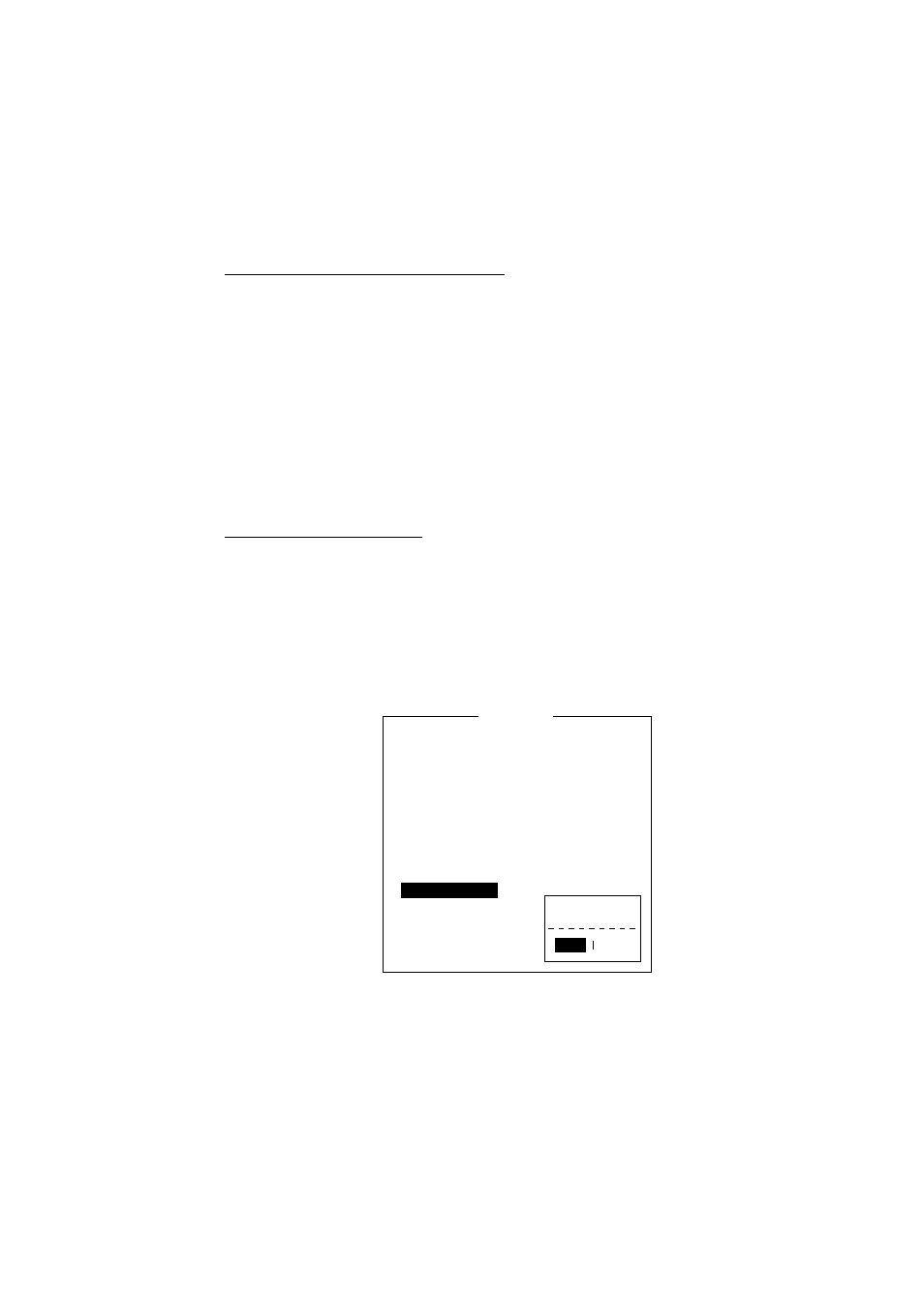
5. DATA REPORTING AND POLLING
5-3
13. Choose DNID (Data Network ID) desired and press the [Enter] key. (LES ID
and Member No. are automatically selected according to DNID.)14. Press
the [
↓] key to choose Activation.
14. Press the [Enter] key to open the activation options window.
15. Press the [
↓] or [↑] key to choose “Regular Interval” or “Daily” as appropriate.
16. Press the [Enter] key to close the window.
17. Do one of the following depending on the selection you made at step 15.
“Regular Interval” selected at step 15
(1) Press the [
↓] key to choose Interval Time.
(2) Press the [Enter] key to open the interval time entry window.
(3) Key in the interval time. The interval should be at least 10 minutes.
(4) Press the [Enter] key to close the window.
(5) Press the [
↓] key to choose Report Times.
(6) Press the [Enter] key to open the report times entry window.
(7) Key in the report times, or press the [Back Space] key to display “---“ to
choose “No Limit” to transmit data until the “Status” setting is turned OFF.
(8) Press the [Enter] key to close the window.
“Daily” selected at step 15
(1) Press the [
↓] key to choose Start Time 1.
(2) Press the [Enter] key to open the start time entry window.
(3) Key in the start time, in 24-hour notation.
(4) Press the [Enter] key to close the window.
(5) If necessary enter start times for Start Time 2-4.
18. Press the [Esc] key to show the update window.
Data Report
OFF
Position and Course/Speed
Regular Interval
01:00
24 (- - - : No Limit)
- - : - -
- - : - -
- - : - -
- - : - -
Update
No
Yes
Data Report Programming
Status
Report Length
Destination
DNID
LES ID
Member No.
Activation
Interval Time
Report Times
Start Time1
Start Time2
Start Time3
Start Time4
Data report menu (regular interval reporting)
19. Yes is selected; press the [Enter] key to register settings.
20. Press the [Esc] key to return to the standby display.
