2 5.1.1 setting a data report – Furuno FELCOM 16 User Manual
Page 132
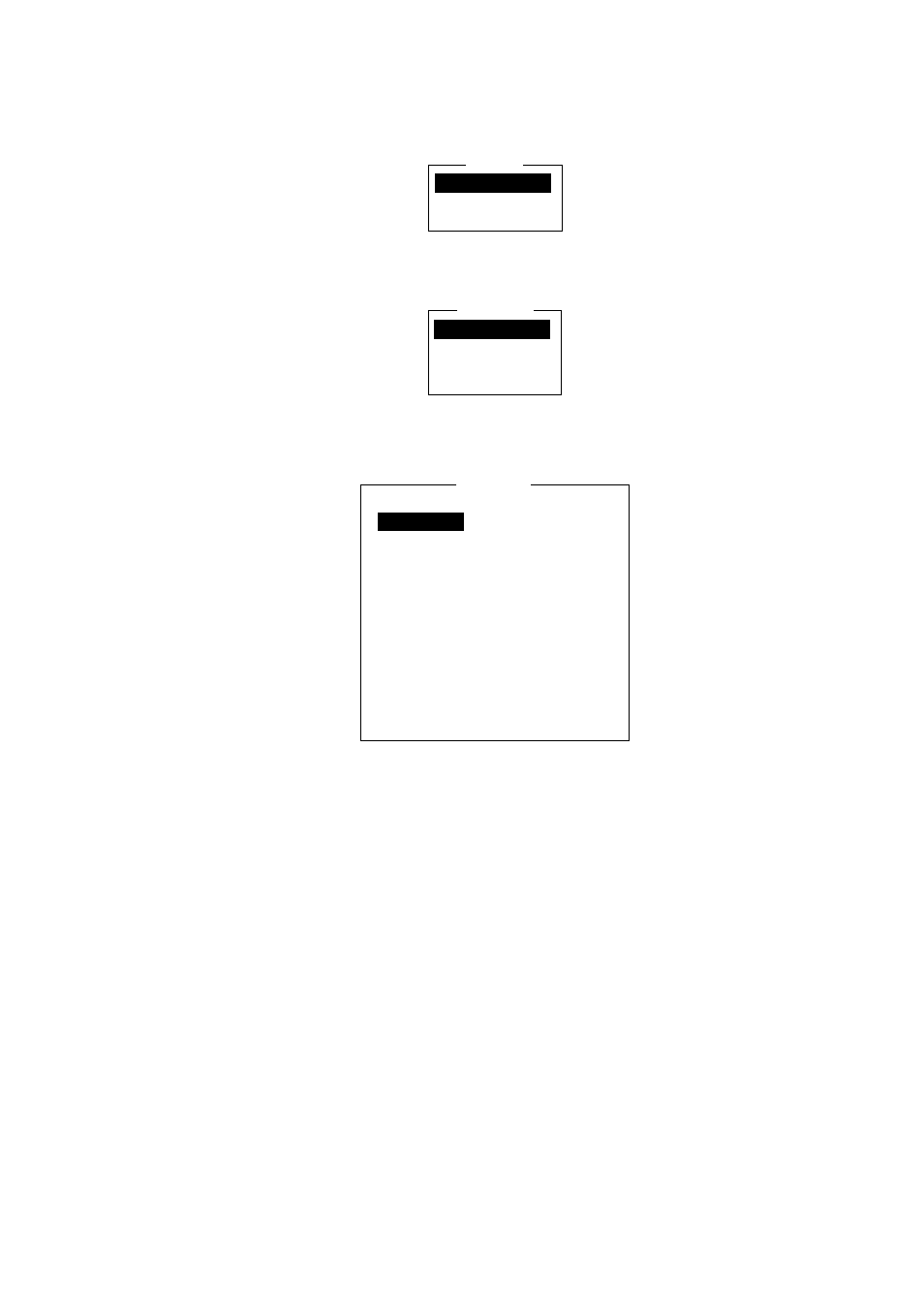
5. DATA REPORTING AND POLLING
5-2
5.1.1
Setting a data report
1. Press the [F5] key to display the Reports menu.
Reports
1. Data Report
2. Message Report
3. Data Network ID
Reports menu
2. Press the [1] key to choose Data Report.
Data Report
1. Data Report 1
2. Data Report 2
3. Data Report 3
4. Data Report 4
Data report menu
3. Press [1], [2], [3] or [4] as appropriate.
Data Report
OFF
Position and Course/Speed
Regular Interval
00:10
1 (- - - : No Limit)
Data Report Programming
Status
Report Length
Destination
DNID
LES ID
Member No.
Activation
Interval Time
Report Times
Start Time1 - - : - -
Start Time2 - - : - -
Start Time3 - - : - -
Start Time4 - - : - -
Data report menu
4. Status is selected; press the [Enter] key to open the status options window.
5. Press the [
↓] or [↑] key to choose appropriate option.
OFF: Data report off
ON: Enhanced Data Report (Data report w/confirmation)
ON: Usual Data Report (Standard data report)
For assured transmission, choose ON: Enhanced Data Report.
6. Press the [Enter] key to close the window.
7. Press the [
↓] key to choose Report Length.
8. Press the [Enter] key to open the report length options window.
9. Press the [
↓] or [↑] key to choose appropriate option.
Position only: Own position
Position and Course/Speed: Position, course and speed
Position and Course/Speed with SEA INF: Position, course, speed, water
temperature, tide, and depth
10. Press the [Enter] key to close the window.
11. Press the [
↓] key to choose Destination.
12. Press the [Enter] to show the DNID list.
