Use the send e-mail screen – HP 7000N User Manual
Page 50
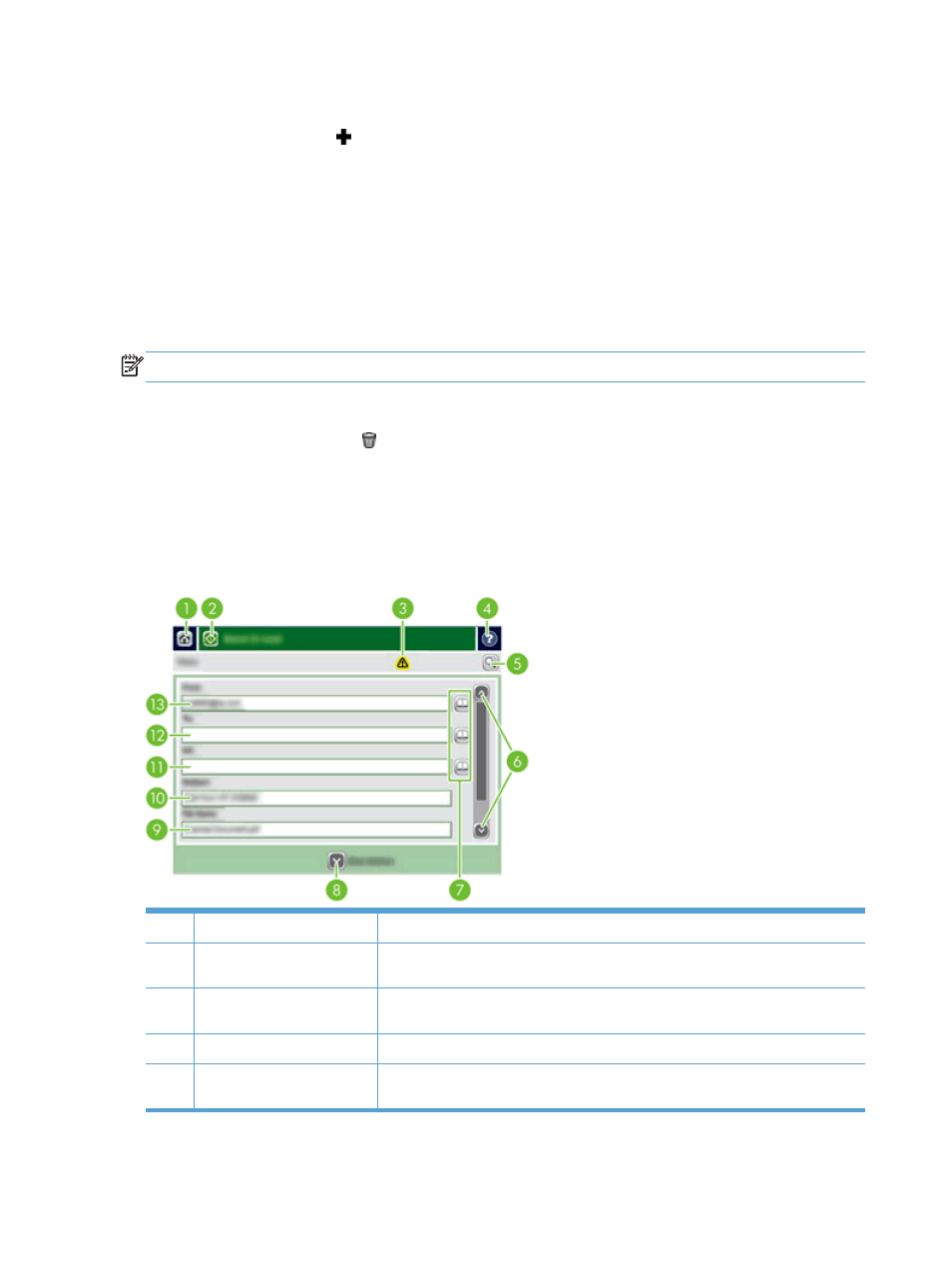
Add entries to the Personal or Shared Contacts address books
1.
Touch the add button .
2.
Touch the
Name
field, and type a name for the new entry.
The name is the alias for the entry.
3.
Type the e-mail address for the new entry, complete any additional optional fields, and then
touch the
OK
button.
Delete entries from the Personal Contacts address book
You can delete entries that you no longer use.
NOTE:
To change an entry, highlight the text you want to change, and then type the new text.
1.
Touch the entry that you want to delete from the Personal Contacts address book.
2.
Touch the remove button in the lower right corner.
3.
In the confirmation dialog box that appears, touch the
Delete
button to delete the entry or touch
the
Cancel
button to return to the Address Book screen.
Use the Send E-mail screen
Use the touch screen to navigate through the options on the
screen.
1
Home button
Touch this button to open the Home screen.
2
Send E-mail
button
Touch this button to scan the document and send an e-mail file to the specified e-
mail addresses.
3
Error/warning button
This button appears only when there is an error or warning in the status line area.
Touch it to open a pop-up screen that will help you resolve the error or warning.
4
Help button
Touch this button for control-panel help.
5
Preview
button
Touch this button to display a preview that you can modify before sending the
scanned document.
42
Chapter 6 Scan and send documents
