HP 7150 User Manual
Page 30
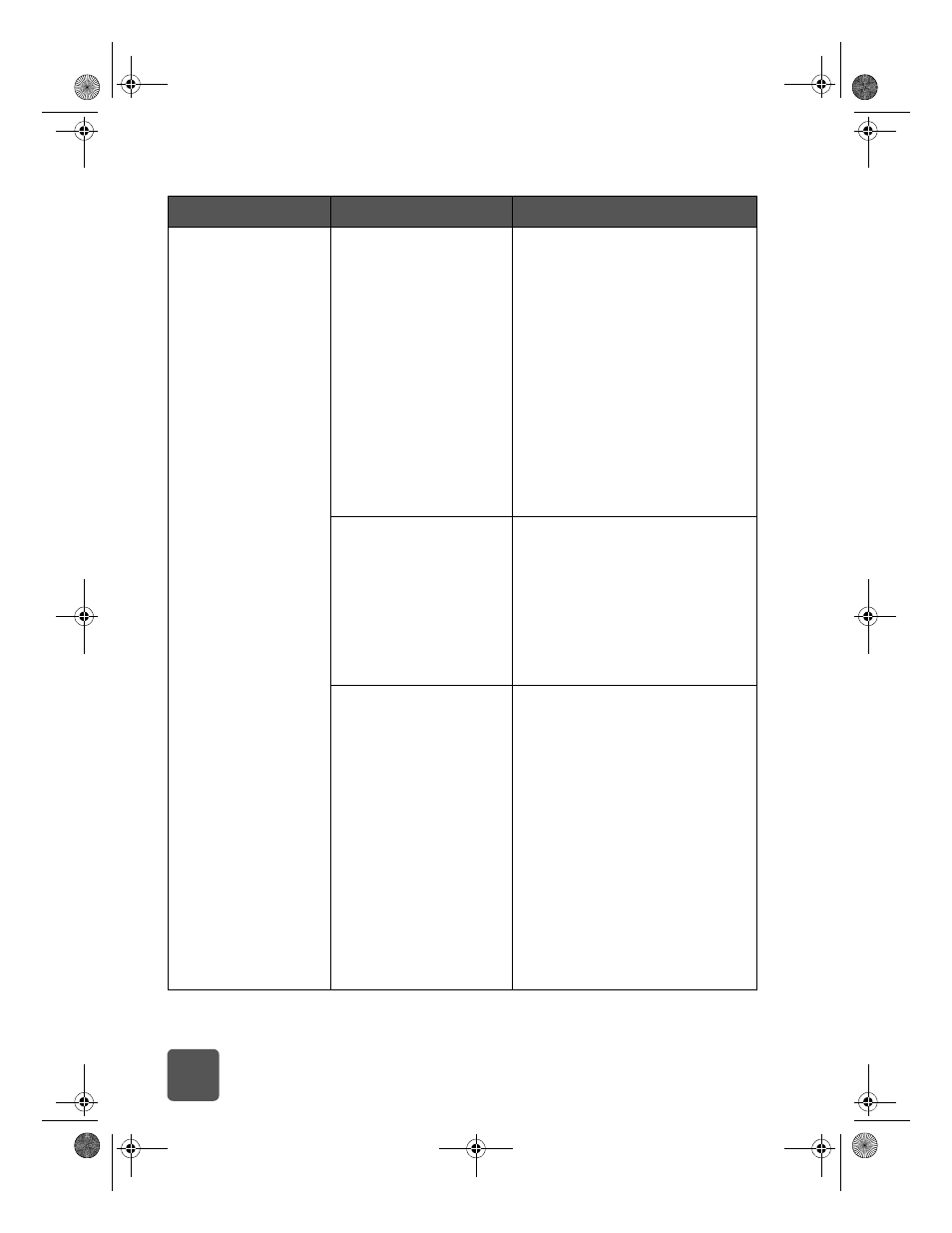
basics guide
26
(continued from
previous page)
Printing is very slow.
You may have chosen
4800x1200 Optimzed
dpi.
Windows PC
1 On the Quality tab of the
printer Properties dialog box,
set the Print Quality to Best and
set the Paper Type to Photo
Paper. Under High Resolution
Control, select PhotoREt instead
of 4800x1200 Optimized dpi.
2 Try printing again.
Macintosh
1 On the Paper Type/Quality
panel, deselect High Resolution
Photo.
2 Try printing again.
You may be using a USB
hub and other USB
devices are in use.
Try the following:
• Connect the USB cable directly
from the computer to the USB
port on the back of the printer;
do not use a hub.
• Avoid using other devices
attached to a hub while
printing.
The Paper Type option
may be set to Automatic.
When the paper type is set to
Automatic, the printer scans the
paper to determine the
appropriate paper type. This may
take a few extra seconds. To avoid
this, select a specific paper type
before printing.
Windows PC
• Select the appropriate paper
type on the Quality tab of
printer Properties.
Macintosh
• Select the appropriate paper
type on the Paper Type/Quality
panel of the Print dialog box.
Problem
Possible cause
Solution
tw_basics.book Page 26 Monday, July 1, 2002 8:47 AM
