Load photo paper in the photo tray – HP 7150 User Manual
Page 11
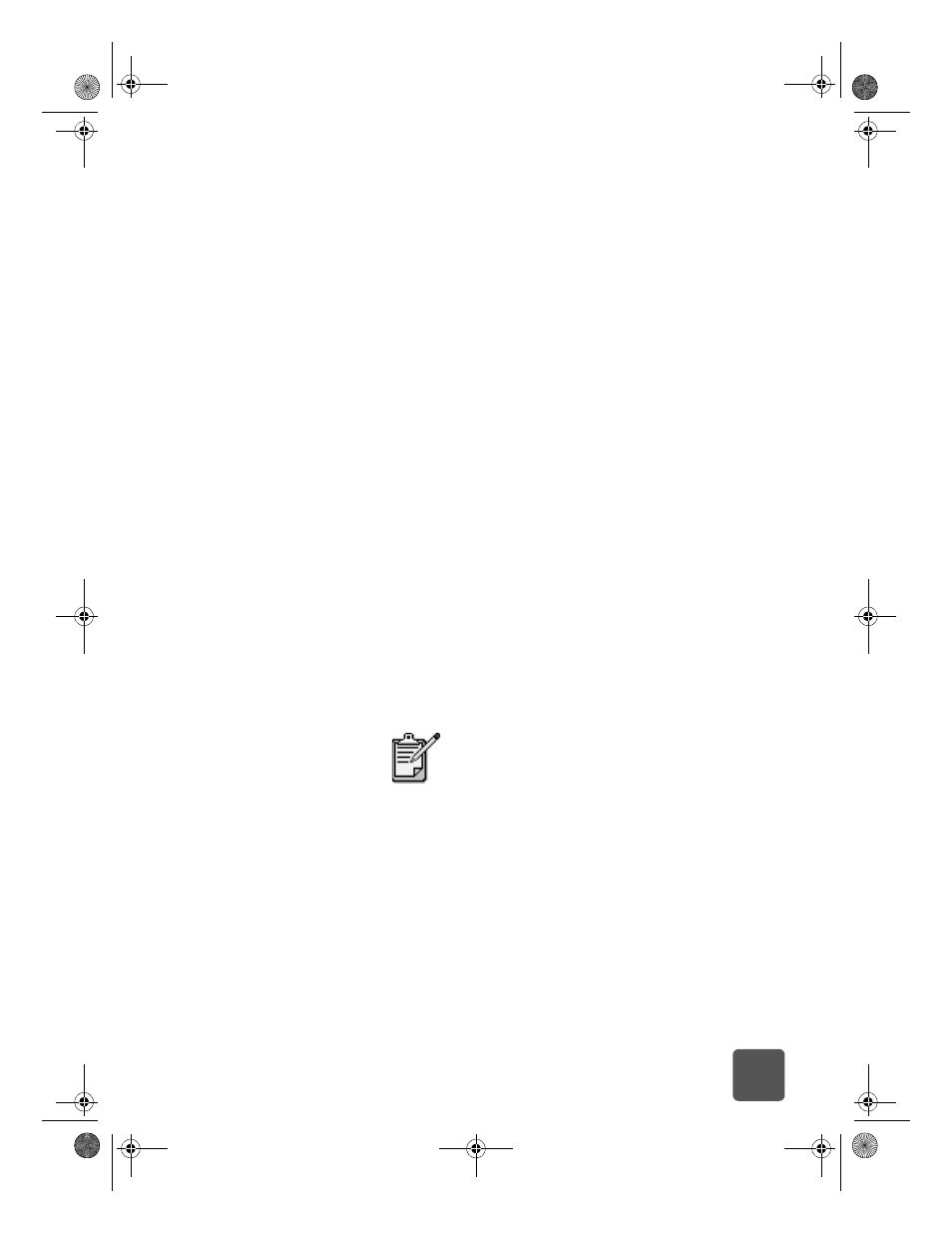
get started: paper information
7
3 Place a stack of paper into the IN tray.
• Load the paper with the side to be printed facing down.
The printer pulls the paper in, flips it over, and then
prints on the paper; the finished document faces up in
the OUT tray.
• Always load paper in the portrait direction, with the
shortest edge toward you.
• Be careful not to use too much or too little paper. It may
be difficult for the printer to pick up a sheet of paper
when there are only one or two sheets in the IN tray.
Check that the stack of paper contains several sheets
but is no higher than the top of the paper length guide.
See the specifications section of the HP Photosmart
Printer Help for more information.
• Use one type and size of paper at a time. Do not mix
paper types or sizes in the IN tray.
4 Move the photo tray slider toward you until it stops. This
disengages the photo tray.
5 Adjust the paper width guide and paper length guide to fit
close to the edges of the paper without bending the paper.
This helps the paper feed straight into the printer.
6 Lower the OUT tray.
load photo
paper in the
photo tray
When you use the photo tray you can leave paper in the IN
tray.
1 Move the photo tray slider toward you until it stops. This
disengages the photo tray.
2 Lift the photo tray cover.
If you run out of photo paper in the photo tray, the
printer continues to print using paper from the IN
tray.
tw_basics.book Page 7 Monday, July 1, 2002 8:47 AM
