HP T5000 User Manual
Page 28
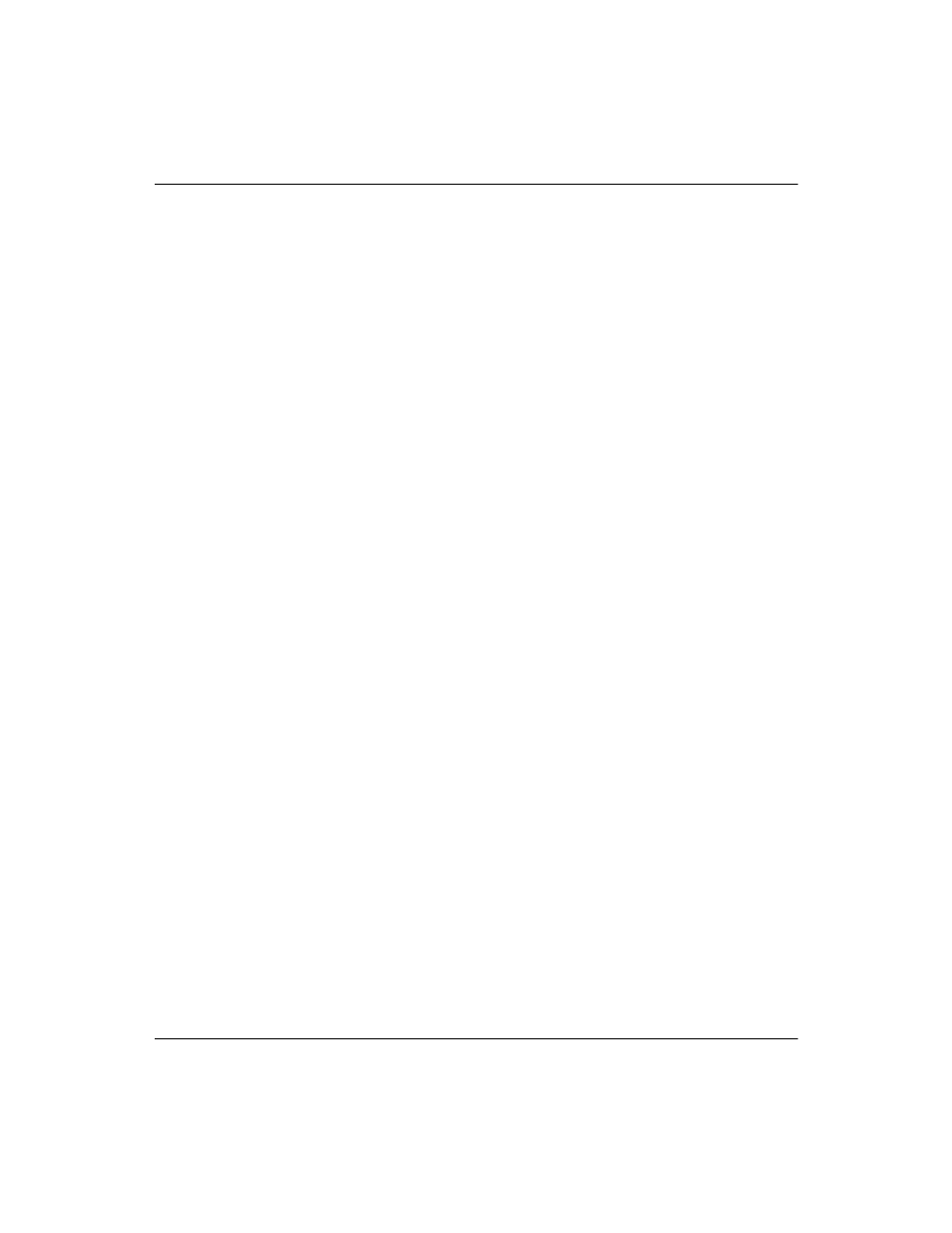
24
Quick Reference Guide
To add a port exception:
1. Open Windows Firewall and click the Exceptions tab.
2. Click Add Port to display the Add a Port dialog box.
a.
Enter the Port Number.
b.
Choose TCP or UDP protocol.
c.
Give the port exception a descriptive name in the Name field.
3. Click Change Scope to view or set the scope for the port
exception, and then click OK.
4. Click OK to close the Add a Port dialog box.
5. Click to enable the port.
Additional resources
Refer to the following resources for additional Microsoft Windows
Service Pack 2 and Microsoft Windows Firewall information:
■
TechNet Windows XP Professional Web site
■
Manually Configuring Windows Firewall in Windows XP Service
Pack 2
■
Using the Windows Firewall INF File in Microsoft Windows XP
Service Pack 2
■
Deploying Windows Firewall Settings for Microsoft®
Windows® XP with Service Pack 2
- UX B6941-90001 (548 pages)
- A3661B (95 pages)
- C100/110 (252 pages)
- L1702 (45 pages)
- 576X-B (1 page)
- rx5670 (13 pages)
- ProLiant PC2-6400 (38 pages)
- PC (120 pages)
- S3240 (2 pages)
- LC 2000R (194 pages)
- GS80 (41 pages)
- COMPAQ DX2710 MT (107 pages)
- TOUCHSMART 9100 (62 pages)
- BC1500 (13 pages)
- Proliant DL580 (48 pages)
- Proliant DL580 (53 pages)
- DX2200 (31 pages)
- ProLiant Server Blade BL460c (31 pages)
- P6000 (105 pages)
- d530 Series (2 pages)
- dc5700 (216 pages)
- RX7620-16 (43 pages)
- ProLiant ML370 G5 (46 pages)
- PROLIANT ML350 G6 (54 pages)
- BL35P (22 pages)
- COMPAQ DC5750 (214 pages)
- Agent-Desktop-Laptop Computer (23 pages)
- DL380 G7 (126 pages)
- xw8600 (73 pages)
- Pavilion A6140 (2 pages)
- Z800 (55 pages)
- 8080 ELITE BUSINESS (284 pages)
- VECTRA VL800 (72 pages)
- Vectra XE320 (82 pages)
- Vectra XE320 (32 pages)
- AA-RTDRB-TE (146 pages)
- BL465C (66 pages)
- DM4 (113 pages)
- PROLIANT 580554-001 (87 pages)
- ProLiant ML330 (34 pages)
- ProLiant ML330 (44 pages)
- PROLIANT BL465C G7 (30 pages)
- LH 3r (23 pages)
- Compaq dc7900 (3 pages)
