Peripherals, Usb to serial converter cable – HP T5000 User Manual
Page 17
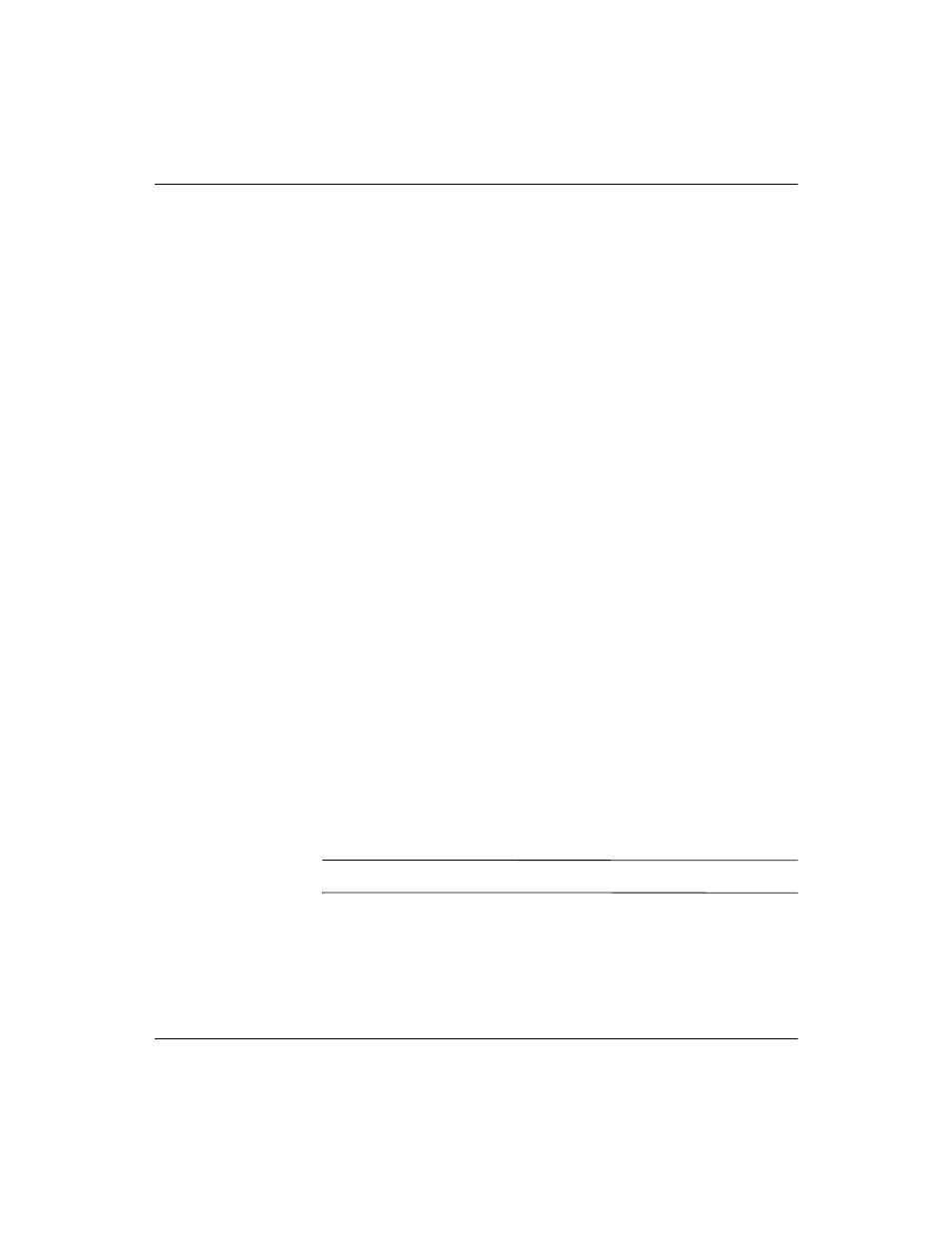
Quick Reference Guide
13
Peripherals
Depending on the ports available, the thin client can provide services
for USB, serial, parallel, and PCI devices, as long as the appropriate
software is installed. Factory-installed software is described in the
following section. As they become available, you can install add-ons
for other services using the Altiris Deployment Solution software. For
more information, see
“Firmware upgrades” on page 34
USB to Serial converter cable
Use this procedure to determine the port assigned to a device
connecting to the thin client through a USB to serial converter cable.
1. Connect a printer or other device to the serial port of the converter
cable. Do not connect the USB end of the converter cable to the
thin client at this time.
2. Open the Device Manager window (Control Panel > System >
Hardware Tab > Device Manager).
3. A Ports (COM & LPT) listing may or may not display, depending
on thin client model and whether a device driver was previously
installed to a port. If the listing does display, expand it to display
ports currently used.
4. Plug in the USB end of the converter cable to the thin client.
5. The Ports (COM & LPT) listing will display if not already shown.
Under the Ports (COM & LPT) listing, a new COM port will
display for the new connection. Note which COM port number is
assigned to the new connection.
6. Continue the installation procedure for the connected device
using the discovered port number when prompted. Use the
manufacturer’s procedures for other devices, such as a serial
touch screen.
✎
You cannot use more than two USB to serial converters at one time.
