HP 100TX NightDIRECTOR/100 User Manual
Page 17
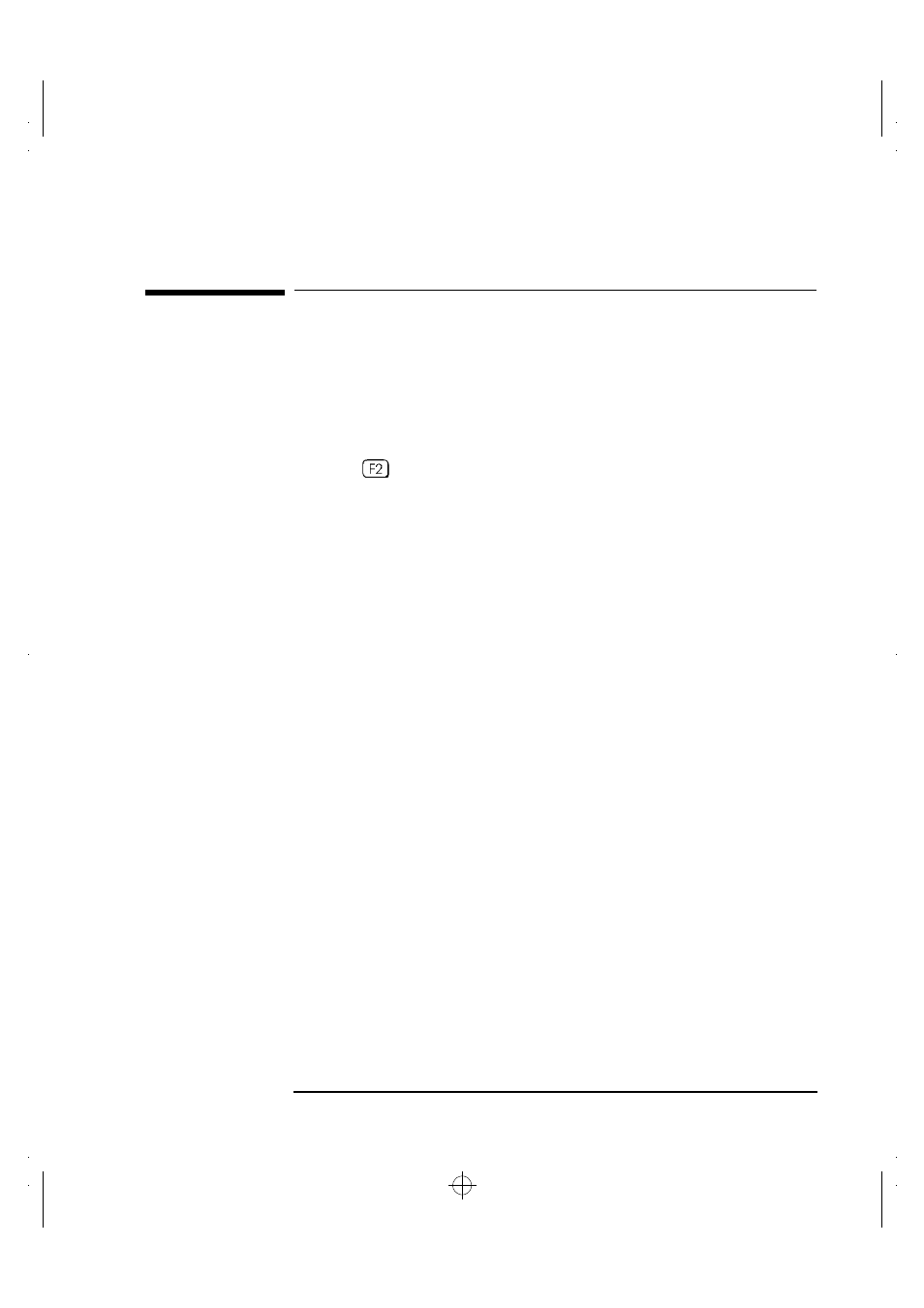
English 9
1 Installing the HP LAN Card
Updating LAN-specific Fields in the HP PC Setup Utility
Updating LAN-specific Fields in the HP PC Setup Utility
Having physically installed the HP LAN card in the PC, you now need to
check that the BIOS is configured to use the card. To do this you need
to use the HP PC Setup utility.
Starting the HP PC
Setup Utility
1
Restart the PC.
2
Press when
F2=Setup
is displayed on the screen during the PC’s
startup routine. The opening window of the HP PC Setup utility is
displayed.
Using the HP PC Setup
Utility
Refer to the User’s Guide for the PC to find out how to navigate through
the HP PC Setup utility and how to make changes to fields.
Which Fields Need
Updating?
You need to check, and update if necessary, all the fields that are
LAN-related.
The User’s Guide supplied with the PC should contain a section
explaining how to configure a LAN interface. The bulleted list given
below should be used as a guideline. The field names used in your
version of the Setup program may be slightly different to those shown
below. Refer to the PCs User’s Guide for more information.
•
Check that the integrated LAN interface is enabled
(Advanced
➜
Integrated Network Interface
➜
Integrated Ethernet
Interface [Enabled]).
•
Check that the PC can be started (booted and logged on) from the
network (Security
➜
Boot Devices Security
➜
Start from Network
[Enabled]).
•
Check that the PC can be woken up from the network
(Power
➜
Suspend Wakeup
➜
Integrated Network [Enabled]).
•
Check that the PC can be powered on from the network
(Power
➜
Power-On
➜
Integrated Network [Enabled]).
book.bk : chapter.fb Page 9 Monday, October 13, 1997 6:08 PM
