Troubleshooting – HP Pavilion Home PC User Manual
Page 37
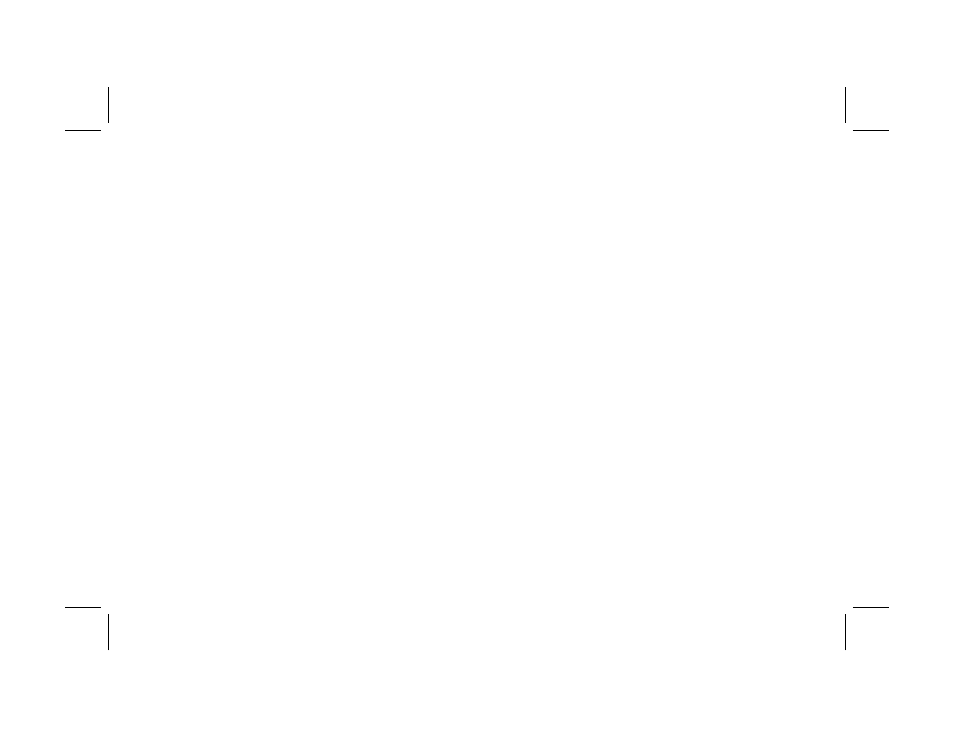
Creating DVDs and CDs
33
Filename: m3mcdvd.doc Title: Self Cover [complete version]
Template: HP-Print2K.dot Author: billm Last Saved By: kimt
Revision #: 24 Page: 33 of 42 Printed: 04/07/03 10:08 AM
Troubleshooting
My recording failed
If your recording failed, try the following and
then record your files again:
■
Close all other programs and don’t perform
any tasks while recording.
■
Enable Direct Memory Access (DMA) on
your PC.
■
Reduce maximum recording speed.
■
Manually select a slower recording speed.
Each time you make a recording, RecordNow
selects the optimum recording speed for your
drive and the disc you are using. Refer to the
Help menu in RecordNow for more information
about selecting a slower recording speed.
■
Make sure you select the correct drive before
recording. RecordNow selects the first optical
drive it finds, but you can select the drive in
RecordNow before you begin recording.
■
Make sure you have enough space available
on your hard disk drive for RecordNow to
store a temporary copy of your CD.
■
RecordNow can record only to the same disc
type it records from. For example, you can
record a DVD only to a DVD+R or DVD+RW
disc, and you can record a CD only to a CD-R
or a CD-RW disc.
■
When you create a DVD or CD, RecordNow
does not let you add a track if it exceeds the
available space on your disc. Most CD-R discs
can record about 80 minutes. You can make
space available by removing one or more
tracks from the list before recording the
remaining files to CD.
I can’t add files to my music CD
When recording a music CD, RecordNow
creates a closed session CD, which means no
additional files can be added to that disc after
the initial recording.
