HP Pavilion Home PC User Manual
Page 12
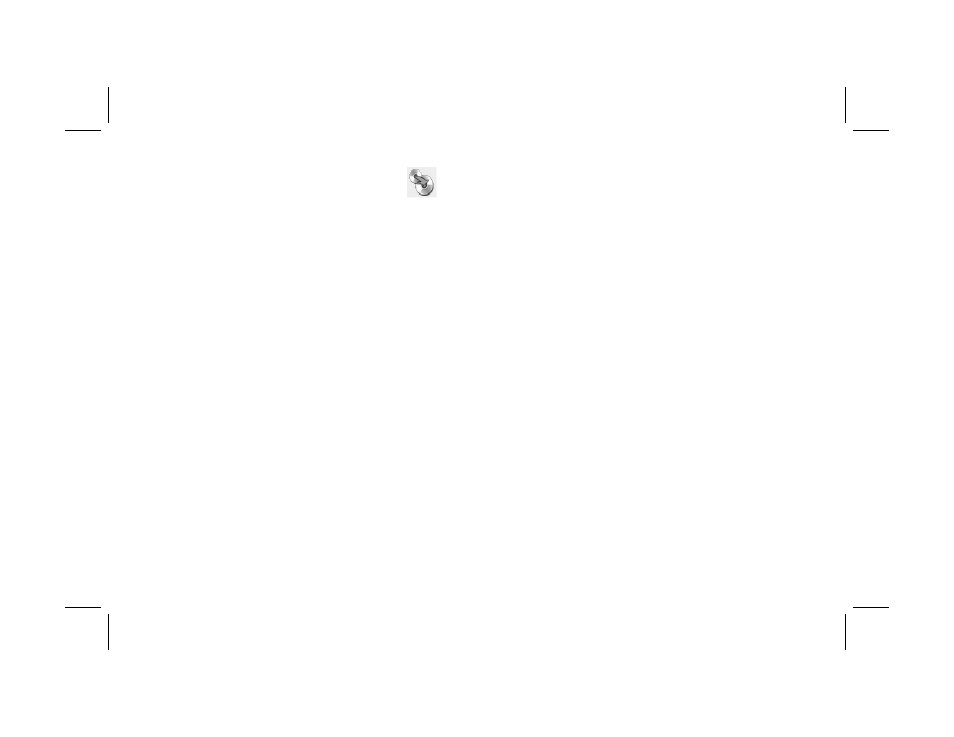
8
Creating DVDs and CDs
Filename: m3mcdvd.doc Title: Self Cover [complete version]
Template: HP-Print2K.dot Author: billm Last Saved By: kimt
Revision #: 24 Page: 8 of 42 Printed: 04/07/03 10:08 AM
2 Select Make an Exact Copy.
3 Insert the CD or DVD you want to copy.
4 If you have more than one optical drive, click
the Change button, select the drive you want
to write to, and then click Next.
5 Insert a blank DVD or CD into the drive, and
then click OK.
6 Click OK, and then click Done when the
recording is complete.
Erasing a DVD or CD
RecordNow can erase all types of files from
rewriteable DVDs and CDs, leaving almost all the
disc space available for new recordings.
1 Click Start, choose All Programs,
CD (DVD) Recorder, if it is present,
RecordNow, and then click RecordNow.
2 Insert the DVD+RW or CD-RW you want to
erase.
3 Click the Erase button.
4 Click Yes.
Removing Files from a
Recorded Data Disc
RecordNow can’t erase files from recordable
(record once) DVDs or CDs, but files that have
been previously recorded can be removed.
When you remove a recorded file from a data
DVD+R or CD-R, the disc space is lost and can’t
be used for new recordings.
To remove data files from a recorded DVD or CD:
1 Click Start, choose All Programs,
CD (DVD) Recorder, if it is present,
RecordNow, and then click RecordNow.
2 Click Make a Data Disc.
3 Click Yes.
4 Insert the disc you want to remove files from,
and then click Next.
