Playing your recorded dvd movie – HP Pavilion Home PC User Manual
Page 22
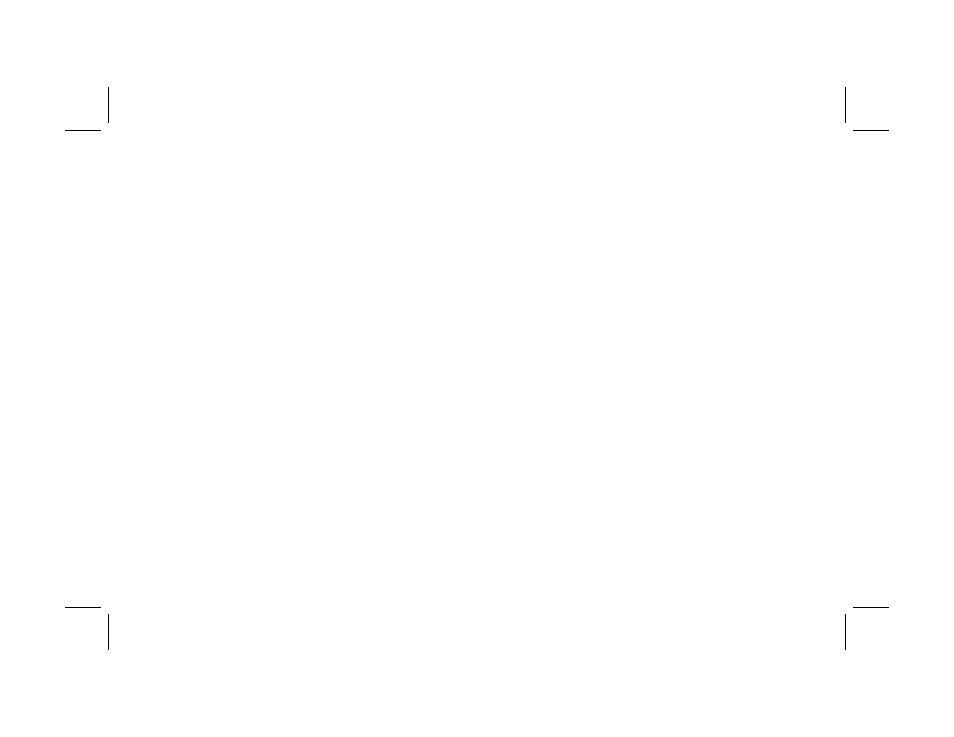
18
Creating DVDs and CDs
Filename: m3mcdvd.doc Title: Self Cover [complete version]
Template: HP-Print2K.dot Author: billm Last Saved By: kimt
Revision #: 24 Page: 18 of 42 Printed: 04/07/03 10:08 AM
5 When the browse window appears, select the
DVD Writer/CD Writer drive icon, and
then click OK. Your DVD project opens
automatically.
6 Edit your project file.
7 Click the Preview button on the MyDVD
toolbar, and then select the video file to
preview it. Click Stop when finished.
8 When you are ready to update your disc,
click the Burn icon (red button) on the
MyDVD toolbar.
9 When the Write Disc window opens, select
the write speed, number of copies, and
device options.
10 Select Update current disc and then click
OK. MyDVD re-records your DVD project to
your disc.
11 When you receive the message that your DVD
has been created successfully, click OK.
Playing Your Recorded
DVD Movie
You can use InterVideo WinDVD or the
Windows Media Player programs to play
your recorded movies.
Playing Your DVD in
InterVideo WinDVD
1 Insert your DVD or Video CD (VCD) into a
DVD drive. Select Play DVD movie using
InterVideo WinDVD from the AutoPlay
window, and then click OK. The InterVideo
WinDVD program opens automatically.
Or
If the program doesn’t open, click Start,
choose All Programs, Video, if it is
present, InterVideo WinDVD Player, and
then click InterVideo WinDVD 4.
2 Use the InterVideo WinDVD control panel to
play your DVD or VCD.
