HP PhotoSmart M22 User Manual
Page 90
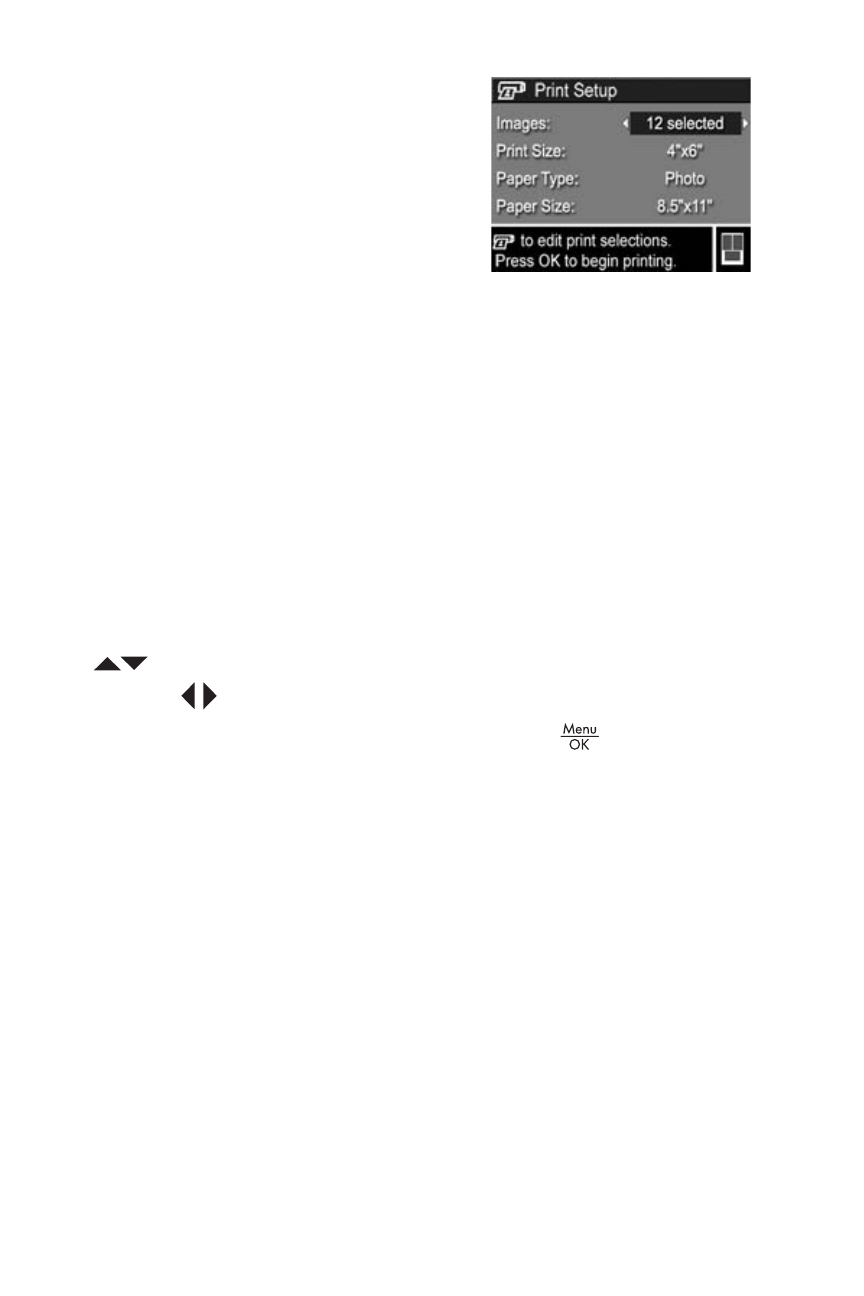
90
HP Photosmart M22/M23 User’s Manual
4. When the camera is connected
to the printer, a Print Setup menu
displays on the camera. If you
already selected images to print
using the camera HP Instant
Share Menu, the number of
images selected is shown.
Otherwise, Images: ALL is displayed.
There is a print preview in the lower right-hand corner of
the Print Setup screen showing the page layout that will
be used for printing images. This print preview updates as
you change the settings for the Print Size and Paper Size.
If default is displayed for the Print Size or Paper Size, then
no print preview is shown. The printer automatically
determines the page layout that will be used for printing
images.
5. To change the settings in the Print Setup menu, use the
buttons on the camera to select a menu option, then
use the
buttons on the camera to change the setting.
6. When the settings are correct, press the
button on
the camera to begin printing.
After connecting the camera to the printer, you can print
either all images in the camera (see page 84) or just
selected images (see page 82). However, printing directly
from the camera has the following limitations:
• Panorama images print as individual pictures. For
information about printing entire panoramas, see Printing
Panoramas on page 92.
• Video clips cannot be printed directly from the camera. If
your printer has a memory card slot and can print video
clips, you can insert the memory card directly in the
printer’s memory card slot and print the video clip. See
your printer’s manual for more information.
