Camera status screen – HP PhotoSmart M22 User Manual
Page 29
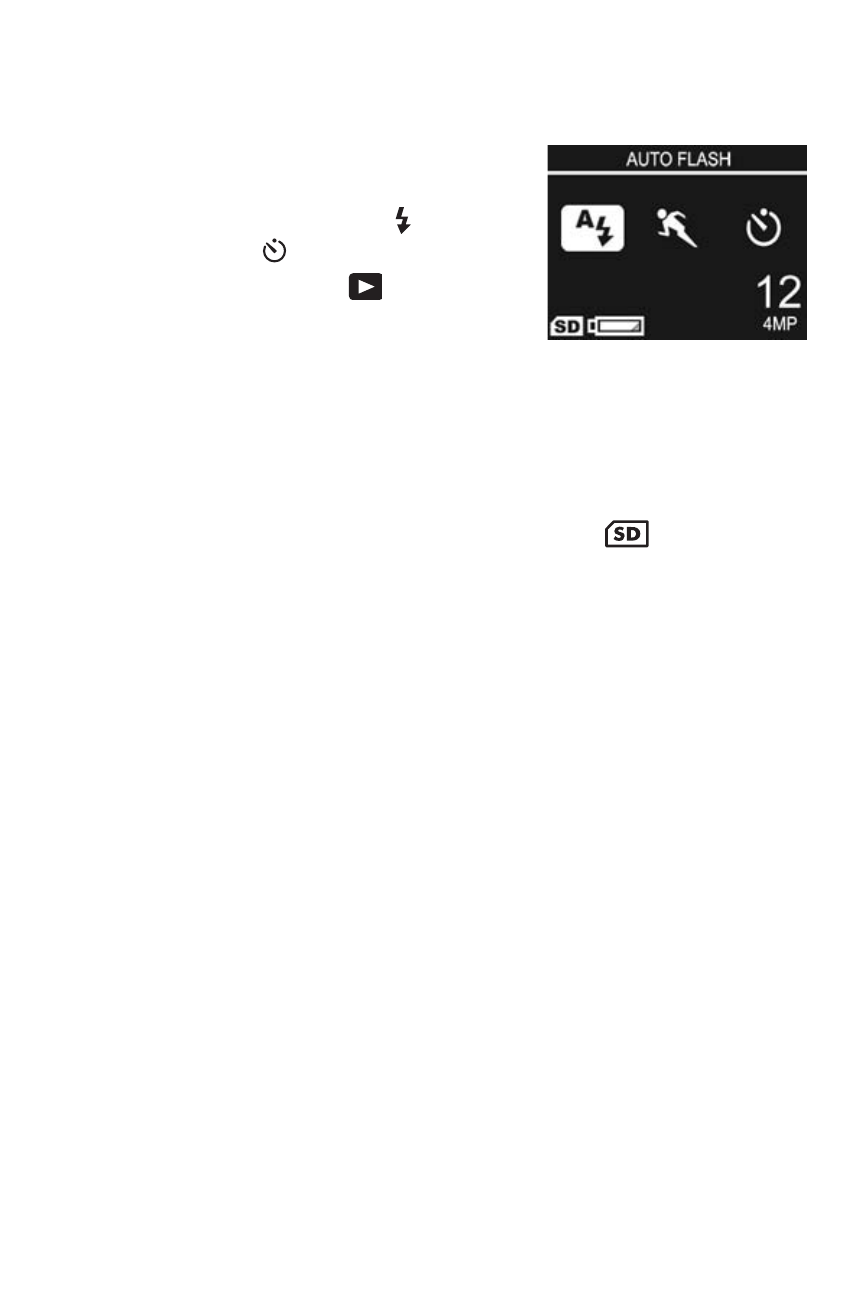
29
Getting Started
Camera Status Screen
A status screen appears for a few
seconds in the Image Display any
time you press the Flash , MODE,
or Self-Timer buttons either when
you are in Playback
or a menu
is displayed.
The top of the screen shows the
name of the current setting selected. Beneath that, icons for
the current flash, shooting mode, and timer settings are
shown, with the icon for the button that was just pressed
highlighted. The bottom of the screen shows whether a
memory card is installed (indicated by the
icon),
the
amount of power available
(such as the
low battery level
indicator;
see Power Indicators on page 154), the number of
pictures remaining, and the Image Quality setting (indicated
in the example by the 4MP).
This manual is related to the following products:
