HP de100c User Manual
Page 49
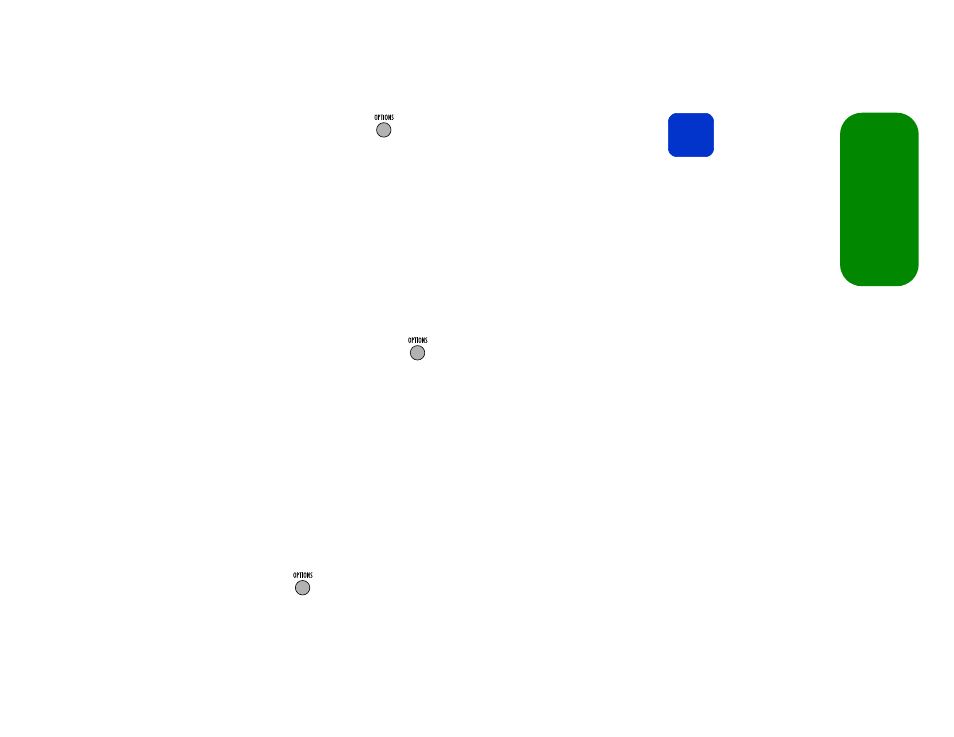
hp digital entertainment center owner’s guide
47
ta
king yo
ur
m
us
ic w
ith
y
ou
8
When finished, press OPTIONS:
The tracks for writing screen displays your list.
—
To delete a track from the list, highlight the track, then press OPTIONS.
Select delete.
—
To change the order of the tracks, highlight a track, then press OPTIONS.
Select move, and use the up or down arrow to move the item. When you are
done, press SEL.
—
To clear the entire list, press OPTIONS, then select clear.
If you have chosen too many tracks to fit on the CD or if any tracks on your list are not
in correct MP3 format, you’ll see an error message below the list. Scroll through the
track list to see which tracks are marked won’t fit or bad MP3?, then delete tracks
from the list accordingly.
9
To write the list to CD, press OPTIONS:
Select record all.
error message
If the disc in the drive is not writable or there is no disc present, you’ll see an error message
below the list. Ensure that:
■
a disc is in the drive
■
the disc is Digital Audio CD-R or CD-RW
■
the disc is blank: the digital entertainment center cannot append files to a partially
written disc (you can erase CD-RW media; see page 48)
To continue:
1
Replace or insert the media.
2
Press OPTIONS:
3
Select record all.
tip
To ensure CDs are written
without errors, all navigation
(except
Stop
) is disabled while
the CD is being written.
