HP Photosmart A430 Series User Manual
Page 14
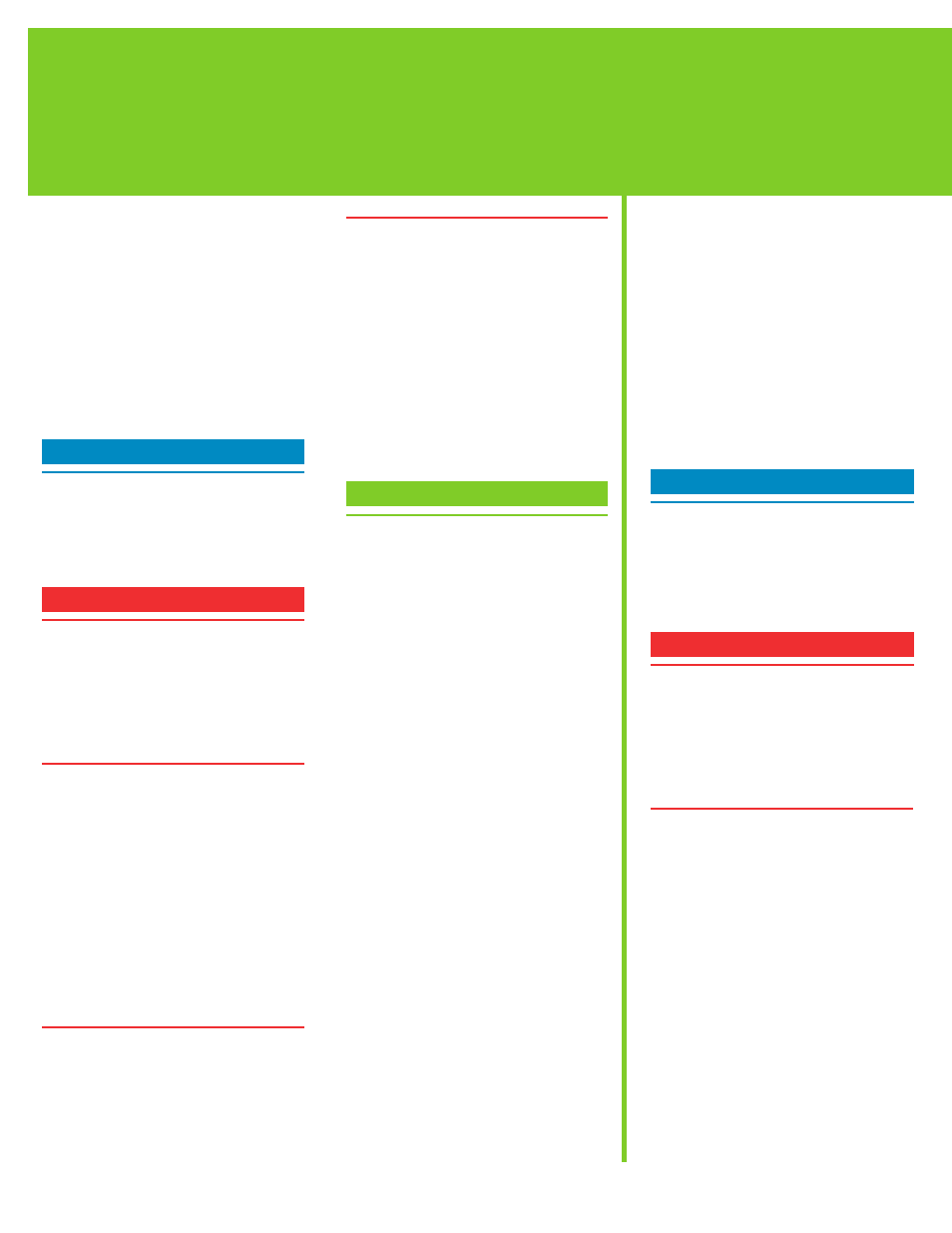
14
English
If the printer software did not install
successfully, or if the printer and computer are
not communicating properly after software
installation, check this page for possible
solutions.
Check all cable connections between the
printer and computer, and be sure you are
using the most recent version of the printer
software. You can acquire the latest software
updates by visiting the HP support Web site at
www.hp.com/support. If you still need help,
check the printer documentation or contact
HP support.
Mac only
Problem: All of the printers in Print Center
disappear after printer software installation.
Solution: Uninstall, then reinstall the
HP Photosmart software. Restart the computer
before adding the printer in Print Center.
Windows only
Problem: The installation software does not start
automatically when the CD is inserted.
Solution: From the Windows Start menu,
select Run. Click Browse, and navigate to
the CD-ROM drive where you inserted the
HP Photosmart software CD. Double-click the
setup.exe file.
Problem: The Found New Hardware Wizard
opens but does not recognize the printer.
Solution: You may have connected the
USB cable before completing the software
installation. Disconnect the USB cable. Insert
the software CD into your CD-ROM drive, and
follow the onscreen instructions. If instructions
do not appear, locate and double-click
the setup.exe file on the CD to restart the
installation, as described above. If a message
appears saying the software has already been
successfully installed, then select Uninstall, and
follow the instructions to reinstall the software.
Reconnect the USB cable only when prompted
during software installation.
Problem: The System Requirements dialog box
appears during installation.
Solution: A component of the computer system
does not meet minimum system requirements.
Upgrade the component to the minimum
system requirement and then reinstall the
HP Photosmart software.
Installation troubleshooting
Solución de problemas de instalación
Dépannage en cas de problème d'installation
Problem: The computer stops responding during
software installation.
Solution: Virus protection software or
another software program may be running
in the background and slowing down the
installation process. Wait while the software
finishes copying files; this may take several
minutes. If the computer is still not responding
after several minutes, restart the computer,
pause or disable any active virus protection
software, quit all other software programs,
and then reinstall the HP Photosmart software.
Note: Your virus protection software will turn
back on automatically when you restart the
computer.
Windows and Mac
Problem: The computer could not read the
HP Photosmart CD.
Solution: Make sure the CD is not dirty
or scratched. If other CDs work but the
HP Photosmart CD does not, your CD may be
damaged. You can download the software from
the HP support Web site or request a new CD
from HP support. If other CDs do not work, you
may need to service the CD-ROM drive.
Español
Si el software de la impresora no se ha
instalado correctamente, o si la impresora y el
equipo no se comunican correctamente después
de la instalación del software, consulte esta
página para obtener posibles soluciones.
Compruebe todas las conexiones de cables
entre la impresora y el equipo, y asegúrese de
que utiliza la versión más actual del software
de la impresora. Puede obtener las últimas
actualizaciones de software en el sitio
Web de asistencia técnica de HP en
www.hp.com/support. Si necesita más ayuda,
compruebe la documentación de la impresora
o póngase en contacto con la asistencia
técnica de HP.
Sólo Mac
Problema: Todas las impresoras del Centro de
impresión desaparecen después de la instalación
del software de la impresora.
Solución: Desinstale y vuelva a instalar el
software HP Photosmart. Reinicie el equipo antes
de agregar la impresora al Centro de impresión.
Sólo Windows
Problema: El software de instalación no se inicia
automáticamente cuando se introduce el CD.
Solución: En el menú Inicio de Windows ,
seleccione Ejecutar. Haga clic en Examinar y
diríjase a la unidad de CD-ROM en la que ha
insertado el CD del software HPPhotosmart.
Haga doble clic en el archivo setup.exe.
Problema: El Asistente para hardware nuevo
encontrado se abre pero no reconoce la
impresora.
Solución: Puede que haya conectado el cable
USBantes de finalizar la instalación del software.
Desconecte el cable USB. Introduzca el CD del
software en la unidad de CD-ROM y siga las
instrucciones que aparecen en pantalla. Si no
aparecen instrucciones, localice y haga doble
clic en el archivo setup.exe en el CD para
reiniciar la instalación, tal y como se ha descrito
con anterioridad. Si aparece un mensaje que
dice que ya se ha instalado correctamente el
software, seleccione Desinstalar y siga las
instrucciones para volver a instalar el software.
Vuelva a conectar el cable USB sólo cuando se
le solicite durante la instalación del software.
