Vg a input adjustm ent, The o k button, S etting the p c softw are – haier 29F5D User Manual
Page 31
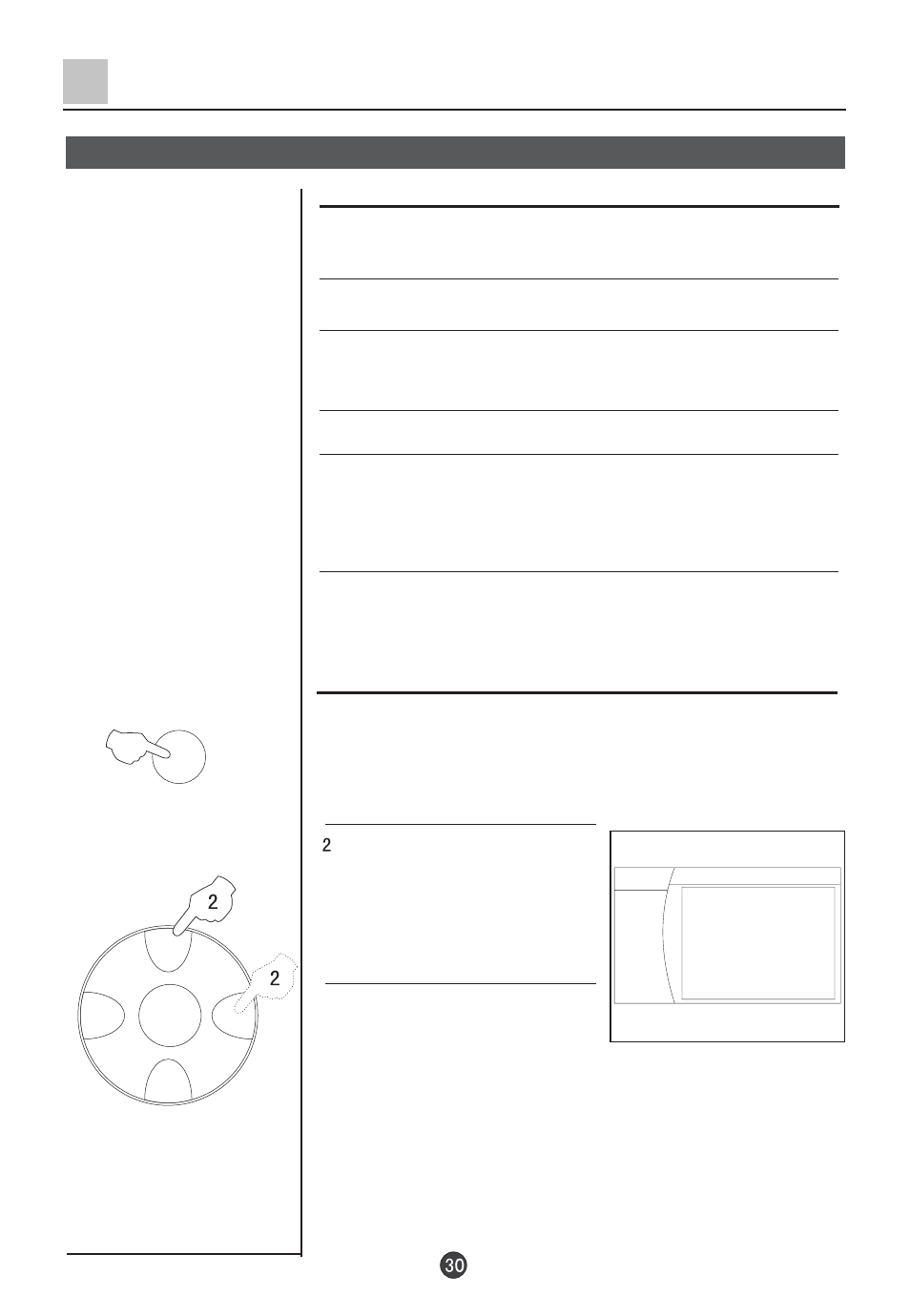
C H +
C H -
VO L-
VO L+
M EN U
TV/AV
1. P ress the TV /AV button,
then press C H +/-buttons to
select the P C input m ode.
P ress the V O L-/+ buttons to
confirm .
. Press the M EN U button to m ove
the indicator to " Advan", and press
VO L+ button to enter the sub-m enu.
3.Press the C H +/- buttons to m ove
the indicator to the desired options,
then press the VO L+/- buttons to
adjust the effect of the screen .
1.First, click on S ettings on the W indow s start
m enu and click on "C ontrol P anel".
2.D ouble click on the D isplay icon.
3.C lick on the S ettings tab on the display
dialog-box.
4.A djust the resolution to 640X 480 pixels
5.C lick the A dvanced button and click the M onitor
tab on the
dialog-box. S et the vertical-frequency
to 60H z and then click
the O K button.
6. C onnect the PC to the TV set by the VG A term inal.
Others Functions (Continued)
VG A input adjustm ent
S etting the P C softw are
VG A input adjustm ent
M EN U
H -Position 0
V-Position 0
H -R ange 0
V
PC C 0
KEY 0
TC C 0
BC C 0
-R ange 0
Picture
Sound
Advan
Setup
Tim er
