HP Snapon EAZ0012L02A User Manual
Page 11
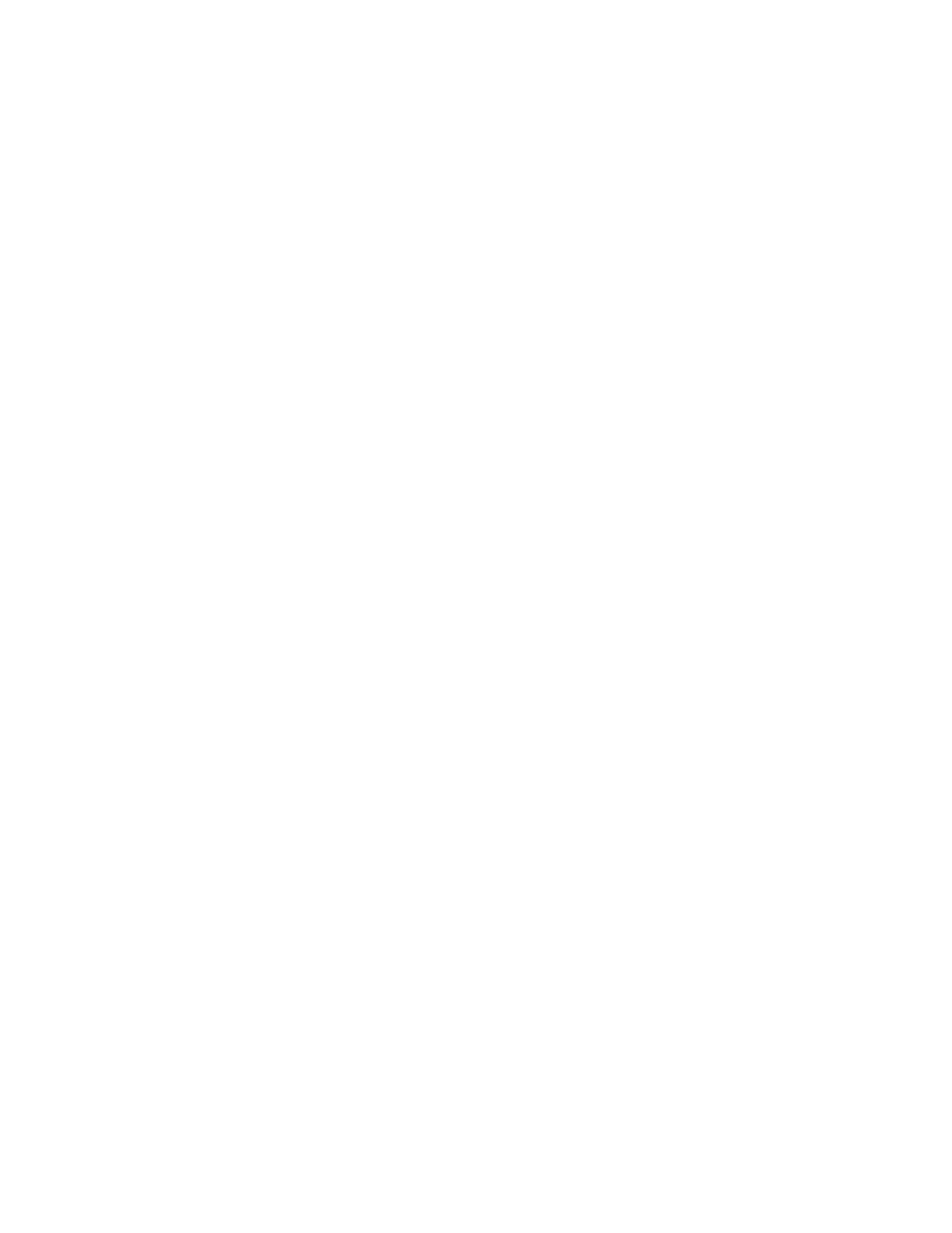
Page 11 of 16
EAZ0012L02A (01/16/2008) REV A.
OKI B4400 PRINTER on SUN MACHINE ANALYZERS with WIN 9X: _____________
NOTE: A separate sheet metal drawer kit (EAK0226L10A) is required, when replacing an
existing HP DeskJet; OKI 6E; OKI 10E or OKI 14E PRINTER with AN Oki B4400
printer. Order and install this kit first, before continuing. T
HIS KIT IS NOT REQUIRED
IF AN
O
KIDATA
B4200,
B4250
OR
B4400
PRINTER WAS PREVIOUSLY INSTALLED
.
1. Leave old or defective printer connected at this time.
2. Power up the Sun Machine analyzer.
3. Select
Start
⇒ Settings ⇒ Printers. Right click on the current printer icon. Double click on
“Delete”.
4. Click on “Yes” to delete the current printer.
5. If you are unable to delete the current printer Icon, this maybe due to either outstanding print jobs
pending that need to be canceled first or you do not have the old printer installed with the printer
turned on and plugged into the Parallel port of the computer.
6. Remove any other Printer or fax Icons if present by right clicking on their icon and selecting
delete.
7. The only Icon that should be left is the Add printer Icon.
8. Remove the defective printer from the unit, and leave the data cable and AC power supply cord
attached to the unit.
9. Unpack the new Oki B4400 printer from the box, and follow the Okidata instructions to make sure
you insert the toner cartridge correctly.
10. Install the Oki B4400 Printer into the Sun Machine. Connect the existing data cable and AC
Power cable to the Oki B4400 printer. Turn on the power switch on the side of the printer.
11. Select the Add Printer Wizard, select Next >.
12. Select “Local Printer”, select Next >.
13. Select “Have Disk” select Next >.
14. Insert Oki B4400 ® Software CD into the CD/DVD-ROM Drive.
15. Select browse. Browse the CD-ROM drive to select the following directory path D:\Drivers\
Enu\Win9x and select Inf file ok2839le and click on <OK>.
16. Follow any onscreen prompts to complete the loading of the drivers.
17. Do not change the “Printer Name” that is currently listed; select <Yes> for “Make this printer
your default printer”.
18. Follow any onscreen prompts to complete the loading of the software.
19. Click on <Yes> to print test page. Visually inspect the test page for print quality.
20. Once the software completes loading the unit will need to reboot for changes to take effect,
reboot the unit at this time.
21. Select Start
⇒ Settings ⇒ Printers. Press the right mouse button over the printer icon for the
OKIDATA B4400 printer on the Printers page.
22. Select <Properties> on the dialog. Select the Details tab.
23. Select the <Port Settings…> button.
24. Verify that there is no check mark on Spool MS-DOS print jobs, then select <OK>.
25. Select the <OK> button on the printer properties dialog.
26. Close the Printers window by pressing the X in the upper right corner of the window.
27. Insert the “Printer Utility Disk” (3-13926AUSD3) in the floppy drive.
28. From the desktop, select Start
⇒ Programs ⇒ MS DOS Prompt. At the DOS prompt type A:
and press
