Operation, Ipod manual mode – Harman-Kardon AVR360 User Manual
Page 33
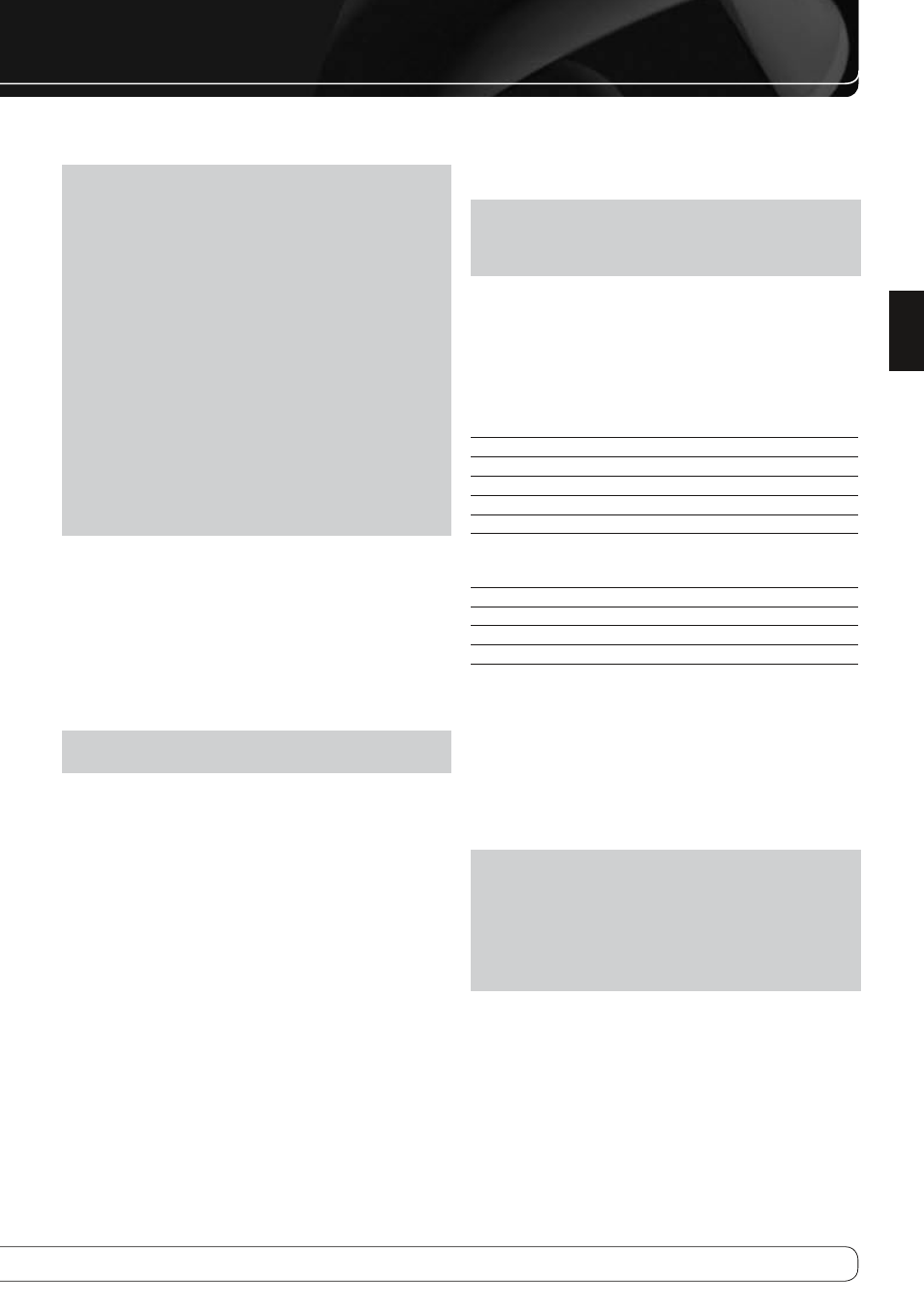
33
ENGLISH
OPERATION
Videos: Select this line to view videos stored on an iPod or an iPhone that
supports video browsing.
NOTES ON VIDEO PLAYBACK:
As of this writing, video browsing is only supported on the iPod 5G, iPod
•
classic (80GB, 120GB and 160GB), iPod nano 3G and 4G, and iPod touch
or iPhone (when loaded with software version 2 or higher). For other
iPod models, it is not possible to view photos (except iPod 4G) or videos
on an external monitor while using The Bridge III.
Before attempting to view photos or videos stored on your device, check
•
the Video Settings menu on the device and make sure that the TV Out
setting is set to On. The TV Signal setting should be PAL, to match the
capabilities of your video display. If your selection was playing and is
paused, the iPod or iPhone requires you to reselect the video for the
new TV Out setting to take effect.
If you do not see the Videos line in the menu, and the iPod supports
•
video browsing and has video content stored on it, you may need to
turn off the AVR, remove the iPod from The Bridge III, reset the iPod,
turn the AVR back on and dock the iPod again. An iPhone may not
need to be reset, as simply undocking and redocking it may resolve
the problem. This procedure may also help when a video program is
selected but the “Now Playing” screen appears instead of the video
images.
To exit iPod Manual Mode, with the AVR remote in The Bridge mode, press the
Menu Button. To return to a previous menu level, press the Back/Exit Button
or the
M
Button.
Random: Select this setting for random playback, also known as “Shuffle
Mode”. Each press of the OK Button switches the setting: shuffle by Song,
shuffle by Album, or Off to end random playback.
Repeat: Select this setting to repeat a track or all tracks in the current
album or playlist. Each press of the OK Button switches the setting: repeat Off,
repeat One or repeat All.
NOTE: The iTunes application allows you to exempt some tracks from
Shuffle mode. The AVR 460/AVR 360 cannot override this setting.
While a selection is playing, the song title and play mode icon will appear in
the front-panel Message Display.
If a video monitor is connected to the AVR 460/AVR 360 and the system is
not in iPod Manual Mode, the Now Playing screen will appear and display
the play mode icon, song title, artist and album. A graphic bar indicates the
current play position within the track. If random or repeat play has been
programmed, an icon will appear in the upper right corner.
The screen may disappear from view, depending on the Setup and Slide-In
Menus setting in the System Settings menu (described in the Advanced
Functions Manual). Restore the Now Playing screen to view by pressing either
of the
M N
Buttons.
NOTE: It is strongly recommended that you use the screen saver built into
your video display to avoid possible damage from “burn-in” that may occur
with plasma and many CRT displays when a still image, such as a menu
screen, remains on display for an extended period of time.
ipod manuaL moDe
Press the Menu Button and select Photo/Manual to enter iPod Manual Mode.
This is required to view photos stored on the iPod or iPhone.
Table 5 summarizes the controls available with The Bridge III in iPod Manual
Mode.
Table 5 – Using The Bridge III in iPod Manual Mode
iPod Function
Remote Control Key
Play
Play (
B
)
Pause
Pause (
1
)
Menu
Back/Exit or Left Arrow (
M
)
Select
OK
Select Next Screen*
(Scrubber, Cover Art,
Ratings)
Right Arrow (
N
)
Scroll Reverse
Page Up or Up Arrow (
K
)
Scroll Forward
Page Down or Down Arrow (
L
)
Next Track
Next (
J
) or Right Arrow (
N
)
Previous Track
Previous (
I
) or Left Arrow (
M
)
* Does not appear on video display connected to AVR.
The AVR supports audio playback from some applications available for the
iPhone and the iPod touch. Place the system in iPod Manual Mode by pressing
the Menu Button and selecting “Photo/Manual”. Then use the controls on the
iPhone or iPod touch to run the application. Due to the wide variety of
applications and many factors affecting them, playback is not guaranteed.
While scrolling, hold the key to scroll faster. Use the Page Up/Down control on
the remote to scroll a page at a time (not in Manual Mode).
NOTES:
The Play and Pause functions are not available unless content has been
•
selected for playback.
To search within a track (not in Manual Mode), press and hold the
•
indicated button. Press the Previous Track Button once to skip to the
beginning of the current track. Press the Previous Track Button twice to
skip to the beginning of the previous track.
