Initial setup – Harman-Kardon AVR360 User Manual
Page 27
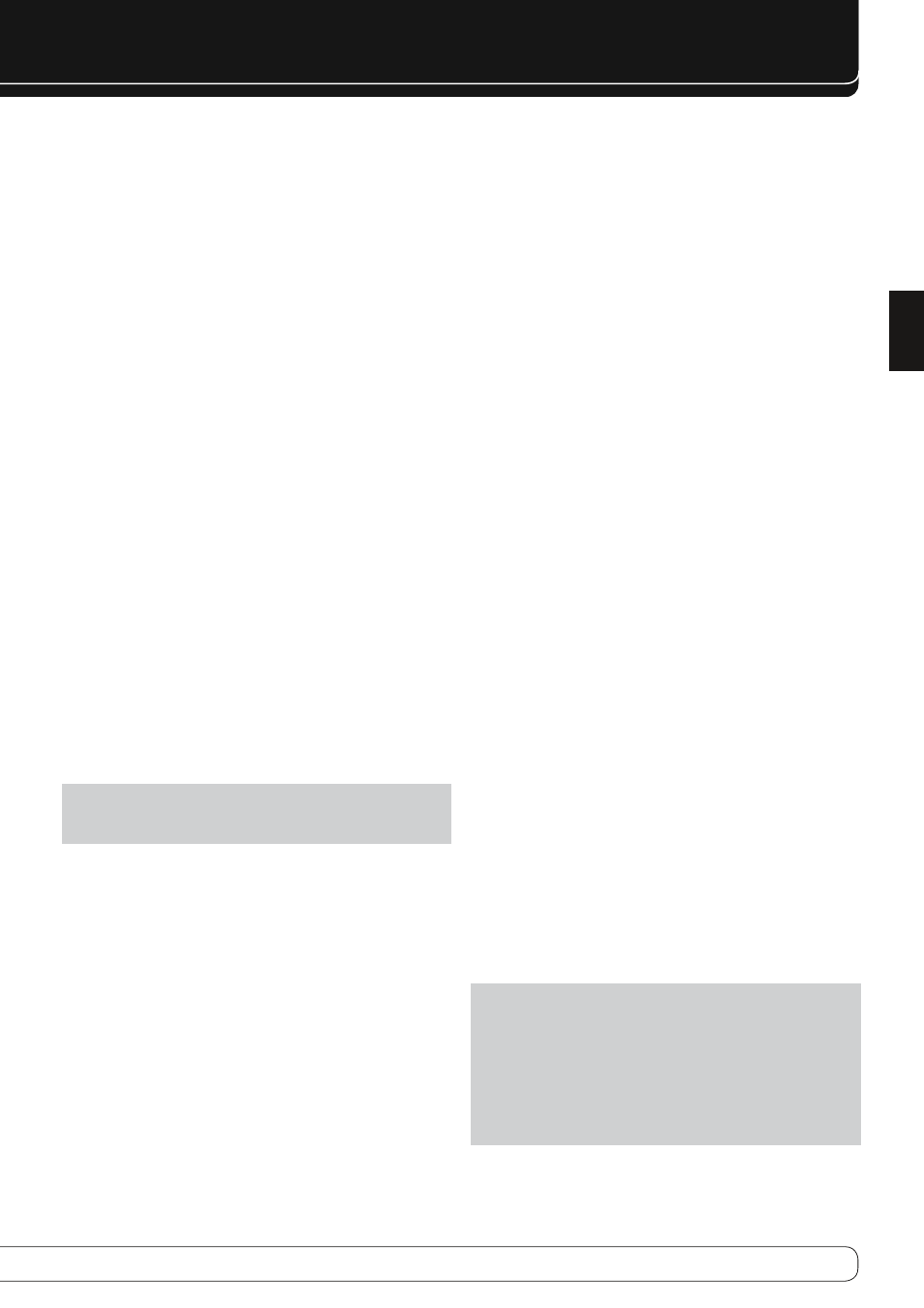
27
ENGLISH
INITIAL SETUP
Audio Effects: Displays the Audio Effects submenu, where you may adjust
the Dolby Volume setting, the bass and treble tone controls, the LFE trim,
the Equalization On/Off setting and the MP3 enhancement. These settings
affect each source independently. Leave this submenu at its default settings,
and return to it later if your system requires fine-tuning. See the Advanced
Functions Manual for more information.
Video Modes: Displays the Video Modes submenu, where you may make
picture adjustments for each source independently. Leave the settings at their
factory defaults. Picture adjustments should be made to your video display
first, with this menu used only for fine-tuning. See the Advanced Functions
Manual for more information.
Surround Modes: Displays the Surround Modes submenu, where you
may program surround modes for movies, music and games for each source
independently.
Digital surround signals, such as Dolby Digital and DTS, are automatically
played in their native formats, although you may change the surround mode.
See the Advanced Functions Manual for more information.
Audio Format From Source: This line is informational only. When a
digital program is playing, its format will be identified here. When analog
audio programs are playing, this line displays ANALOG.
audio and Video Input Selection
See Table A2 in the appendix for the factory default input assignments for
each source. You may assign any available input to any source using the Info
Settings menu.
When a source is selected, the AVR will check the assigned digital audio input
for a signal. If one is present, the digital input will be selected. If not, the AVR
will select the analog audio input specified at the Audio Auto Polling line of
the Info Settings menu. If you don’t want the AVR to select an analog audio
input for the source, leave this setting at its default of Off.
The AVR will also select the assigned video source. The only “audio-only”
sources on the AVR 460/AVR 360 are the Radio, and The Bridge III (video may
be available; see page 33), which use special on-screen menus. For external
sources, if no video signal is present, the display will remain black. You may
pair an audio device with an A/V device’s video signal using the Info Settings
menu. Sources may share audio or video inputs.
NOTE: The Bridge III obtains its audio and video signals (when available)
from the iPod or iPhone docked in it, and it may not be used with other
audio or video sources.
Video Input From Source: Assign the correct video input. Refer to Table
2, where you noted the physical video input the source is connected to, and
select that input here.
Audio Input From Source: Assign the correct analog or digital audio
input. Refer to Table 2, where you noted the physical audio input the source
is connected to, and select that input here. If both analog and digital audio
connections were made, select the digital input here, and select the analog
input at the Audio Auto Polling and Zone 2 Audio lines below.
6-/8-channel Inputs
The 6-/8-Channel Analog Audio Inputs are used when playing certain
multichannel discs (DVD-Audio, Blu-ray Disc, SACD and HD-DVD) on a player
that decodes the audio and outputs it via its multichannel analog audio
outputs but not via its HDMI output.
HDmI-equipped multichannel Disc player:
Connect the player’s HDMI output to one of the AVR’s HDMI Inputs. No
•
other connections are necessary.
Assign the HDMI Input to both the Audio and Video Input From Source
•
settings.
HDmI-equipped multichannel Disc player
that Does not output multichannel audio via
an HDmI connection:
Connect the player’s HDMI output and its multichannel analog audio
•
outputs to one of the AVR’s HDMI Inputs and to the AVR’s 6-/8-Channel
Analog Audio Inputs.
Assign the HDMI Input to both the Audio and Video Input From Source
•
settings.
When listening to DVD-Video discs, CDs or other materials outputting
•
standard-definition digital audio, do nothing, as long as the HDMI Input is
assigned to the Audio Input From Source setting.
To listen to high-resolution multichannel discs, change the Audio Input
•
From Source setting to “6/8 Channel”. Change it back to the HDMI Input to
listen to standard-resolution digital materials.
multichannel Disc player Without HDmI
output, or When Video Display Has no HDmI
Input:
Connect the player’s component video outputs to one set of Component
•
Video Inputs on the AVR. Depending on the capabilities of the player and
your video display, you may need to use a composite connection instead.
Connect the player’s digital audio output to a digital audio input on the
•
AVR.
Connect the player’s multichannel audio outputs to the AVR’s
•
6-/8-Channel Analog Audio Inputs.
Assign the correct digital audio and analog video inputs to the Audio and
•
Video Input From Source settings.
When listening to DVD-Video discs, CDs or other materials outputting
•
standard-definition digital audio, do nothing, as long as the correct digital
audio input is assigned to the Audio Input From Source setting.
To listen to high-resolution multichannel discs, change the Audio Input
•
From Source setting to “6/8 Channel”. Change it back to the digital audio
input to listen to standard-resolution digital materials.
NOTE: The 6-/8-Channel Inputs pass the incoming signals directly to the
volume control, without digitizing or processing them. It is not possible
to change the surround mode or adjust any of the audio controls in the
Audio Effects menu when using the 6-/8-Channel Inputs. Configure the
bass management settings (i.e., speaker size, delay and output level) on
your source device to match the settings programmed using the EzSet/
EQ™ procedure, which may be viewed using the Speaker Setup menu
(see Advanced Functions Manual). Consult the owner’s guide for your
multichannel player for more information.
