Initial setup – Harman-Kardon AVR360 User Manual
Page 28
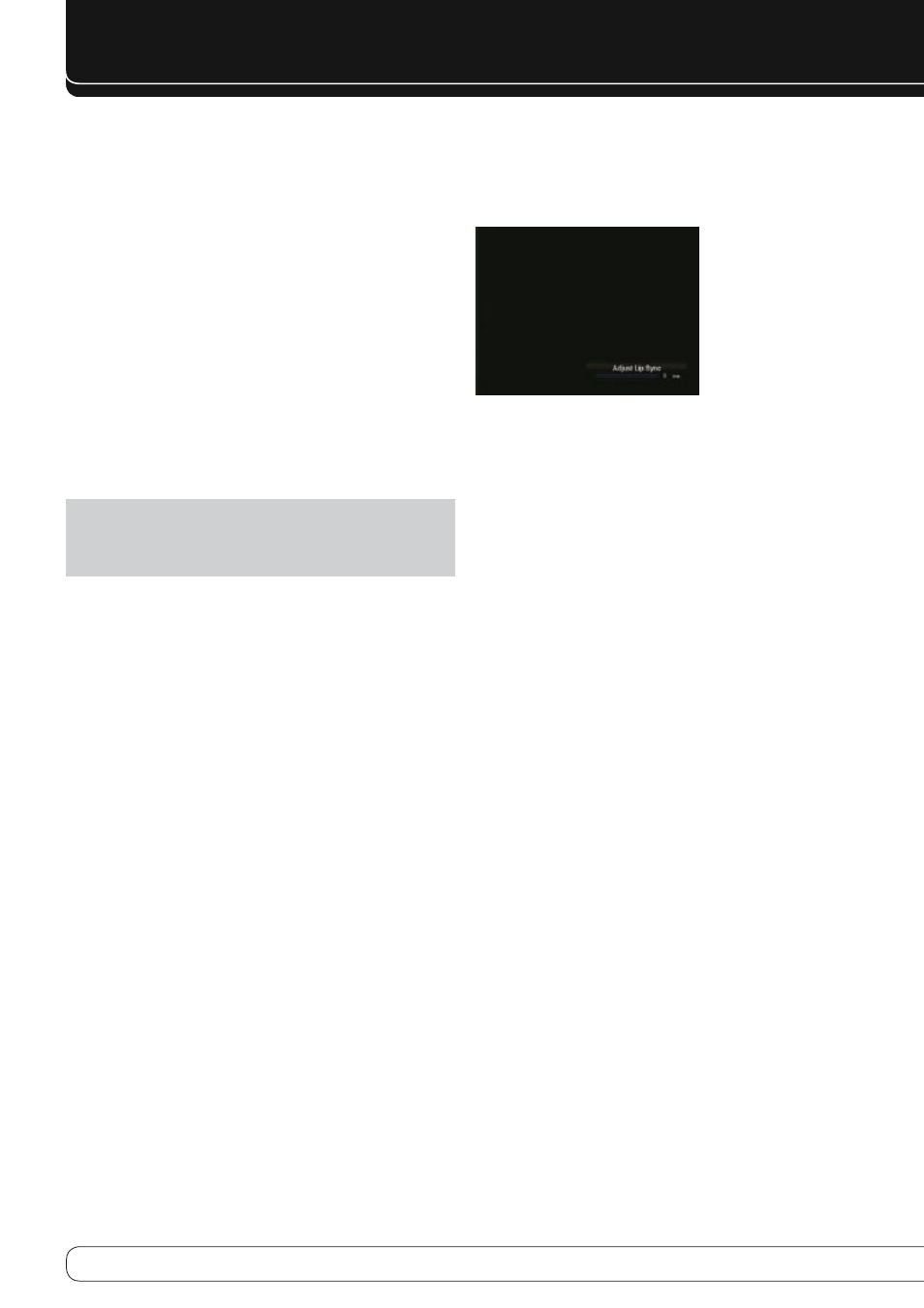
28
INITIAL SETUP
Resolution to Display: This setting reflects the video output resolution,
which is dependent upon the capabilities of the video display.
If the display is connected to the AVR’s HDMI Output, the two devices will
•
communicate with each other, and the AVR will automatically select the
best available video output resolution.
If the display is connected to the AVR’s Component Video Outputs, there is
•
no automatic detection of the display’s capabilities, and the video output
resolution must be manually adjusted to match the display’s capabilities
(which may be obtained from the display’s manual or its manufacturer’s
Web site).
If the display is connected to the AVR’s Composite Monitor Output, the
•
video output resolution must be set to 576i (the factory default) to view
any content, including the AVR’s own menus.
Adjust the resolution by pressing the front-panel Resolution Button and
using the
KL
Buttons until the correct setting appears in the front-panel
Message Display. For composite video, the correct setting is 576i. For
component video, it is the highest resolution where a picture is visible. You
will be prompted to accept or cancel the resolution change; the CANCEL
message will appear on the front panel. Press the
L
Button to view the
ACCEPT option and then press the OK Button.
NOTE: When the display has a DVI input which is connected to the AVR
using an HDMI-to-DVI adapter, the picture will be distorted or blank if the
display is not HDCP-compliant. In that case, a different video connection
must be used (component or composite).
Resolution From Source: Informational only. Indicates the resolution of
the video output by the source device.
HDMI Bypass: When an HDMI source signal is in use and the system
includes an HDMI-capable display, the HDMI Bypass mode passes the source
signal directly to the HDMI Output, bypassing all video processing within
the AVR, including video output resolution adjustment. To allow the AVR to
process all video, including “blending” the source video with its on-screen
messages and menus so that you may adjust the AVR without missing any
portion of the program, turn this setting off. When the HDMI Bypass mode
is on, it is not possible to “blend” the video source signal with the AVR’s
on-screen menus. When any remote or front-panel buttons are pressed, the
AVR will momentarily exit HDMI Bypass mode and display the on-screen
menu on a black background. After the menu is cleared from the screen,
either by timing out or when the Back/Exit Button is pressed, the AVR will
return to HDMI Bypass mode.
Change Name: Change the display name for your source, which is useful if
your source’s device type is different from the available source names. Select
this line and use the
KL
Buttons to scroll forward or reverse through the
alphanumeric characters. When the desired character appears, use the
N
Button to move the cursor to the next position. Move the cursor again to leave
a blank space. When you have finished, press the OK Button. The name will
appear on the front panel and next to its original name, e.g., DVD, throughout
the on-screen menu system. To clear the entry without making any changes,
scroll to the blank character before “A”.
Adjust Lip Sync: Resynchronizes the audio and video signals from a
source to eliminate a “lip sync” problem. Lip sync issues can occur when the
video portion of a signal undergoes additional processing in either the source
or the video display. The Lip Sync adjuster appears by itself, enabling you to
view the video while listening to the audio. Use the
M N
Buttons to delay the
audio by up to 180ms. See Figure 25.
Figure 25 – Adjust Lip Sync
Audio Auto Polling: Used when both analog and digital audio
connections are made. When no digital signal is present, the AVR will
automatically switch to the analog audio input.
This can be useful for older cable television systems that broadcast channels
in both analog and digital audio.
If an analog audio connection was made, select it here. If not, choose the Off
setting, and the AVR will always use the digital audio connection.
Zone 2 Audio: Determines the audio source for the multizone system
remote zone. Select the analog audio input the source is connected to. Digital
audio is not available to the multizone system.
Press the Back/Exit Button, then return to the Setup Source line of the Main
Menu to configure the next source. When you have finished, press the Back/
Exit Button to clear the menus from view.
You are now ready to begin enjoying your new receiver!
