Solving paper feed problems – HP 1100AHP User Manual
Page 136
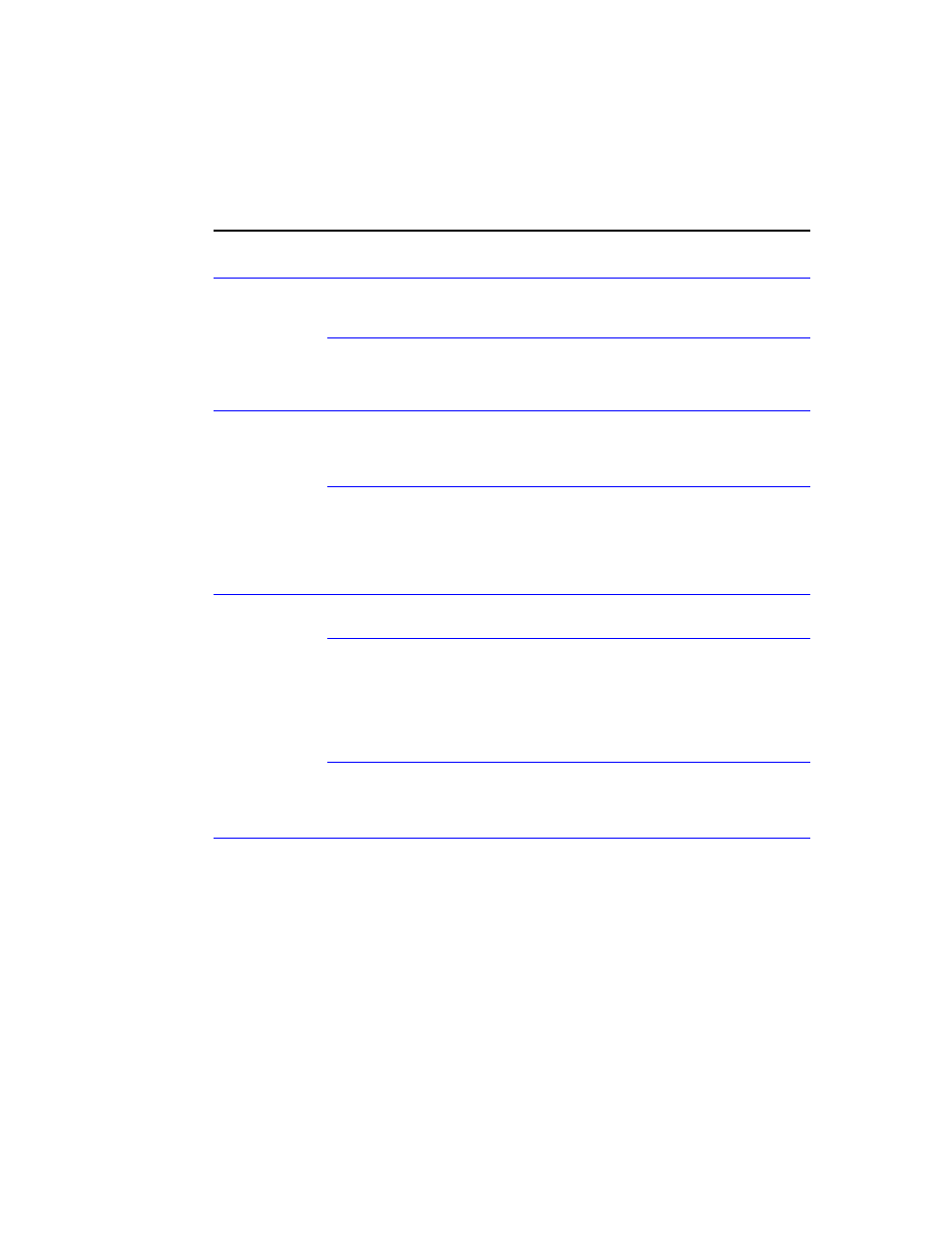
134 Troubleshooting/Maintenance
C4224-90962
Solving paper feed problems
Use the following table to solve problems related to moving paper or documents through the
HP LaserJet 1100 Printer
.
Table 5-4. Solving paper feed problems
Problem
Cause
Solution
Pages are
coming out
curled or
wrinkled from
the HP LaserJet
1100 Printer.
Paper is curled or wrinkled when using the
paper output bin.
Use the front paper output slot by pushing
the paper path lever to the lower position.
Paper is not stored properly.
Whenever possible, store paper in its
sealed ream at room temperature.
Long pages stop
feeding through
the document
scanner.
The document feeder tray guides are not
set correctly, are broken, or are missing.
Check for broken or missing document
feeder tray guides and replace as
necessary.
The maximum scannable page length is
30 inches (991 mm). If the page is longer,
scanning stops at 30 inches (991 mm).
Do not try to pull the page out because
you may damage the document scanner.
To remove the page, open the document
release door and remove the jammed
media.
Print is
misaligned on
the page
(skewed pages).
The paper input bin is overfilled.
Remove some of the paper.
The paper guides are not set correctly, are
broken, or are missing.
Be sure to center the paper with the
guides. Verify that the guides are not
adjusted too tightly or too loosely against
the paper. Check for broken or missing
paper guides and replace scanner as
necessary.
The paper’s weight or surface finish does
not meet HP’s specifications.
Make sure that the media meets
specifications detailed in HP’s media
specifications guide.
Scanned items
are crooked.
The document feeder tray guides are not
adjusted properly.
Be sure to center the paper with the
guides. Also, verify that the guides are not
adjusted too tightly or too loosely against
the paper. Check for broken or missing
document feeder tray guides and replace
scanner as necessary.
