Hp photosmart a430 series menus, Printer menus, Hp photosmart a430 series menus printer menus – HP A430 User Manual
Page 58
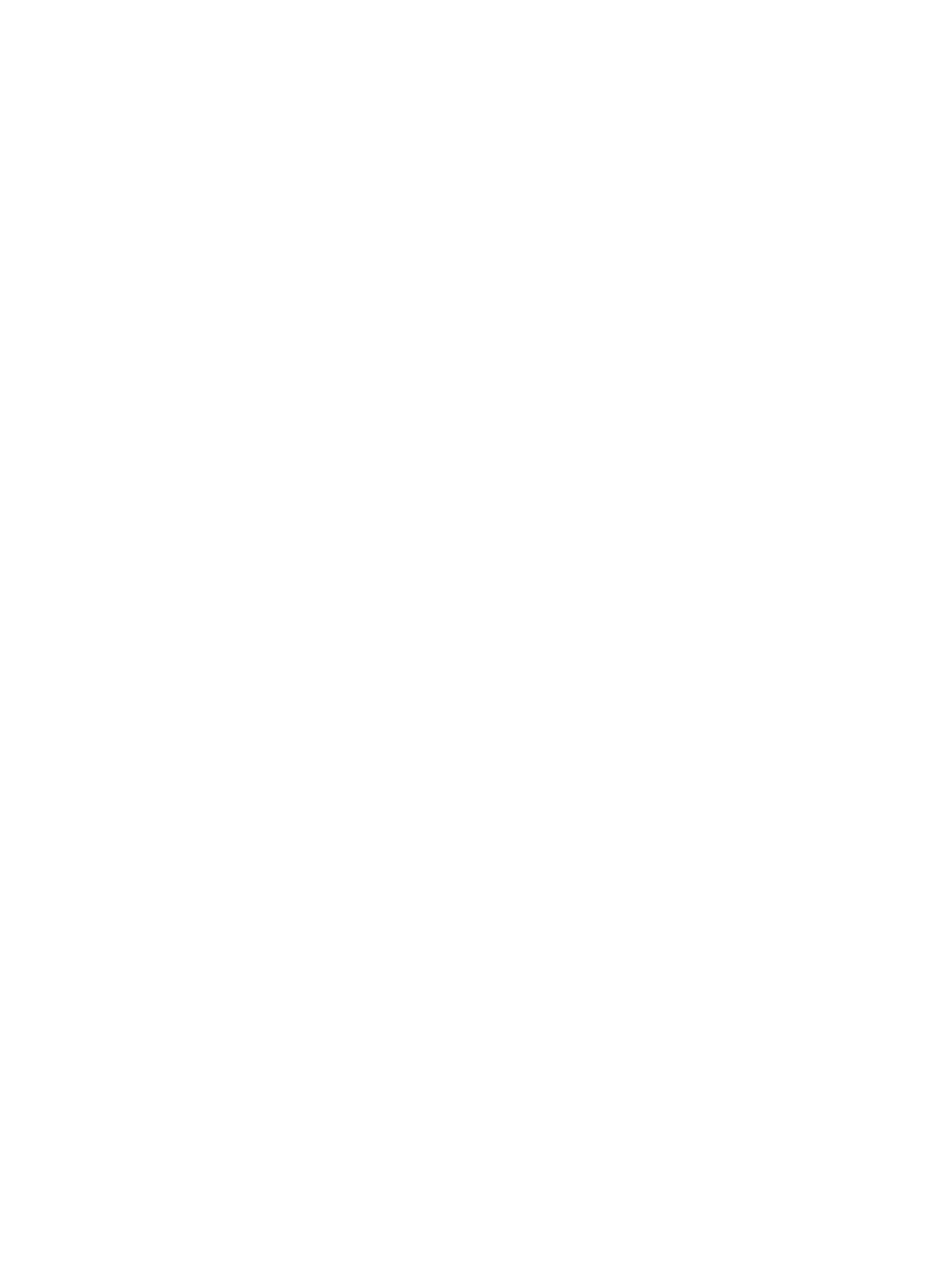
A
HP Photosmart A430 series
menus
Printer menus
For information on how to navigate through the menus and make selections, see
.
Print menu
●
Print This Image
: Select to print the current photo. You can select
Full Size
,
2 Photos per
Page
, or
4 Photos per Page
.
●
Print All
: Select to display the Print All options. Select
Full Size
and press Menu/OK to print
all the photos in the camera, one borderless photo per page. You can also select
2 Photos
per Page
,
4 Photos per Page
, or
Print Index
.
●
Print New
: Select to display the Print New options. Select
Full Size
to print one print per page,
and then press Menu/OK to print photos in the camera that were taken since the last time the
camera was docked or turned off. Select
2 Photos per Page
,
4 Photos per Page
, or
Index
. Select
Help
and press Menu/OK to open help for this feature.
●
Print Favorites
: Select to mark photos as favorites, and then press Menu/OK to print photos
marked as favorites. This menu option is available on HP Photosmart R967 and R827 model
cameras only.
●
Passport Photo
: Select to display the Passport Photo options. Select
2 x 2 inches
,
35 x 45 mm
,
25.4 x 36.4 mm
,
36.4 x 50.8 mm
, or
45 x 55 mm
, and then press Menu/OK. For
more information, see
To print passport photos
. Select
Help
and press Menu/OK to open help
for this feature. This menu option is disabled if you are not currently viewing photos.
●
Panorama photo
: Select to turn panoramic printing
On
or
Off
(default). Select
On
to print all
selected photos with a 3:1 aspect ratio; load 10 x 30 cm (4 x 12 inch) paper before printing.
Other print menu choices are disabled when panorama printing is turned on. Select
Off
to print
with a normal 3:2 aspect ratio.
●
Tools
–
Print test page
: Select to print a test page containing information about the printer that
can help in troubleshooting problems. For more information, see
.
–
Clean cartridge
: Select to clean the HP 110 Tri-color Inkjet print cartridge. For more
information, see
Automatically clean the print cartridge
–
Align cartridge
: Select to align the HP 110 Tri-color Inkjet print cartridge. For more
information, see
–
Print quality
: Select to change the print quality. Choose between
Best
(default) which
produces the highest quality prints, or
Normal
, which uses less ink than Best and prints
faster.
Normal
applies only to the current print job. The setting then automatically resets
to
Best
.
–
Paper type
: Select
HP Advanced Photo Paper
(default),
HP Premium Photo Paper
,
Other Photo
, and
Other Plain
. Best quality output can only be attained with HP Advanced
Photo paper, which is especially designed to work with the inks in your printer. If you are
using other paper, select the appropriate paper type setting in this menu to improve your
printouts.
–
Borderless printing
: Select to turn borderless printing
On
(default) or
Off
. When
borderless printing is turned off, all pages print with a narrow white border. This applies
to Full Size pages only. Pages printed in 2 or 4 Photos per Page will not have border.
●
EXIT
: Select and press Menu/OK to exit the current menu.
HP Photosmart A430 series User Guide
55
