Set print quality, Improve the quality of your photos using photo fix, Improve the quality of your photos – HP A430 User Manual
Page 23: Using photo fix
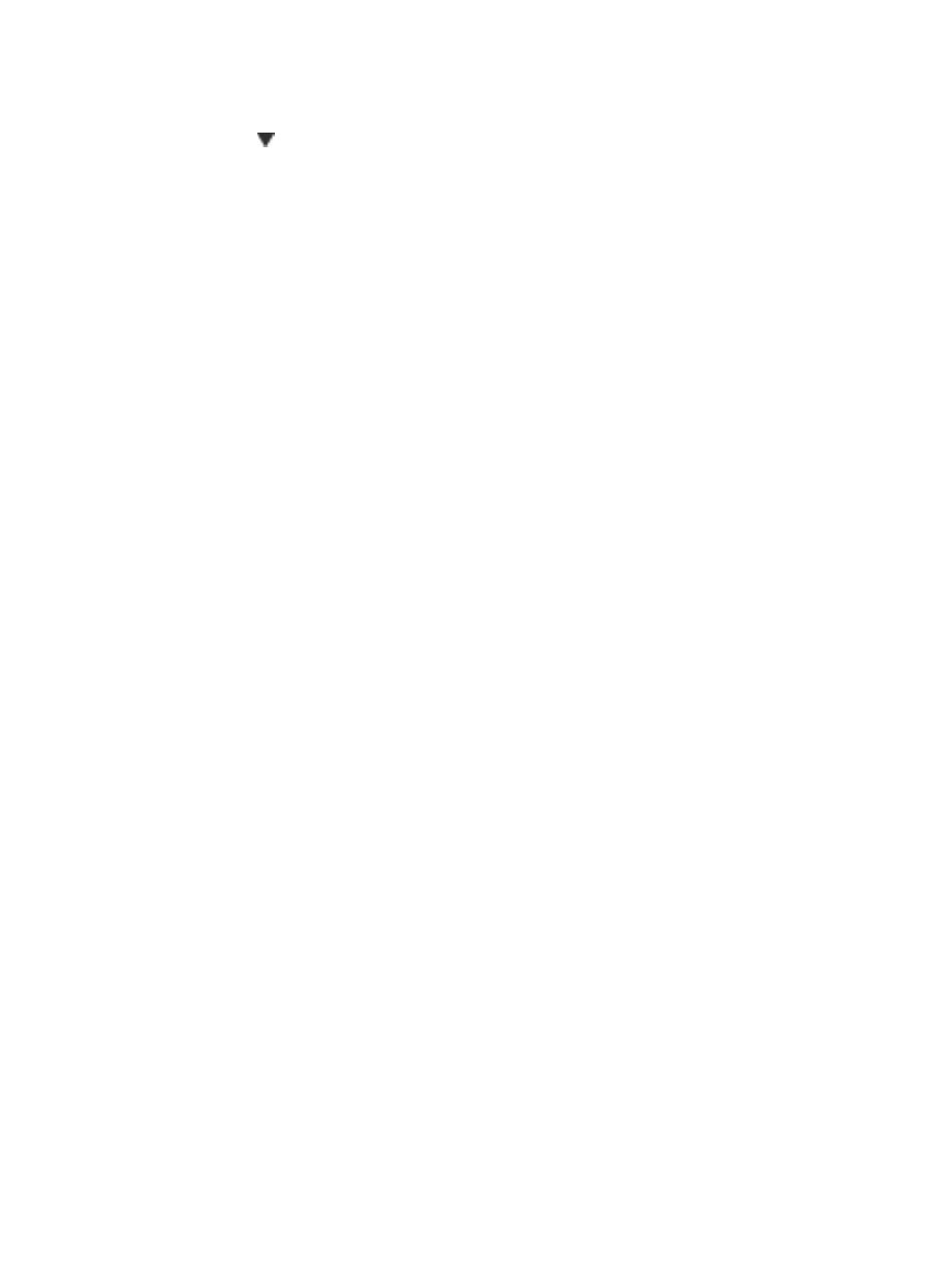
To print a photo index
1.
Press Menu/OK to open the print menu.
2.
Press to select
Print Index
, and then press Menu/OK.
A photo index shows thumbnail views and index numbers for all selected photos. Use
an index card or plain paper to conserve photo paper.
To zoom and crop a photo
1.
While viewing a photo at normal size, press Zoom +. You can press Zoom + multiple
times to increase the magnification. A crop box shows the portion of the photo that
will print. A warning is displayed if the print quality will be poor at the current zoom
level, the crop box changes from green to yellow and a warning is displayed.
Press Zoom - to decrease the magnification of a zoomed image or press Menu/
OK to return quickly to the normal view.
2.
Press the 4–way arrow button to move the crop box around the zoomed image, as
needed.
Set print quality
You can set the printer to print photos at a higher or lower level of quality. For the best
quality photos, choose Best. This mode produces the highest quality photo, but is also
a slightly slower print mode. If you want to print a photo quickly and are not concerned
with obtaining the highest quality, choose the lower quality setting, Normal.
To change the print quality
1.
Press Menu/OK.
2.
Select Tools, and then press Menu/OK.
3.
Select Print quality, and then press Menu/OK. The current print quality setting has
a check mark next to it.
4.
Select a print quality, and then press Menu/OK.
Improve the quality of your photos using Photo Fix
Photo Fix automatically enhances your photos using HP Real Life Technologies that:
●
Sharpen blurred photos.
●
Improve the dark areas of a photo without affecting the light areas of a photo.
●
Reduce red-eye that can occur in photos taken with a flash.
●
Improve the overall brightness, color, and contrast of photos.
Photo Fix is on by default when you turn on the printer. If you want to print a photo without
using the Photo Fix improvements, turn off Photo Fix.
To turn off Photo Fix
➔ Press Photo Fix.
Photo Fix remains off until you press Photo Fix again, or turn the printer off and on again.
Chapter 4
20
HP Photosmart A430 series printer
