HP A430 User Manual
Page 44
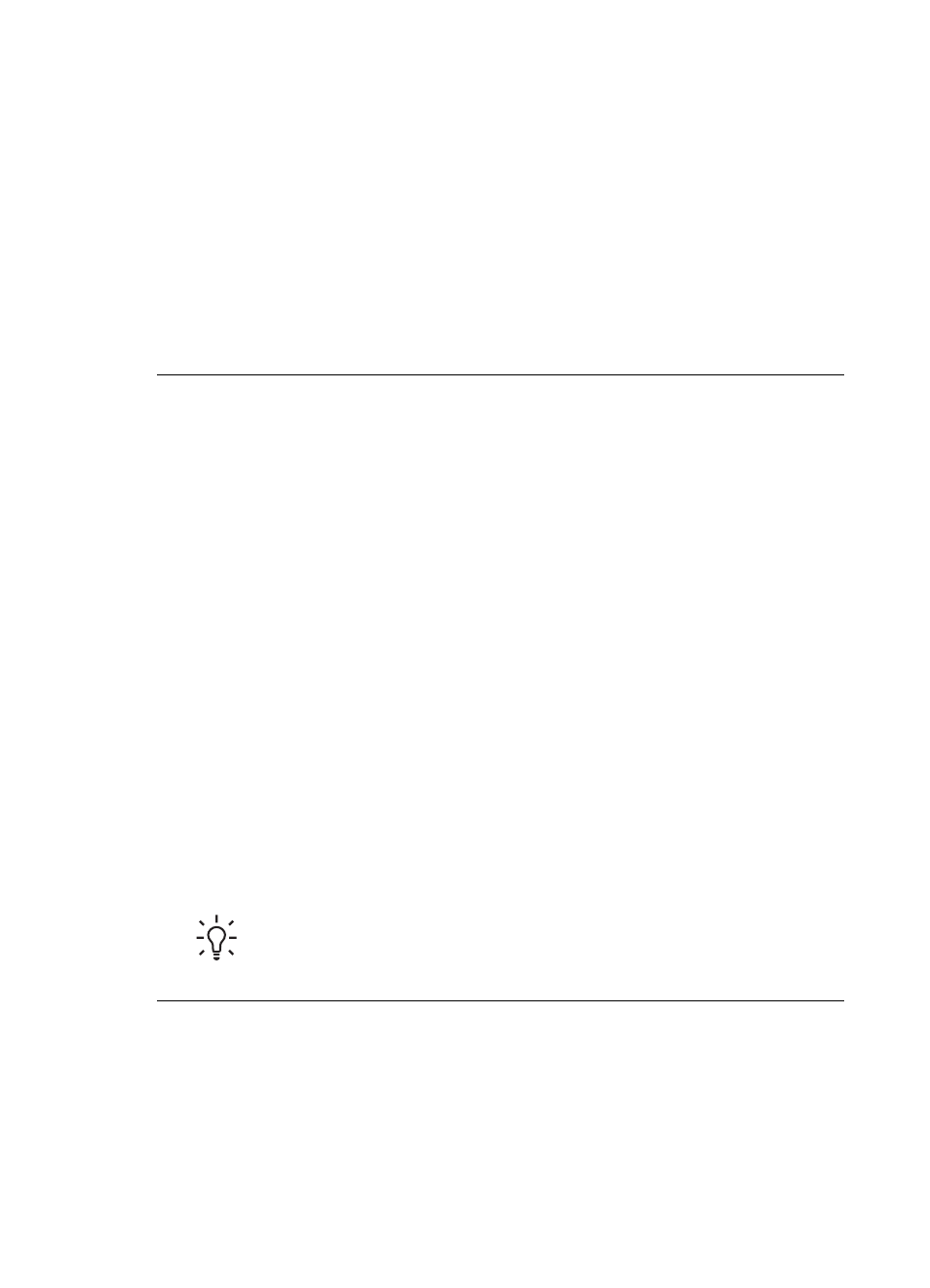
No page came out of the printer.
Solution
●
The printer may need attention. Read the camera image display for instructions.
●
The power may be off or there may be a loose connection. Make sure that the
power is on and the power cord is securely connected. If you are using battery
power, make sure the battery is correctly installed and charged properly.
●
You may not have any paper in the input tray. Check that paper is loaded
correctly in the input tray. For paper-loading instructions, see
.
●
The paper may have jammed while printing. See the following section for
instructions on clearing a paper jam.
The paper jammed while printing.
Solution Check the camera image display for instructions. To clear a paper jam,
try the following solutions.
●
If the paper came part way through the front of the printer, gently pull the paper
towards you to remove it.
●
If the paper did not come part way through the front of the printer, try removing
it from the back of the printer:
–
Remove the paper from the input tray.
–
Gently pull the jammed paper to remove it from the back of the printer.
●
If you cannot grasp the edge of the jammed paper to remove it, try the following:
–
Turn off the printer.
–
If the optional HP Photosmart Internal Battery is not installed in the printer,
unplug the printer power cord. Wait about 30 seconds, and then plug the
power cord back in.
–
If the optional HP Photosmart Internal Battery is installed in the printer,
unplug the printer power cord, if it is plugged in. Open the battery
compartment cover and remove the battery. Wait about 30 seconds, and
then reinstall the battery. Plug in the power cord.
–
Turn on the printer. The printer checks for paper in the paper path and will
automatically eject the jammed paper.
Press Menu/OK to continue.
Tip
If you experience paper jams while printing, try loading one sheet of
photo paper at a time. Insert the paper as far as it will go into the input tray.
A blank page came out of the printer.
Solution
●
Check the ink-level icon on the camera image display. If the print cartridge is
out of ink, replace it. For more information, see
.
●
You may have begun printing and then cancelled the process. If you cancelled
the process before the photo started printing, the printer may have already
HP Photosmart A430 series User Guide
41
