Transport the printer – HP A430 User Manual
Page 36
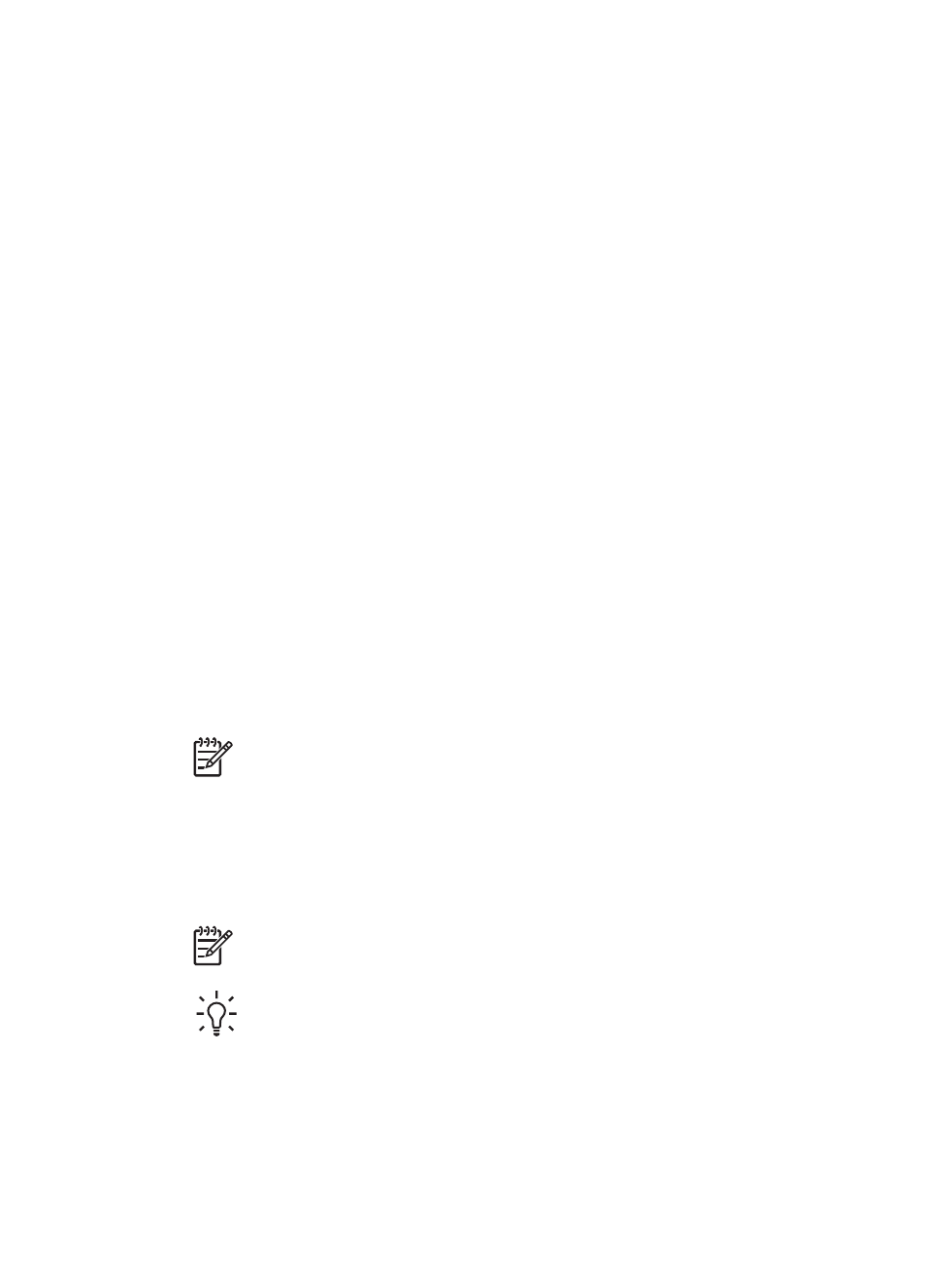
To store photo paper
●
Store the photo paper in its original packaging or in a resealable plastic bag.
●
Store the packaged photo paper on a flat, cool, and dry surface.
●
Return unused photo paper to the plastic bag. Paper left in the printer or exposed
to the elements may curl.
To handle photo paper
●
Always hold photo paper by the edges to avoid fingerprints.
●
If the photo paper has curled edges, place it in its plastic storage bag and gently
bend it in the opposite direction of the curl until the paper lies flat.
Transport the printer
It is easy to transport and set up the HP Photosmart A430 series almost anywhere. Take
it with you on vacations and to family gatherings and social events to instantly print and
share photos with family and friends.
To make it even easier to print on the go, you can purchase these accessories:
●
Internal Battery: Power the printer with a rechargeable HP Photosmart Internal
Battery so you can print anywhere.
●
Carrying Case: Carry the printer and printing supplies together in this convenient
HP Photosmart carrying case.
To transport the HP Photosmart A430 series
1.
Turn off the printer.
2.
Remove the camera from the camera dock and close the camera dock door.
3.
Remove all paper from the input and output trays, close the output tray, and then
close the input tray.
Note
Make sure the printer completes its power-down cycle before you
unplug the power cord. This allows the printer to store the print cartridge
properly.
4.
Unplug the power cord.
5.
If the printer is connected to a computer, disconnect the USB cable from the
computer.
6.
Always carry the printer upright.
Note
Do not remove the print cartridge when transporting the printer.
Tip
The printer has a convenient built-in handle you can use to make it easy
to carry. Extend the handle by lifting it up from above the camera dock door.
Do not shake or swing the printer while carrying it by the handle.
HP Photosmart A430 series User Guide
33
