Ulwlqjrugudzlqjrqwkhvfuhhq, X`[r]nxw]qn\l[nnw, Xlxw_n[]`[r]rwp]x]na – HP Jornada 520 User Manual
Page 27
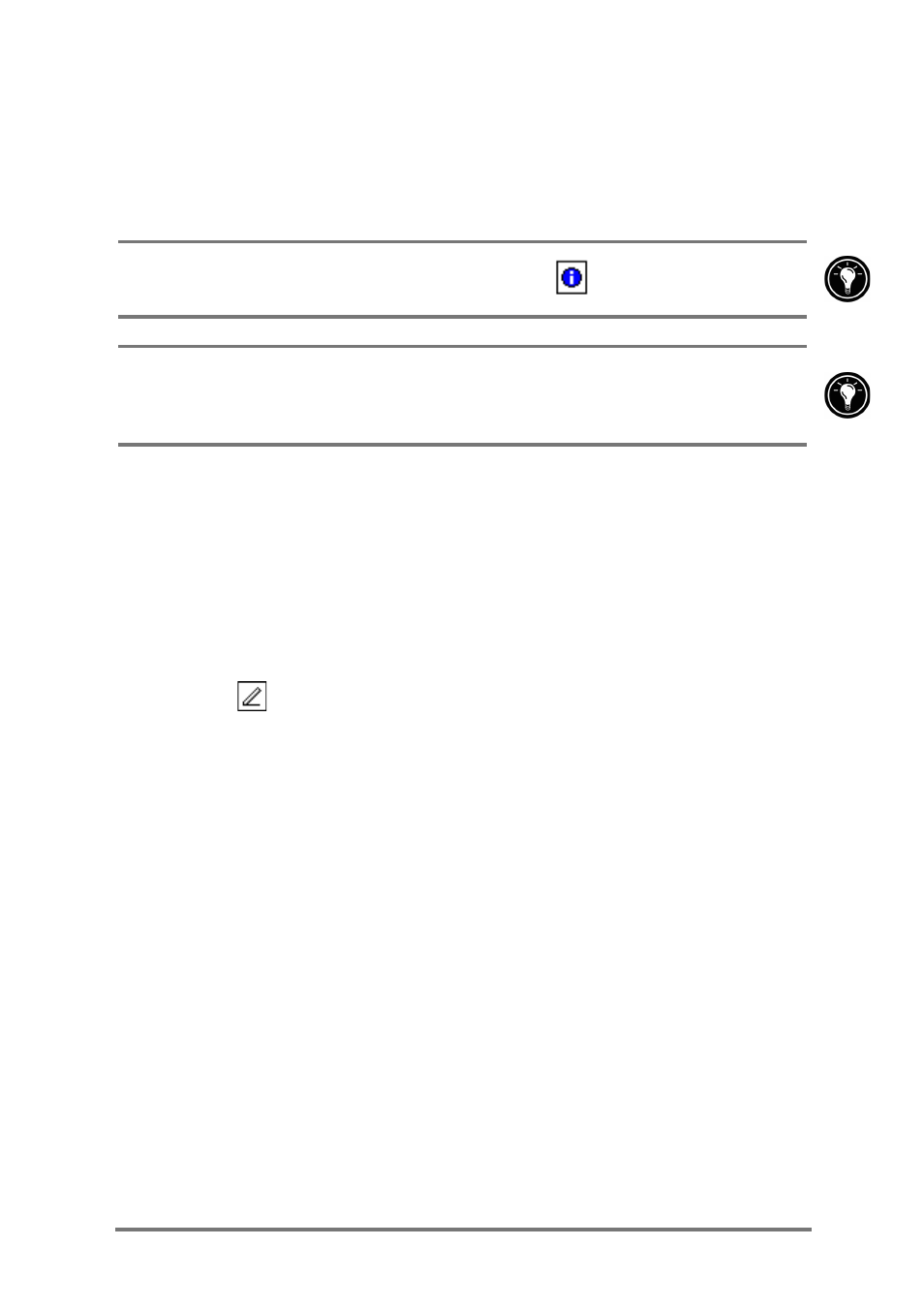
Chapter 2
|
Getting started
|
23
Because certain letters use similar stylus strokes, it may take some practice to
achieve the writing style for the Character Recognizer. For a table of stylus
motions and the corresponding letters, see Appendix A, “Character
recognition.”
For a demonstration of proper stylus motions, tap
.
To select either uppercase or lowercase writing style and set other options for
the Character Recognizer, tap the arrow next to the Input panel icon and then
tap Options, or use the Input control panel.
:ULWLQJRUGUDZLQJRQWKHVFUHHQ
Some programs, such as Pocket Word, Notes, and the Notes tabs in
Calendar, Contacts, and Tasks, accept writing directly on the screen. When
you write on the screen, you can edit and format what you have written or
convert the information to text.
=X`[R]NXW]QN\L[NNW
1. Tap to switch to writing mode.
2. Write on the screen using the stylus, as you would write on paper.
=XLXW_N[]`[R]RWP]X]Na]
1. Next to the writing you want to convert, tap and hold the stylus until
the insertion point appears.
2. Without lifting the stylus, drag it to select the writing.
3. On
the
Tools menu, tap Recognize.
4. If the conversion is incorrect, tap and hold the stylus on the incorrect
word to display the pop-up menu, and then tap Alternates. Tap the
word you want to use, or tap the writing at the top of the menu to
return to the original writing.
Tips for writing on the screen:
•
Write neatly.
•
Write on the lines and draw descenders below the line. Write the cross of
the “t” and apostrophes below the top line so that they are not confused
with the word above. Write periods and commas above the line.
