HP 72H3482 User Manual
Page 27
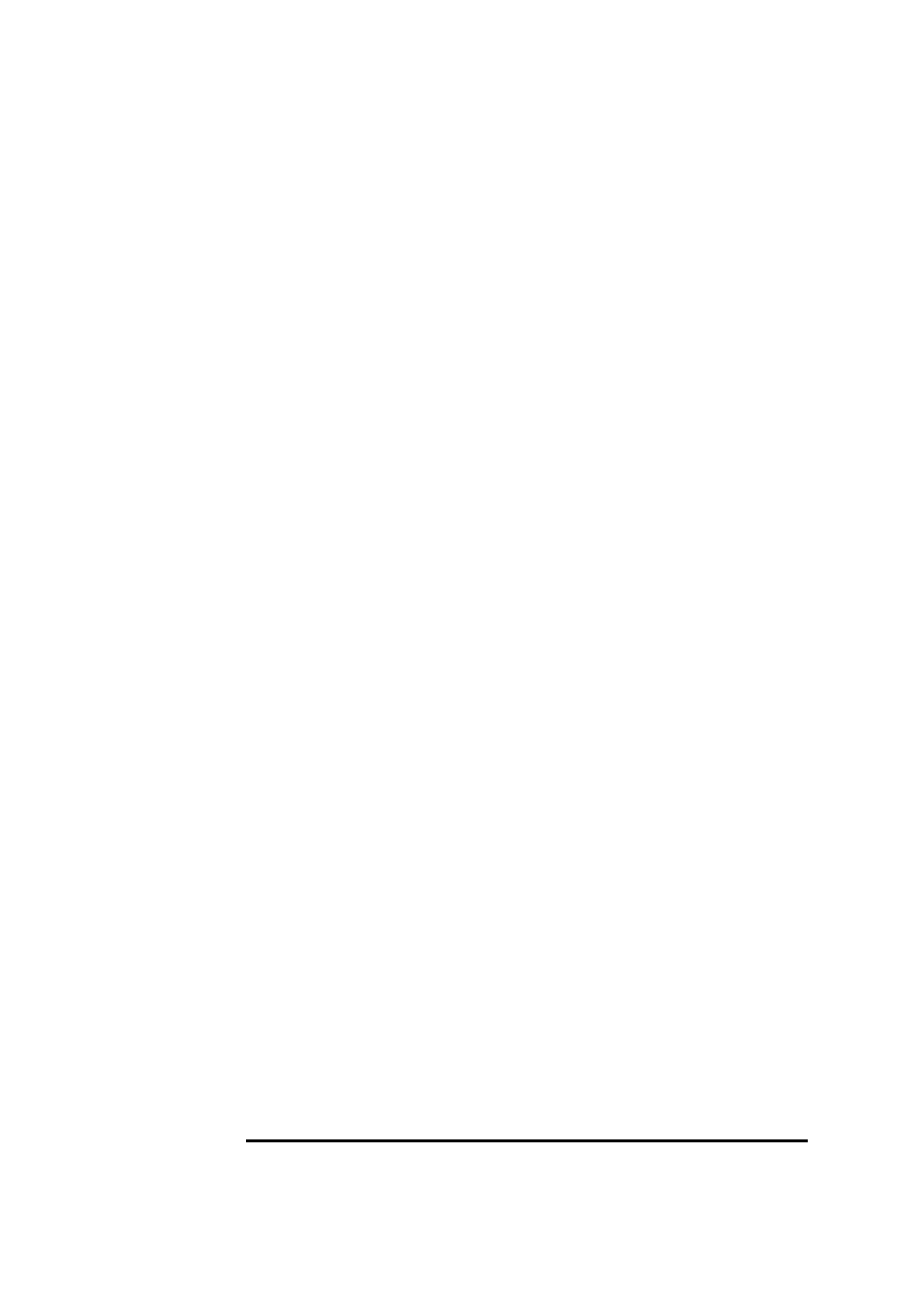
4 Connecting to a Windows NT 4.0 Server
Windows for Workgroups
5 Type “/VIEW” and verify the settings as listed above under the heading
“Device Configuration.”
6 Make any changes, exit LANAID, and remove the drivers diskette.
7 Reboot the machine to Windows, open the “NETWORK” folder, and
double-click the “NETWORK SETUP” icon.
8 Select “Networks” and choose “Install Microsoft Windows Network:” and
click on “OK.”
9 Click on “Drivers” and then on “Add Adapter.”
10 With “Unlisted or Updated Network Adapter” listed, click on “OK.”
If you are using a Vectra VL8, go directly to step 11.
If you are using a VE7/VE8, follow the instructions below to complete the
installation.
a Insert the IBM Turbo 16/4 Token-Ring drivers disk 2 of 4, set the path
to "A:\" and hit enter. (If you have an HP pre-loaded HDD, set the path
to C:\Drivers\Auto164\Disk2\)
b Select "IBM Turbo 16/4 Token-Ring ISA Adapter, NDIS2/3/ODI" and
click on "OK."
c Accept the default "Network Drivers" and click on "Close."
•
IBM Token-Ring Network Adapter, NDIS/3/ODI
•
Microsoft NetBEUI
•
IPX/SPX Compatible Transport with NetBIOS
d At the "Network Setup" dialog box, click "OK."
e Set your User Name, Workgroup, and Computer Name and click "OK."
(If you do not have the required information, contact your network ad-
ministrator)
f
When prompted for the file "IBMTOK5.386" insert the IBM Auto 16/4
drivers disk 2, set the path to "A:\WFW\", and click on "OK." (If you
have an HP pre-loaded HDD, set the path to C:\Driv-
ers\Auto164\Disk2\WFW\"
g At the "Windows Setup" message prompt, click on "OK" then restart
11 Set the “Install Driver” path to “A:\WFW\”, insert the IBM TR drivers disk
2 of 4 and click on “OK.”
12 Select “IBM Turbo 16/4 Token-Ring ISA Adapter, NDIS2 only” and click
