Selecting the input source, Changing the view with the aspect button, Turning on captions – HP PL4260N User Manual
Page 35
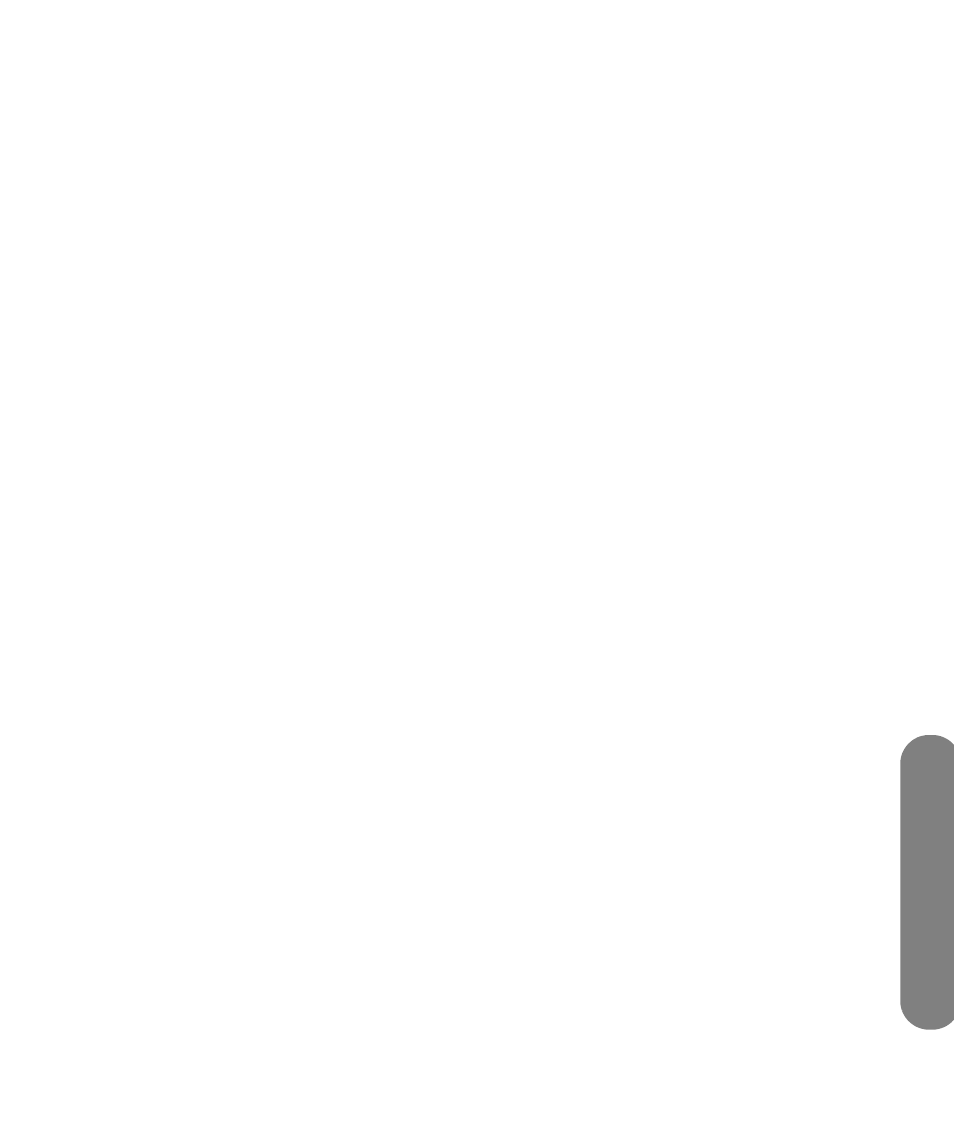
Using the
Remote Contr
o
l
Using the Remote Control
25
Selecting the Input
Source
1
Press the Source button to open a list of input
sources.
2
Press the up arrow or down arrow to select the
input source to view.
3
You can also press the right arrow button to
change the label of an input source.
4
Press OK.
5
Press the Source button again to close the list of
input sources.
The list of input sources identifies a connector set on
the back of the TV. All the labels except Antenna or
Cable can be changed.
■
Antenna or Cable: This label, which cannot be
changed, selects the RF Input connector. The label
shows the scan source selection (Antenna or
Cable) of the last channel scan performed by
either the First Time Wizard or the Channel menu.
■
Composite 1
■
S-video 1
■
Composite 2
■
S-video 2
■
Component 1
■
Component 2
■
PC
■
HDMI
Changing the View with
the Aspect Button
Press Aspect to open a list of options for the
dimensions of the TV picture image. Press an arrow
button to select the option, and press OK. Press Aspect
to close the list. The options depend on the current
input source.
■
16:9 Mode: Shows high-definition TV in its
normal format.
■
4:3 Mode: Shows the standard 4:3 ratio picture
image in the center of the TV with dark bars on the
left and right.
■
Zoom1: Proportionally stretches the TV picture,
but clips the top and bottom of the image to fit the
screen. Eliminates black bars.
■
Zoom2: Zooms further into the middle of the
screen and clips off more from the top and
bottom.
■
Panorama: Similar to 16:9 mode, but shows
more of the sides.
Turning On Captions
Pressing the CC button displays caption options:
■
CC on: Displays captions.
■
CC off: Turns off captions.
■
CC mute: Displays captions when the Mute
button is pressed.
To assign your preferences for captions, see “Using the
Closed Caption Menu” on page 33.
