Connecting a vcr for recording, Connecting a pc, Connecting a vcr for recording connecting a pc – HP PL4260N User Manual
Page 25
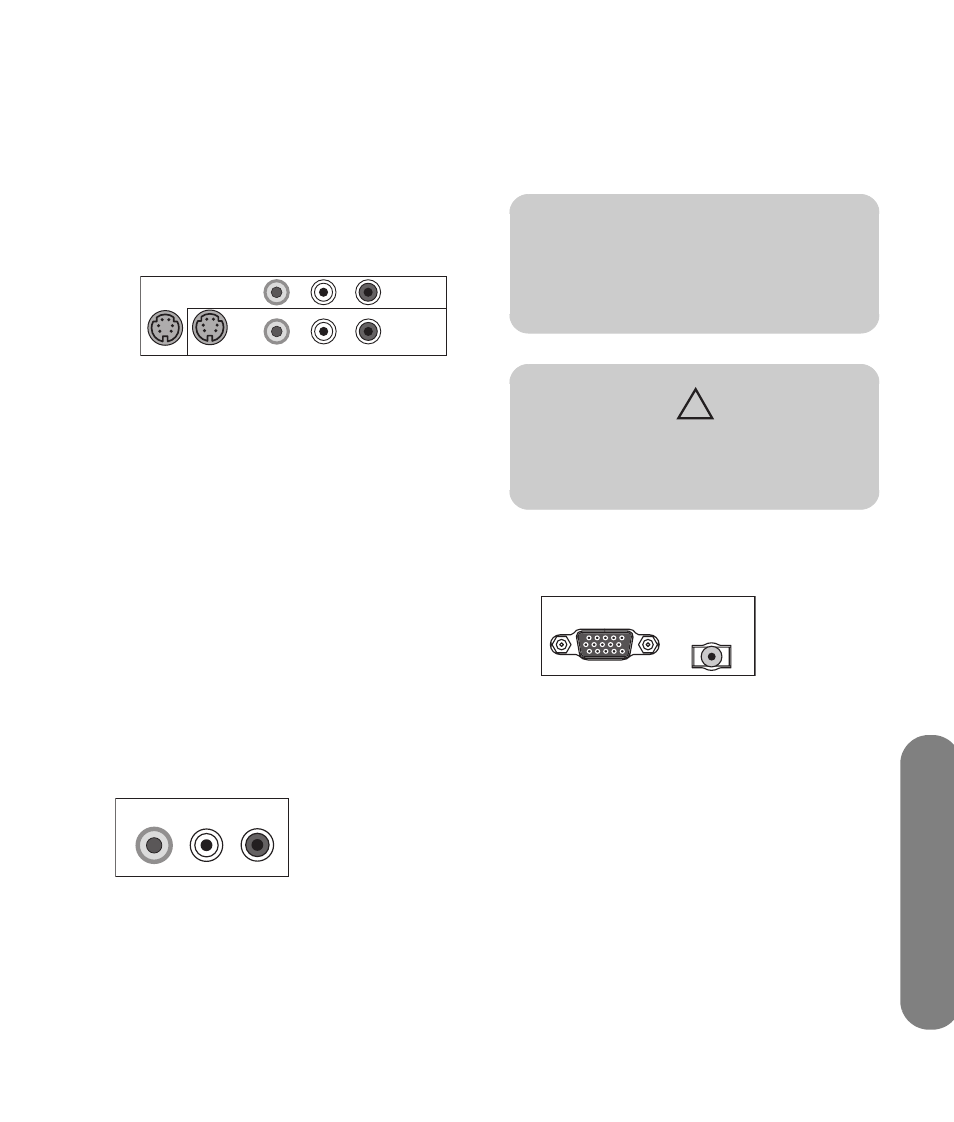
Se
tti
n
g Up
Setting Up
15
1
Connect the video equipment to the TV
connectors:
■
For a VCR, DVR, or other device that has an
S-video connector, use an S-video cable with
the S-video connector set.
Or
■
For a VCR, DVR, or other device that has a
composite connector, use a composite cable
with the Video In connector set.
2
Connect the audio cable connectors to the left and
right audio connectors for the connector set.
3
Connect the cables to the device.
4
Turn on the device, and start play.
5
Connect power to the TV; see “Connecting power
to the TV” on page 16.
6
Turn on the TV; see “Turning the TV On and Off
(Standby)” on page 17.
Connecting a VCR for recording
Every source signal is converted to 480i prior to output
at the Video Out connector.
1
Connect the VCR output for playback using the TV
connectors; see the previous procedures.
2
Connect the VCR for recording by connecting the
input to the VCR to the Video Out and Audio Out
connectors on the TV.
3
Connect power to the TV; see “Connecting power
to the TV” on page 16.
4
Turn on the TV; see “Turning the TV On and Off
(Standby)” on page 17.
Connecting a PC
Use these instructions when connecting a PC or other
source equipment to the TV PC (VGA) connector to
view the PC desktop as a selectable input source. VGA
cable sold separately.
1
Connect the PC or source equipment video cable
to the TV by using the PC connector (a VGA
connector).
2
Connect the source equipment audio cable to the
TV PC/DVI Audio In connector.
3
Connect the VGA and audio cables to the PC or
source equipment.
4
Connect power to the TV; see “Connecting power
to the TV” on page 16.
R
R
L
S-VIDEO 1
S-VIDEO 2
VIDEO 1 IN
VIDEO 2 IN
L/MONO
VIDEO 2 AUDIO IN
VIDEO 1 AUDIO IN
R
L/MONO
VIDEO OUT
AUDIO OUT
n
Refer to “PC Compatibility Chart” on
page 48 for a list of PC signals compatible
with the TV.
CAUTION: Unplug power for the TV and all
connected components before connecting a
PC. Ensure that the PC is powered off.
PC
PC/DVI AUDIO IN
