HP PL4260N User Manual
Page 22
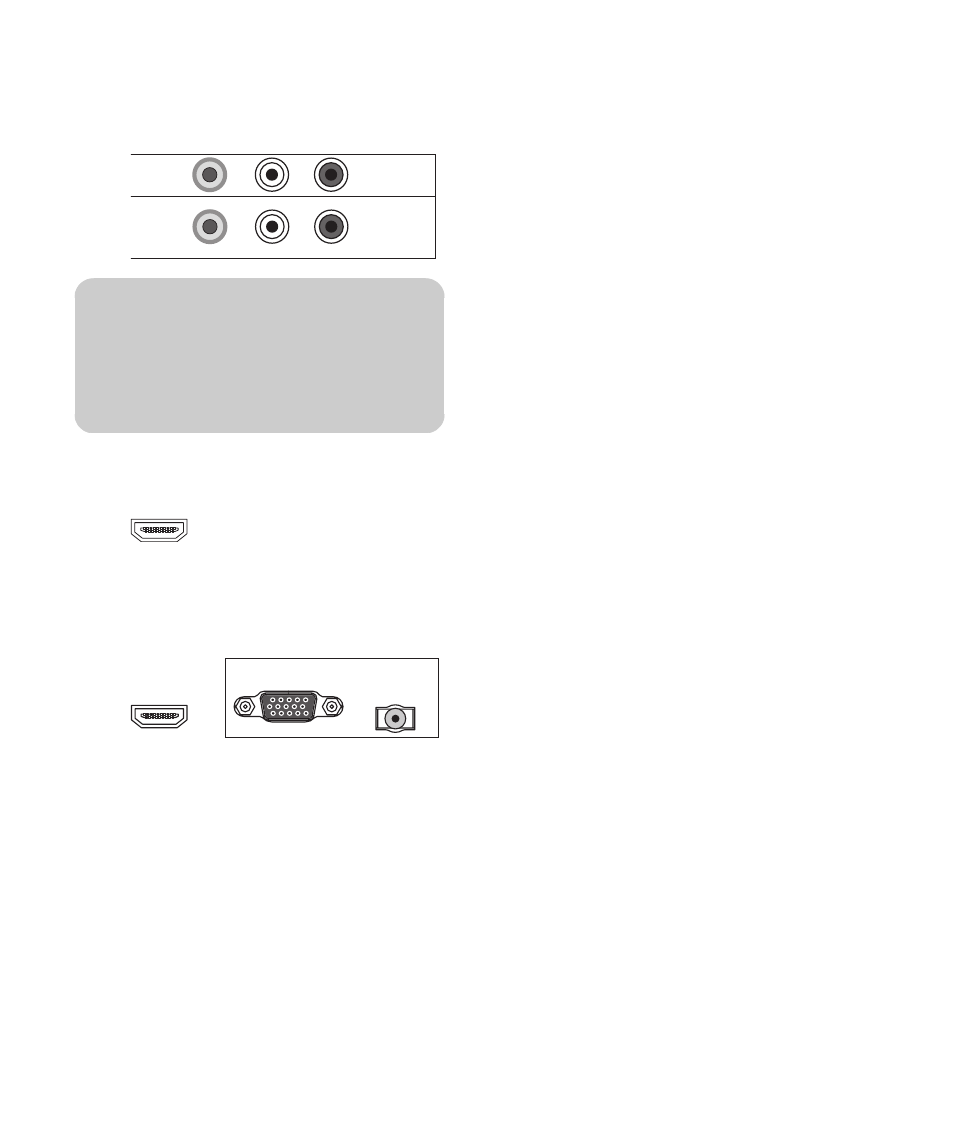
12
HP Plasma HDTV User’s Guide
■
Video (composite video) and audio cables
connected to Video 1 In and Video 1 Audio In
connectors, or Video 2 In and Video 2 Audio
In connectors on the TV.
■
HDMI cable connected to the HDMI connector
on the TV.
■
DVI video cable with a DVI-to-HDMI converter
cable and an audio cable connected to the
HDMI connector and the PC/DVI Audio In
connector on the TV.
2
Connect the cables to the set-top box.
3
Turn on the set-top box.
4
Connect power to the TV; see “Connecting power
to the TV” on page 16.
5
Turn on the TV; see “Turning the TV On and Off
(Standby)” on page 17.
Connecting a DVD player, VCR,
DVR, game console, or
camcorder
You can connect optional equipment (sold separately),
such as a DVD player, VCR, DVR, and so on, to the TV
by using the AV input connectors.
Optional equipment, including an external sound
system, and all cables are sold separately.
You can connect a DVD by using:
■
Component video and audio cables connected to
Component 1 or Component 2 connectors and
audio connectors on the TV.
■
S-video and audio cables connected to S-video 1
or S-video 2 connectors and audio connectors on
the TV.
■
Video (composite video) and audio cables
connected to Video 1 In or Video 2 In and audio
connectors on the TV.
■
HDMI cable connected to the HDMI connector on
the TV.
■
DVI video cable with a DVI-to-HDMI converter
cable and audio cables connected to the HDMI
connector and PC/DVI Audio In connector on
the TV.
You can connect a VCR by using either S-video or
Video (composite video) connections for playback,
and by using Video Out (composite video) connectors
for recording (input to the VCR). See “Connecting a
VCR for recording” on page 15 to use the Video Out
connectors.
You can connect a game console, camcorder, and
some other AV equipment by using either S-video or
Video (composite video) connections.
You can connect HDMI equipment by using the HDMI
connector.
You can connect DVI equipment by using a DVI cable
with a DVI-to-HDMI converter cable and audio cables,
and the HDMI connector and the PC/DVI Audio
connector.
!
The S-video and Video In connectors share
the audio connectors in the set. Do not
connect video cables to both the S-video
and the Video In connectors in a set.
R
R
L
VIDEO 1 IN
VIDEO 2 IN
L/MONO
VIDEO 2 AUDIO IN
VIDEO 1 AUDIO IN
HDMI
PC
HDMI
PC/DVI AUDIO IN
