Set permissions on an e-mail message – HTC Touch by HTC VOGU100 User Manual
Page 87
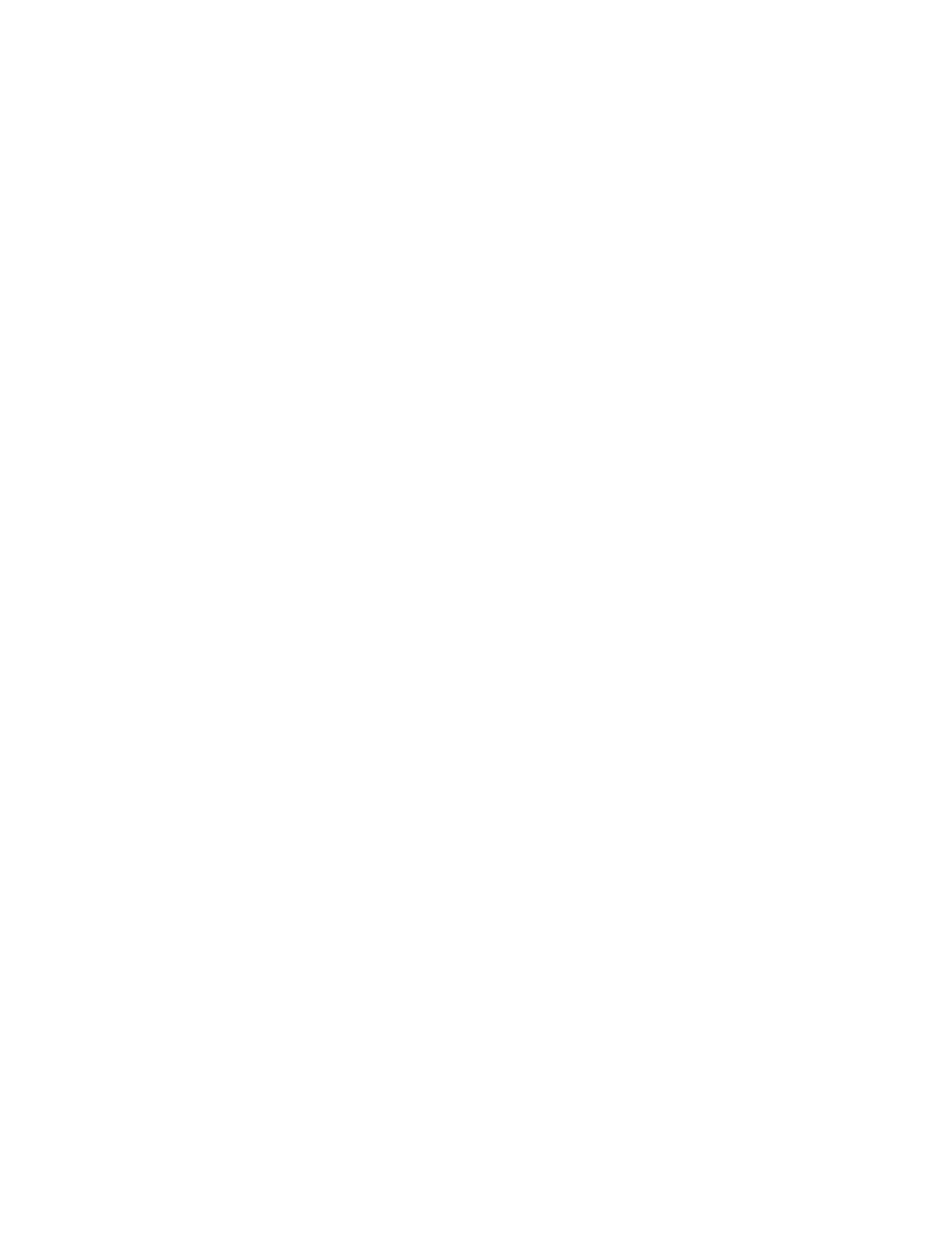
Working With Company E-mail and Meeting Appointments 87
5.
Tap Choose Certificate to select a certificate for signing or encrypting outgoing e-mail messages.
You
can select certificates to sign or encrypt e-mail messages individually if you do not choose to sign
or encrypt all outgoing e-mail. For information about signing and encrypting individual messages, see
“To individually sign and encrypt a new message.”
Set Permissions on an E-mail Message
Another way of protecting your e-mail messages is to send messages with restricted permissions using
Information Rights Management (IRM).
Note This works only with a Microsoft Outlook e-mail account and if your company is using RMS Server SP1.
1.
Tap Start > Messaging > Outlook E-mail.
2.
Create a message, and then tap Menu > Message Options.
3.
In Permissions, do one of the following:
•
To allow anyone to read the message, select Unrestricted access.
•
To prevent the message from being forwarded, printed, or copied, select Do not forward.
4.
Tap OK.
Tip
An IRM-protected message received on your device can only be replied to or forwarded if the message permits it.
