1 voice speed dial, Create a voice tag for a phone number, Create a voice tag for a program – HTC Touch by HTC VOGU100 User Manual
Page 132
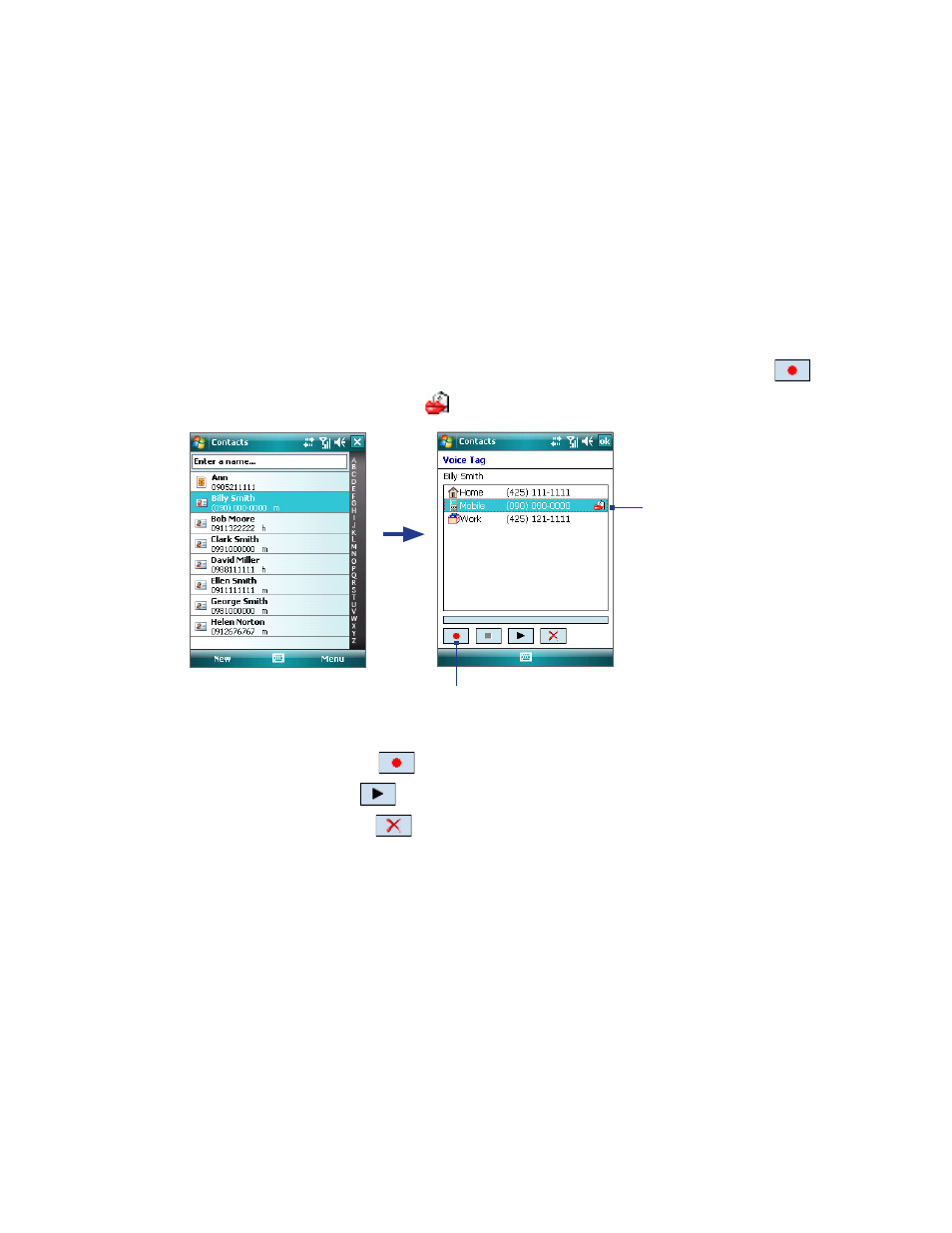
132 Using Other Applications
13.1 Voice Speed Dial
You can record voice tags so that you can dial a phone number or launch programs simply by speaking a
word.
Create a voice tag for a phone number
1.
Tap Start > Contacts to open the Contacts list.
2.
Do one of the following:
•
Tap and hold the desired contact, then tap Add Voice Tag.
•
Select the desired contact, then tap Menu > Add Voice Tag.
•
Tap the desired contact to open the contact’s detailed screen, then tap Menu > Add Voice Tag.
3.
Select the phone number that you want to create a voice tag, then tap the Record button (
).
4.
When completed, a Voice Tag icon (
) will be displayed on the right of the item.
Select the desired
phone number.
Tap the Record button to start recording.
5.
When you create a voice tag for the item, you can do one of the following:
•
Tap the Record button (
) to rebuild the voice tag.
•
Tap the Play button (
) to play the voice tag.
•
Tap the Delete button (
) to delete the voice tag.
Tip
To ensure voice recognition accuracy, please record your voice in a quiet place.
Create a voice tag for a program
1.
Tap Start > Settings > Personal tab > Voice Speed Dial.
2.
The Application tab displays a list of all installed programs on your device. The procedure for creating
a voice tag for a program is the same as the procedure for creating a voice tag for a phone number.
3.
After you have created a voice tag for a program, you can then launch the program by saying the
recorded voice tag after tapping Start > Programs > Voice Speed Dial.
