Battery information – HTC Touch by HTC VOGU100 User Manual
Page 16
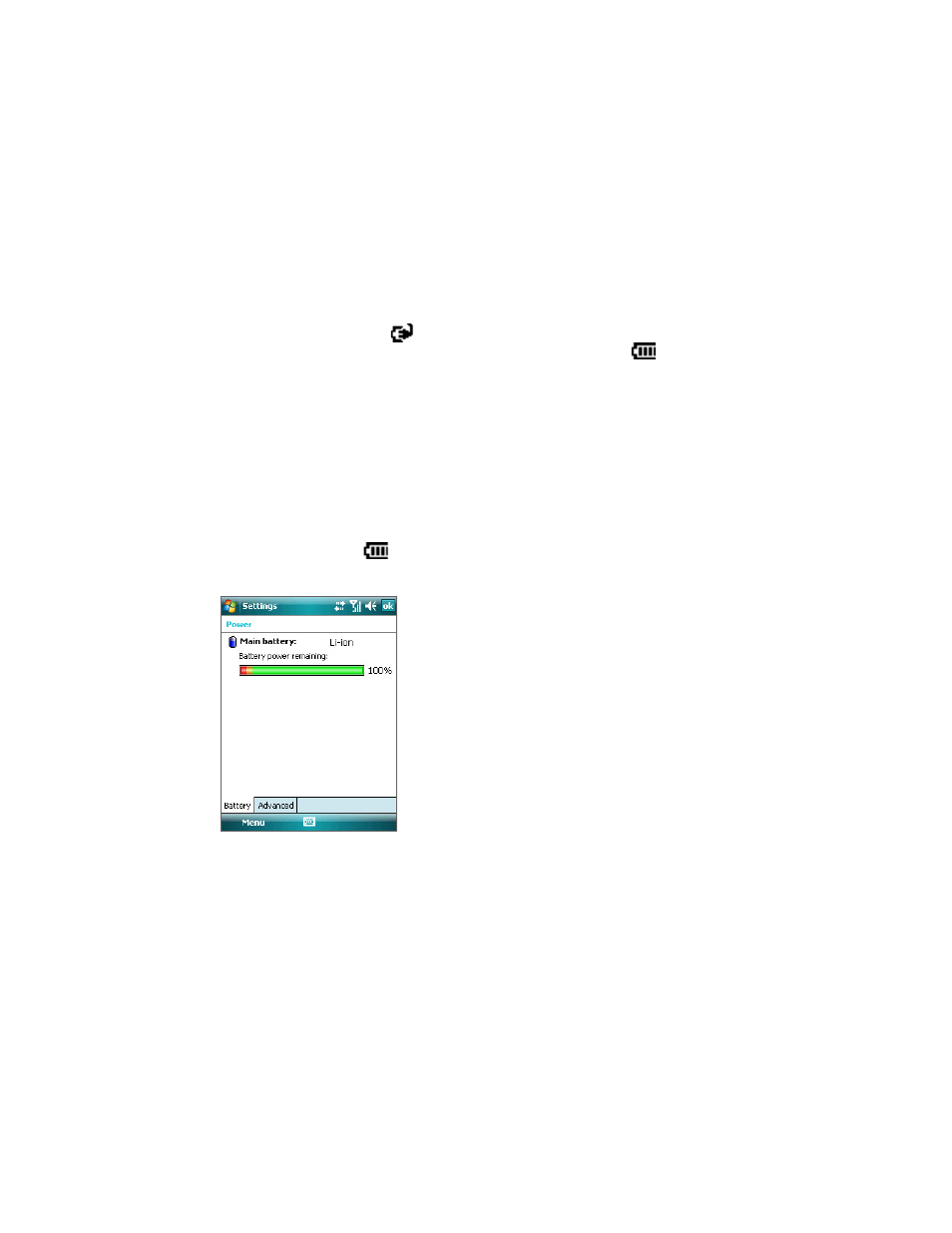
16 Getting Started
Battery Information
To charge the battery
New batteries are shipped partially charged. Before you start using your device, it is recommended that you
charge the battery. Some batteries perform best after several full charge/discharge cycles. You can charge the
battery in two ways:
•
Charging the device’s battery by connecting the power adapter.
•
Connecting your device to a PC via the provided USB Sync cable.
Note
Only the AC adapter and USB cable provided with your device should be used to charge the device.
Charging is indicated by a solid amber light on the left LED indicator. If the battery is being charged while the
device’s power is on, a charging icon (
) will be shown on the title bar of the Today screen. After the battery
has been fully charged, the left LED becomes green and a full battery icon (
) appears on the Today
screen’s title bar.
Warning! • Do not remove the battery from the device while you are charging it using the AC or car adapter.
• As a safety precaution, the battery stops charging when it overheats.
To check the battery power
1.
Power on your device.
2.
Do one of the following:
•
Tap the Battery icon (
) on the title bar of the Today screen.
•
Alternatively, tap Start > Settings > Systems tab > Power.
Low battery
When the low-battery warning appears, do the following:
•
Immediately save your current data.
•
Synchronize with your PC or connect the power adapter to charge the battery.
•
Turn off your device.
